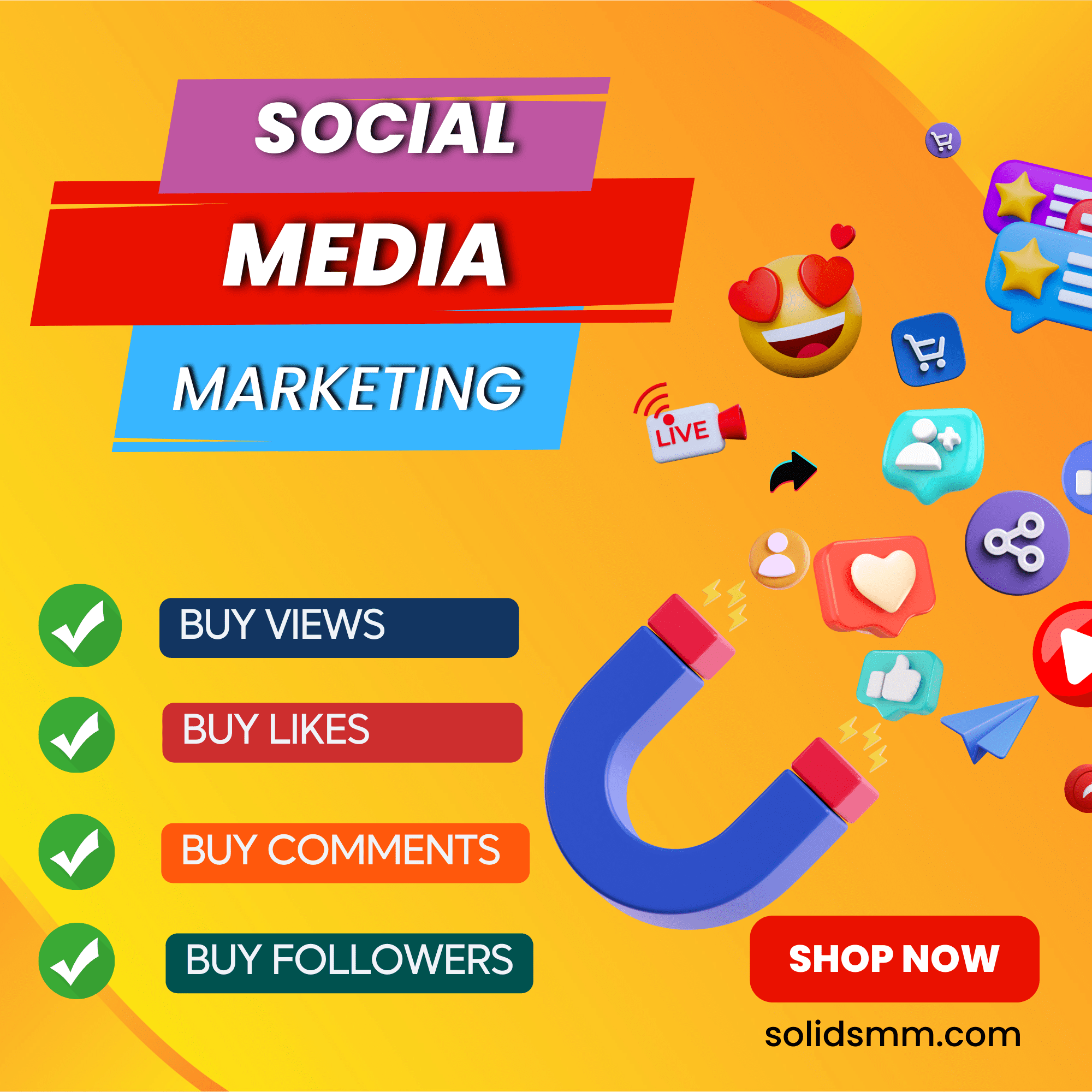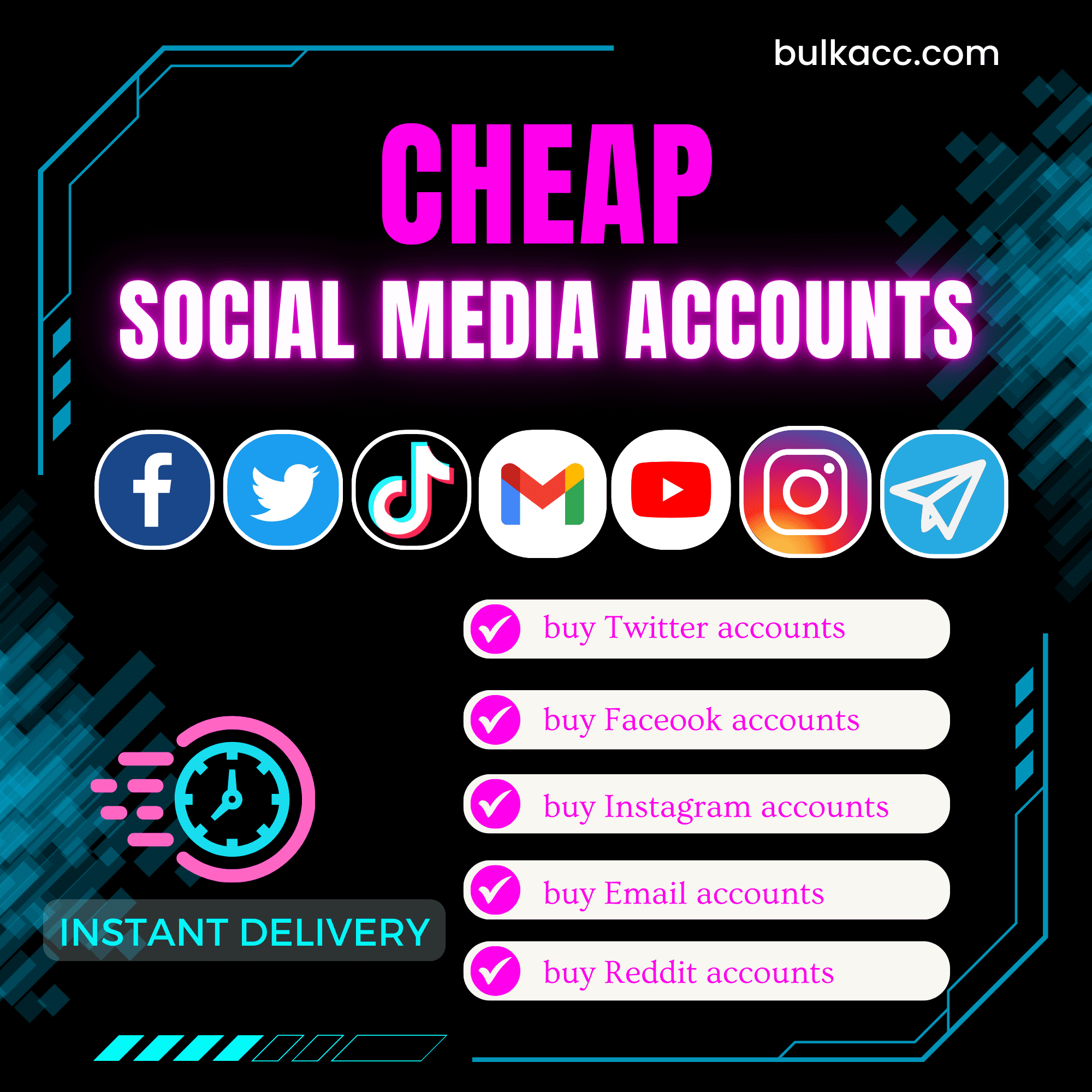You are looking for the most effective tool to increase bulk views for YouTube videos automatically? YouTube View Bot 2023 – QniTubePremium will be the best choice.
OUTSTANDING FEATURES OF YOUTUBE VIEW BOT 2023 – QNITUBEPREMIUM
The YouTube view bot QniTubePremium integrates browser emulators with thousands of real info devices (full green with Pixelscan). This software has many useful features, consisting of
- Increase Suggested Views, Browser feature views and Search views for any Youtube videos automatically
- Auto comment on YouTube videos
- Auto increase likes for YouTube videos
- Increase subscribers for Youtube channels automatically
- Can run with unlimited Gmail accounts
- Can run with rotating proxy
- It is easy to use
- Save time and cost
HOW TO USE YOUTUBE VIEW BOT 2023 – QNITUBEPREMIUM
After you buy YouTube View Bot QniTubePremium, we provide you with 2 links, including software link and desktop useragent files.
- Download the software and unzip the QniTubePremium.rar then double click on the QniTubePremium.exe to install the bot.
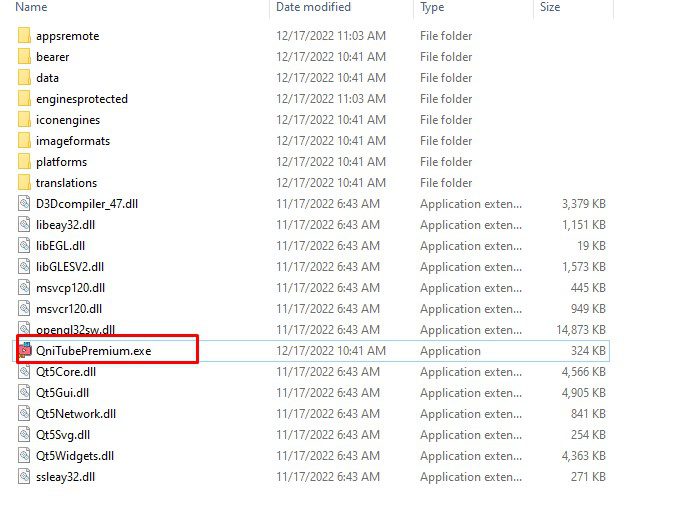
- Download one of the useragent files (refer to A4.Useragent (Mobile) section)
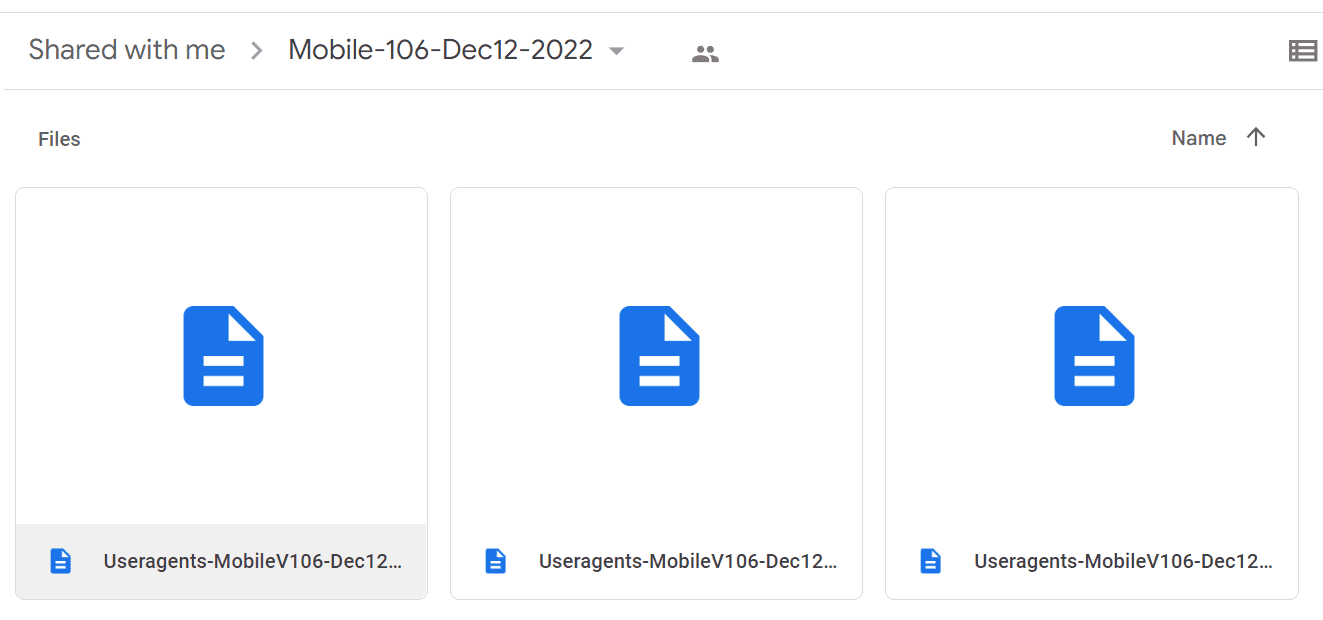
Next, enter your license username and password into Login and Password.
Click OK to login.

Then, you will see the interface of YouTube View Bot 2023 – QniTubePremium
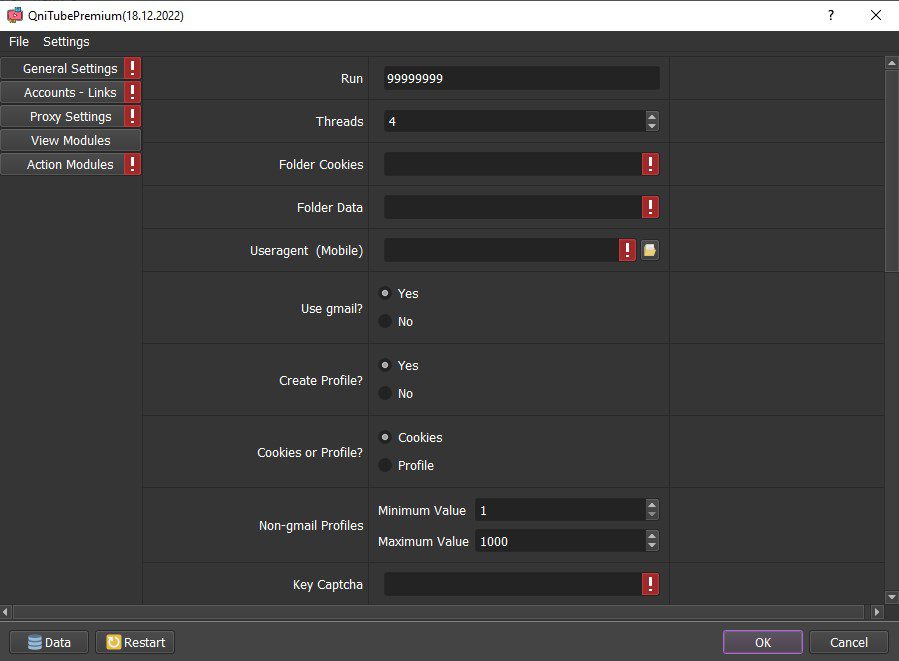
First of all, you need to set up all basic settings mentioned in Part A and Part B before running any function.
A. GENERAL SETTING
Click on General Setting, you will sections that you need to set up.
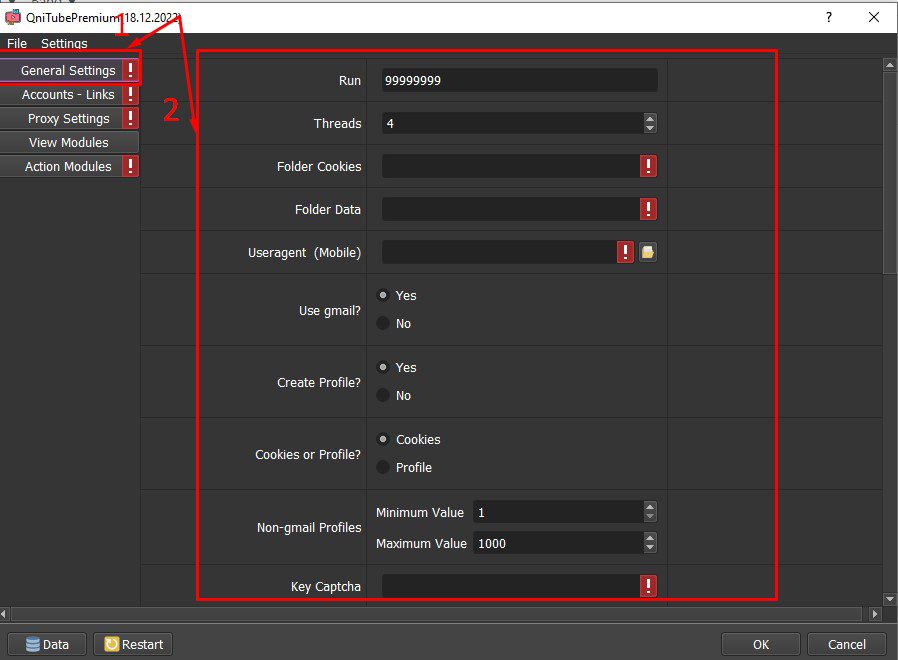
A1. Run
Run section shows the number of times that you want the software to run successfully.
For example, if you put 300 into Run section, the software will stop automatically after run 300 times successfully.
If you put “9999999” into this section as the default, the YouTube View Bot will run continuously until you stop it manually.
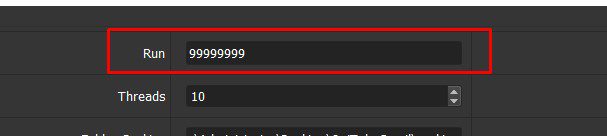
A2. Threads
Enter the number of tabs that you want to run simultaneously into Threads section.
For example, if you put 5 into Threads section, the software will open 5 tabs at the same time to run the function you want.
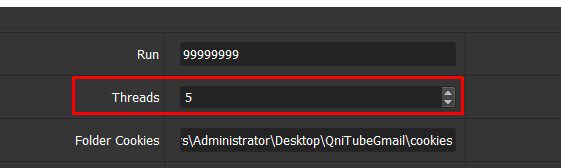
Note: You need to put the number of threads according to your computer configuration. The stronger your computer configuration is, the more threads the software can run simultaneously.
A3. Folder Cookies & Folder Data
- Cookies folder will save cookies and profiles of Gmail accounts. Therefore, QniTubePremium will not need to login accounts again in the next run.. Create a new folder named Cookies, then copy the path of this folder to paste it into the Folder Cookies section.
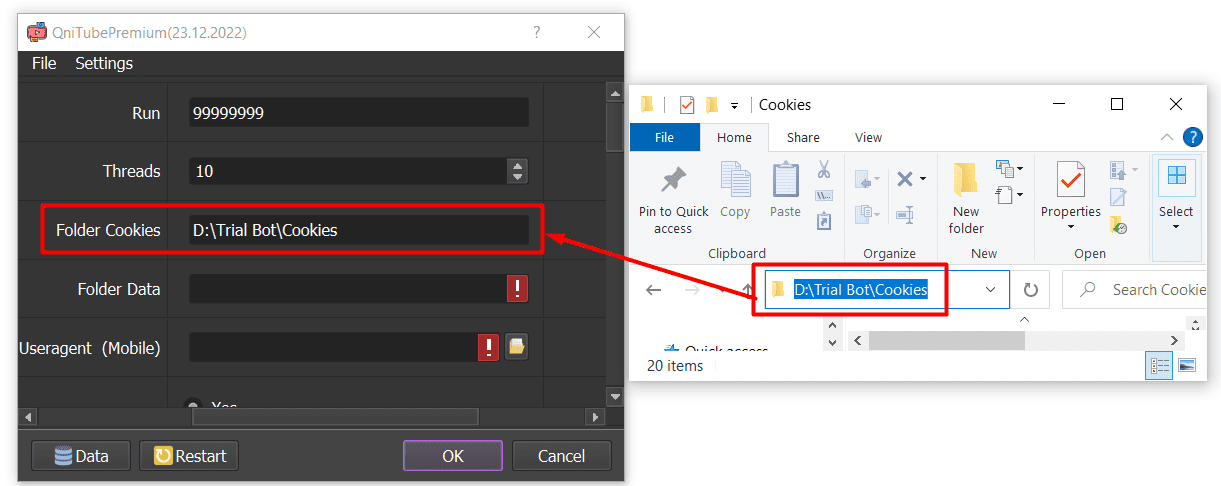
- Data folder will save the result of running. You need to create a new folder named Data, then copy the path of this folder to paste it into the Folder Data section.
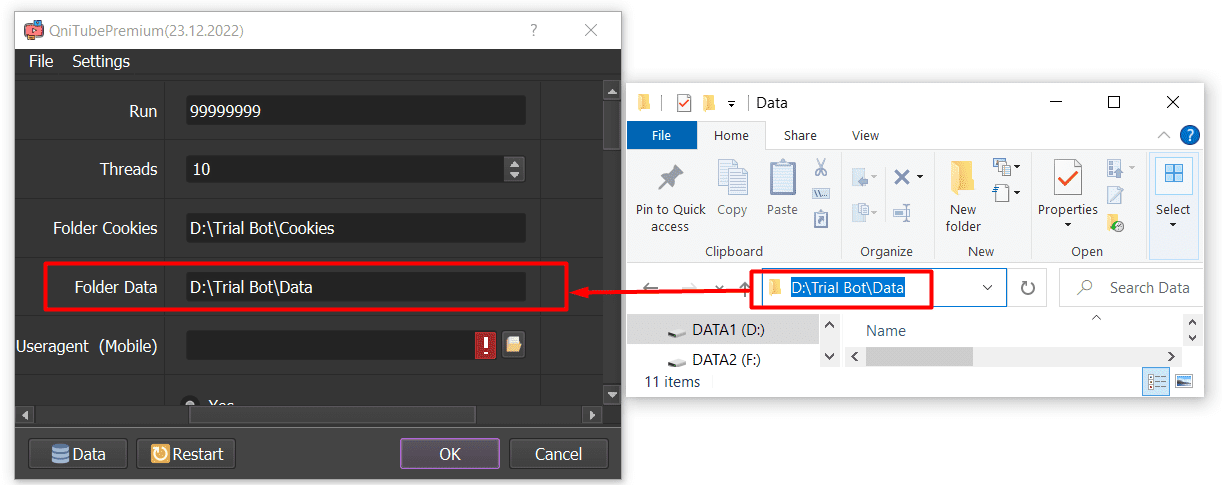
A4. Useragent (Mobile)
When you buy our YouTube View Bot 2023, we send the useragent files link with software. You need to download one of the useragent files, then click on  at Useragents => select the downloaded useragent file.
at Useragents => select the downloaded useragent file.
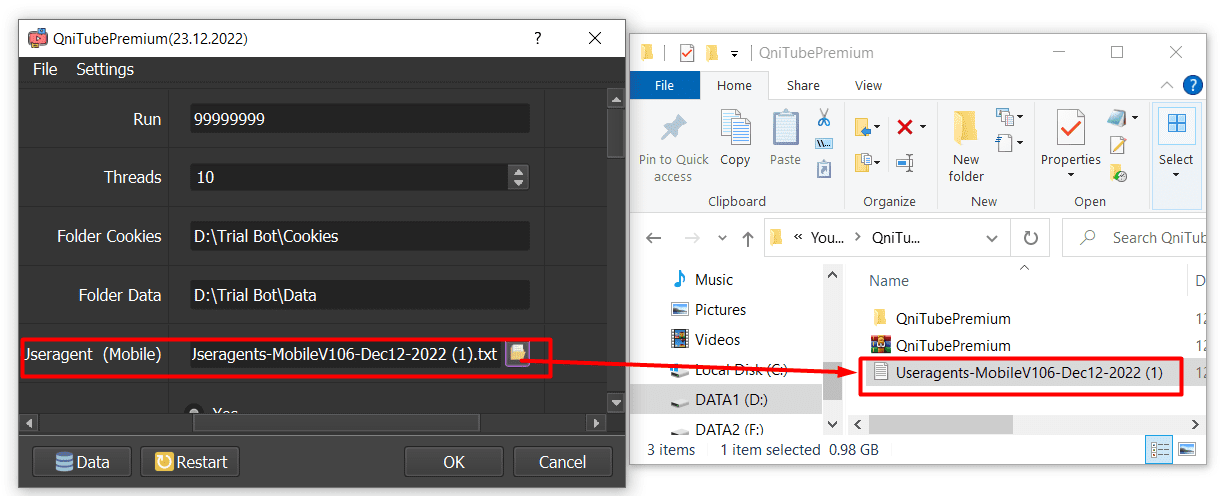
A5. Key captcha
In some cases, the YouTube View Bot needs to solve the captcha when it logs into Gmail accounts. If you want to solve the captcha for Gmail, create an account on 2captcha.com, top-up the account and copy the API code and paste it into the software.

A6. Clear Caches
Normally, you can set No at this section.
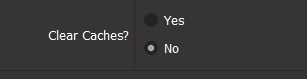
In case your hard disk is full because the bot runs for long time and creates too many profiles, you can select Yes to clear the caches.
A7. Create Profile
If you want to create profiles, select Yes at Create Profile section. Otherwise, you select No.
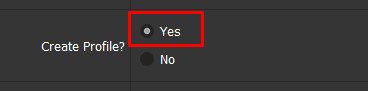
Creating Profile will help gain trust from YouTube, increase the quality of traffic. However, using profiles will consume hard drive space.
A8. Use Gmail
A8.1. Do not use Gmail
If you do not want to use Gmail accounts, you select No at Use Gmail section.
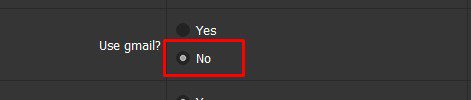
Next, at Cookies or Profile section, you select Profile
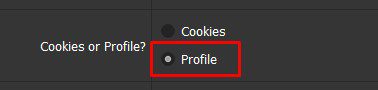
Then, at Non-Gmail profile section, you set the number of profiles that you want to create without Gmail accounts. Profiles will be created at random. Profiles will save all information of devices such as kind of devices, screen card, etc.

Note: If you don’t use Gmail accounts, you can increase views only, you can not run like, sub, and comment functions.
A8.2. Use Gmail
First, you select Yes at Use Gmail section.
Next, click on Accounts – Links to set up Gmail.
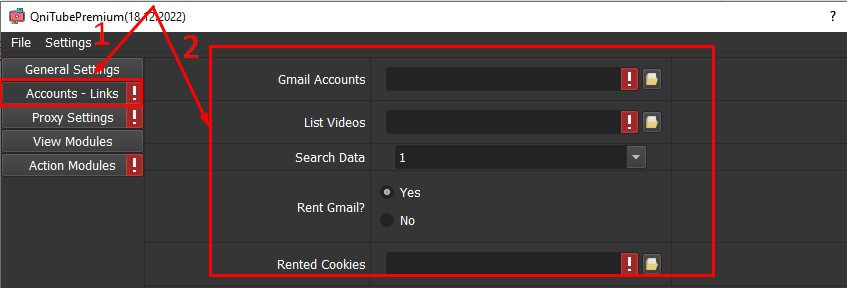
There are 2 ways for you to run our YouTube View Bot with Gmail, consisting of Gmail Accounts and Gmail Cookies.
A8.2.1. Use Gmail Accounts
First, create a text file to save Gmail accounts in format Gmail,Password,Recoverymail,IP (if any):Port (if any):ProxyUser (if any):ProxyPassword (if any).
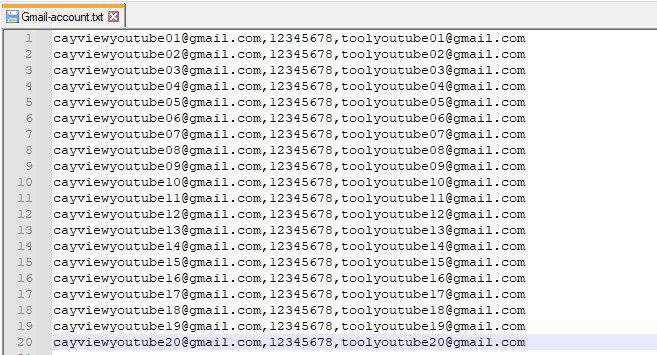
Note: You import Proxy (IP:Port:ProxyUser:ProxyPassword) in case you select From Data at Proxy Source (refer to part B. Proxy Settings).
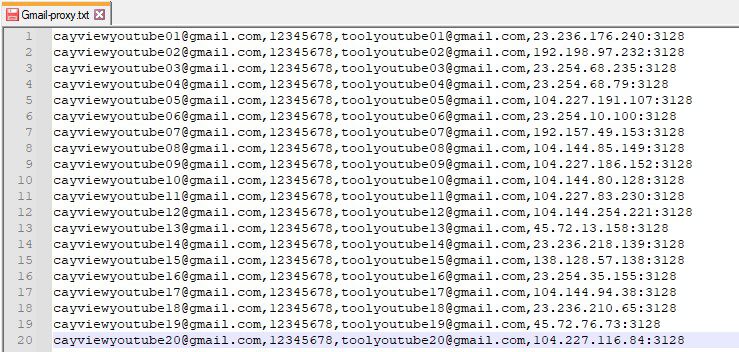
Then, at Gmail Accounts section, you click on  => select the created text file of Gmail accounts.
=> select the created text file of Gmail accounts.

Next, at Cookies or Profile section (in General Setting), you select Profile
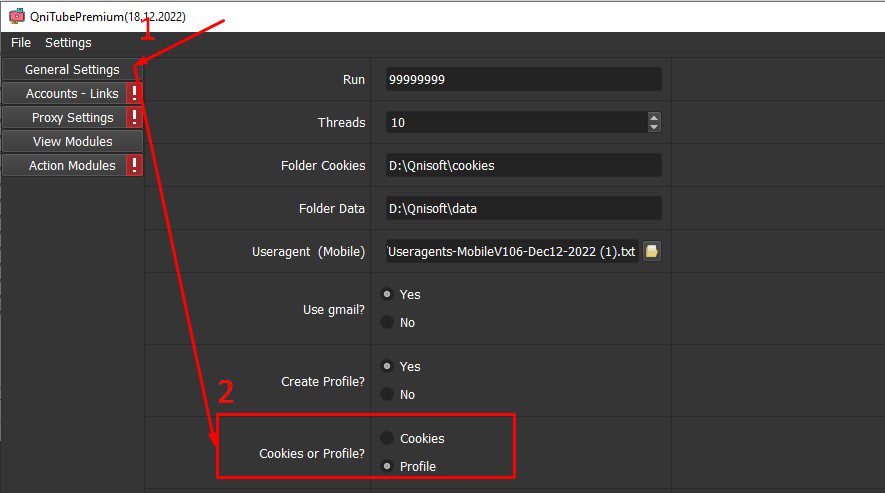
A8.2.2. Use Gmail Cookies
In case you rent Gmail Cookies from Autobotsoft.com, you download the Gmail Cookies file we provide => click on  at Rented Cookies section => select the downloaded Gmail Cookies file.
at Rented Cookies section => select the downloaded Gmail Cookies file.

Next, at Rent Gmail section, you select Yes
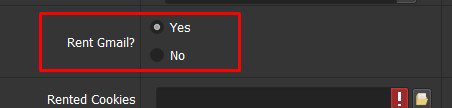
Note: You can use Gmail Cookies to increase views only. In case you want to increase likes, subs, comments, you need to use Gmail accounts.
Then, at Cookies or Profile section (in General Setting), you select Cookies for the first run. After all Gmail Cookies had been logged in (you can visit the Folder Cookies to see the number of cookies logged in), you switch to Profile for the next run.
B. PROXY SETTING
Click on Proxy Setting to see all sections you have to set up to use proxy.
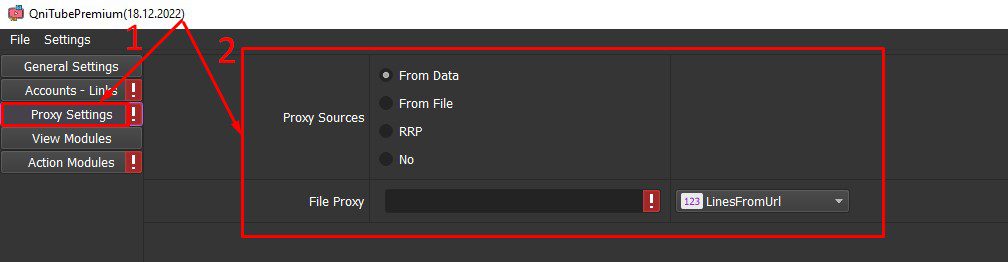
There are 4 options for you to choose
B1. From Data
When you select From Data at Proxy Source, you need to import Proxy with accounts. Kindly refer to A8.2.1. Use Gmail Accounts section.
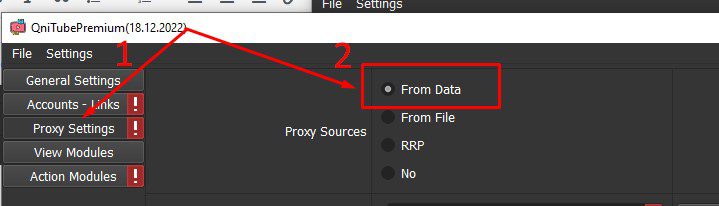
B2. From File
In case you select From File at Proxy Source section, you need to import proxy at File Proxy section.
There are 2 ways to import proxy at File Proxy
B2.1. LinesFromFile
First, create a text file to save proxies one per line
Note: Import proxy in format IP:Port:Username:Password. Leave username and password empty if your proxy doesn’t have username and password (Some proxies work with IP authentication instead of using username and password).
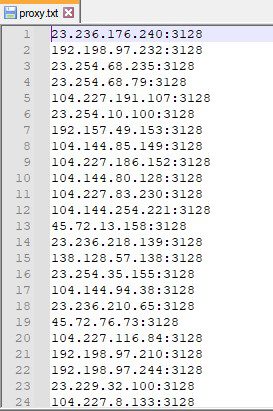
Next, at File Proxy section, select LinesFromFile => click on  => select the created text file of proxy.
=> select the created text file of proxy.
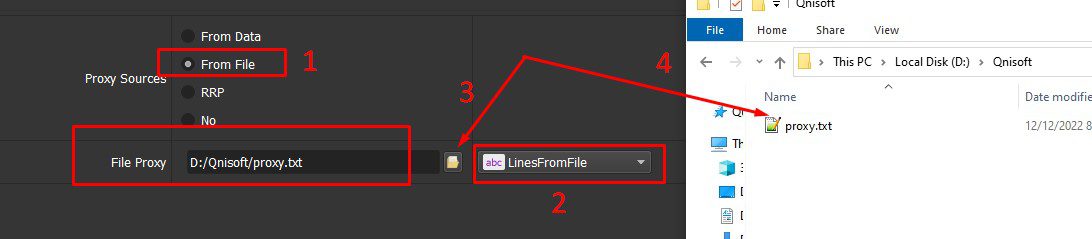
B2.2. LinesFromUrl
At File Proxy section, select LinesFromUrl => paste the link address of proxy
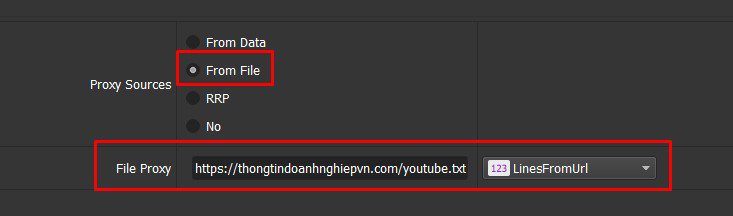
You can rent safe and cheap proxy from this website https://saferproxy.com/
B3. RRP
In case you rent Residential Rotating Proxy from us, you select RRP at Proxy Source section and add your IP to your proxy package to run the software.
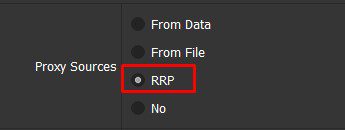
B4. No
When you do not want to use proxy, you can select No at Proxy Source section. Our YouTube View Bot 2023 will use IP and Port of your PC to run.
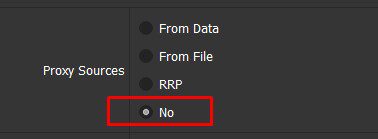
C. HOW TO RUN EACH FUNCTION?
C1. Increase YouTube Views automatically
Click on View Modules to select the View method that you want to run
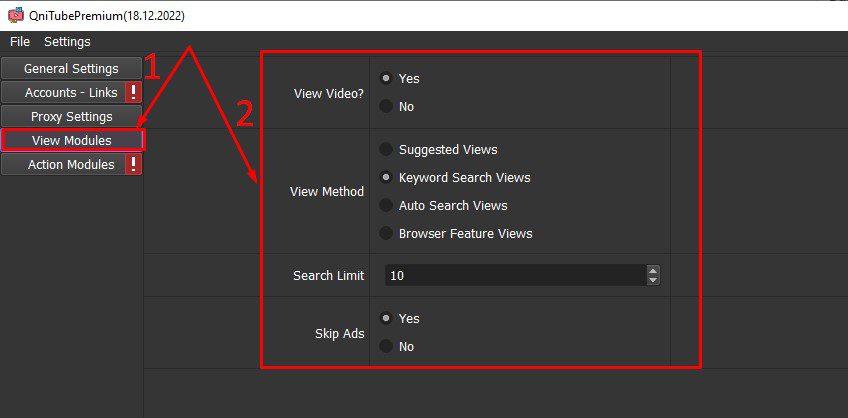
Next, select Yes at View Video section
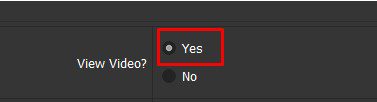
Then, select Yes at Skip Ads if you want to skip advertisements at the beginning of videos.
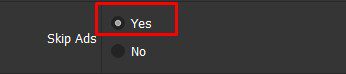
C1.1. Increase Views with Suggested Views method
At View Method section, select Suggested Views
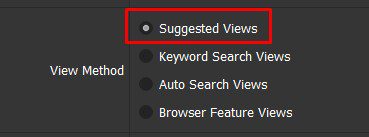
Next, create a text file to save ID of YouTube videos and watching time (in milliseconds) in format ID,watchingtime as the following photo
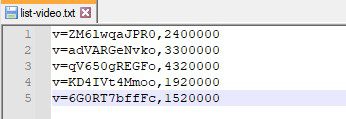
Note: the unit of watching time is millisecond (60000 = 60 seconds)
How to get the ID of YouTube video?
Visit the link of YouTube video that you want to increase views. then get the ID as the following photo
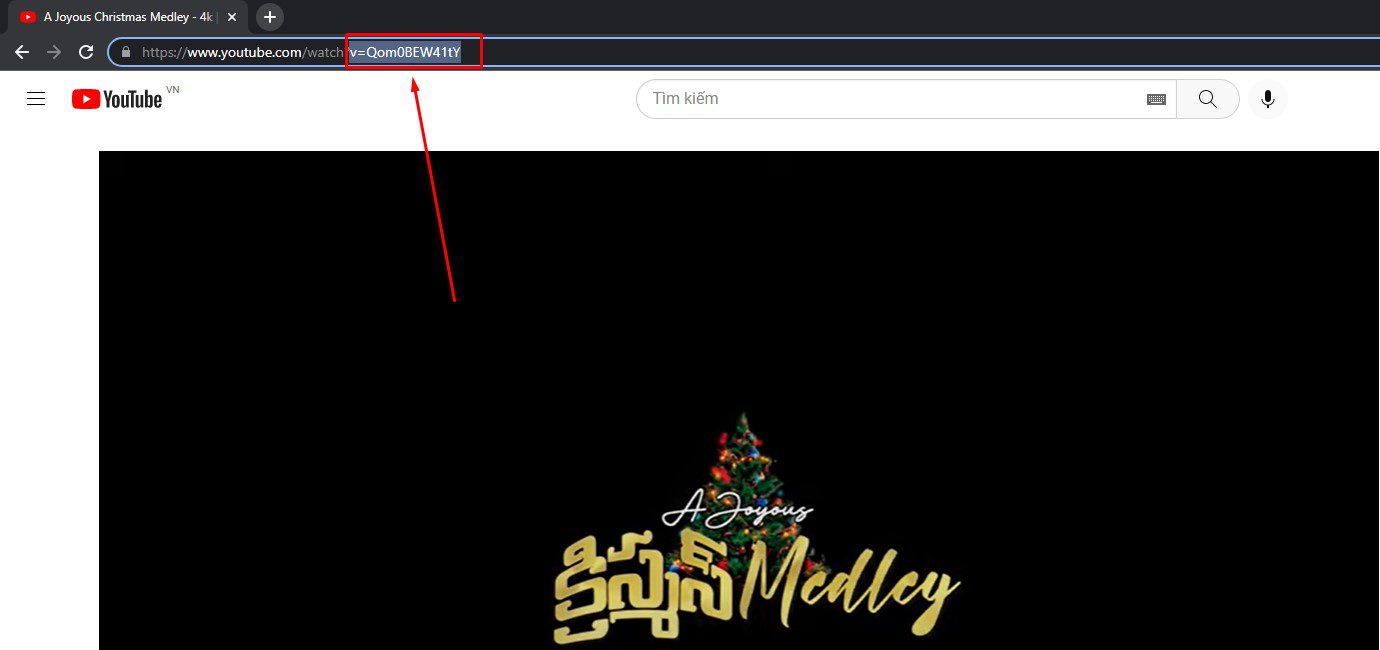
Then, you click on Accounts – Link, click on  at List Video section => select the created text file above.
at List Video section => select the created text file above.
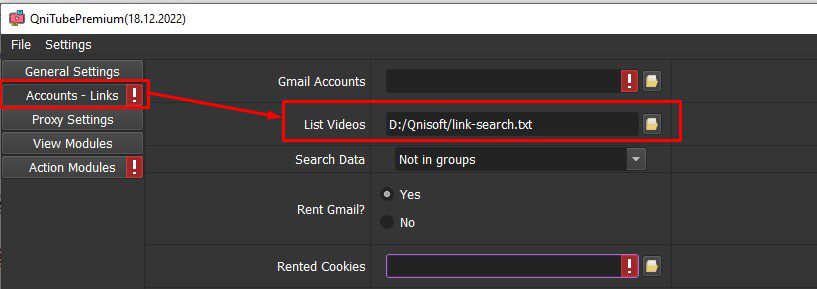
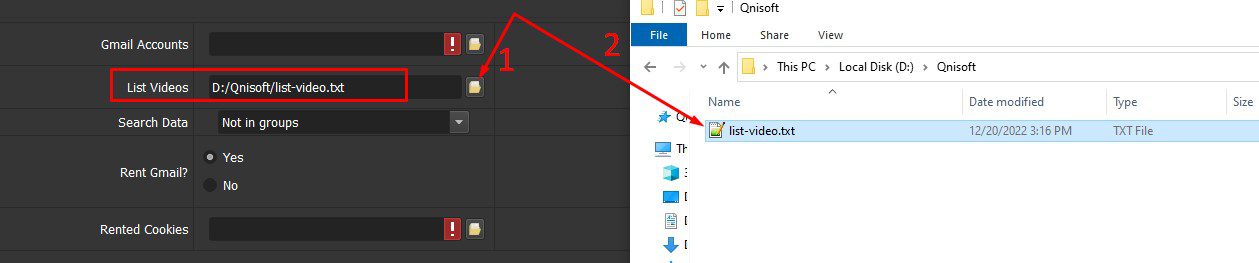
Next, you check all section in Part A and Part B
Finally, click OK.
[thrive_leads id=’8342′]
C1.2. Increase Views with Keyword Search Views method
At View Method section, select Keyword Search Views
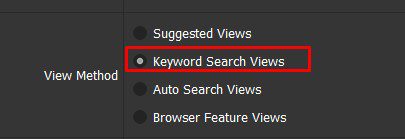
Next, at Search Limit section, you enter the number of pages that you want the YouTube View Bot to search on YouTube.

For example, if you set Search Limit at 10, in case the software does not find your video on the first page, it will continue to search for the next page, and the last page the software searches for is page 10.
Then, you import the data that you want to search for => at Search Data section, you select the group of data that you want to run.
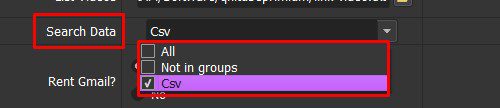
Refer to HOW TO IMPORT DATA
Note: The data imported need includes Keyword, VideoID, Watching time. Refer to Template.
Next, you check all section in Part A and Part B
Finally, click OK.
C1.3. Increase Views with Auto Search Views method
At View Method section, select Auto Search Views
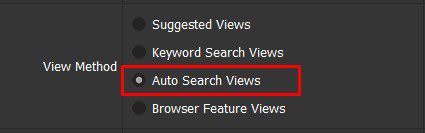
Then, you set up as steps mentioned in C1.1. Increase Views with Suggested Views method section.
Next, you check all section in Part A and Part B
Finally, click OK.
C1.4. Increase Views with Browser Feature Views method
At View Method section, select Browser Feature Views
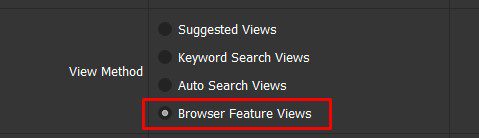
Then, you set up as steps mentioned in C1.1. Increase Views with Suggested Views method section.
Next, you check all section in Part A and Part B
Finally, click OK.
C2. Increase Likes for YouTube videos automatically
YouTube View Bot 2023 – QniTubePremium will watch the video then like that video, so you need to take all steps in C1. Increase YouTube Views automatically.
Next, at Like Video? section, you click on Yes
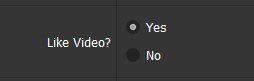
Then, you check all section in Part A and Part B
Finally, click OK.
In case you do not want to run Like function, click on No at Like Video? section
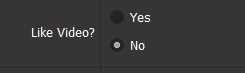
C3. Auto Subscribe YouTube Channels
YouTube View Bot 2023 – QniTubePremium will watch the video then Subscribe that YouTube Channel, so you need to take all steps in C1. Increase YouTube Views automatically.
Next, at Will Sub? section, you click on Yes
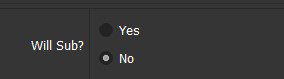
Then, at Daily Limit section, you set up the number of Subscribers that you want to add to your YouTube Channel per day.

Next, you check all section in Part A and Part B
Finally, click OK.
In case you do not want to run Subscribe function, you click on No at Will Sub? section.
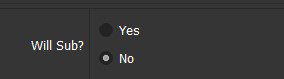
C4. Auto Comment on YouTube videos
YouTube View Bot – QniTubePremium will watch the video then comment on that video, so you need to take all steps in C1. Increase YouTube Views automatically.
Next, at Will Comment? section, you click on Yes
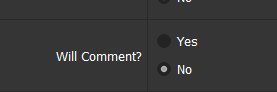
Then, you create a text file to enter the comments per line.
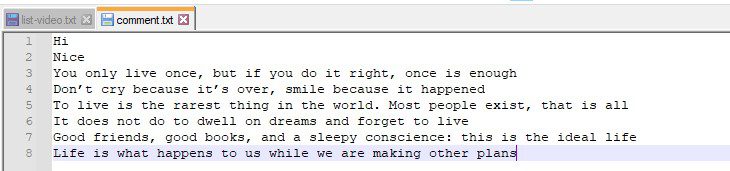
Next, at Comment section, you click on  => select the created text file of comments.
=> select the created text file of comments.

Then, you check all section in Part A and Part B
Finally, click OK.
Note: You can run all functions at the same time.
Thank you for following this Tutorial for YouTube View Bot 2023 – QniTubePremium. We hope it will be useful for you.
PRICE OF YOUTUBE VIEW BOT – QNITUBEPREMIUM
For more details, kindly contact us at Autobotsoft – Top Marketing Software