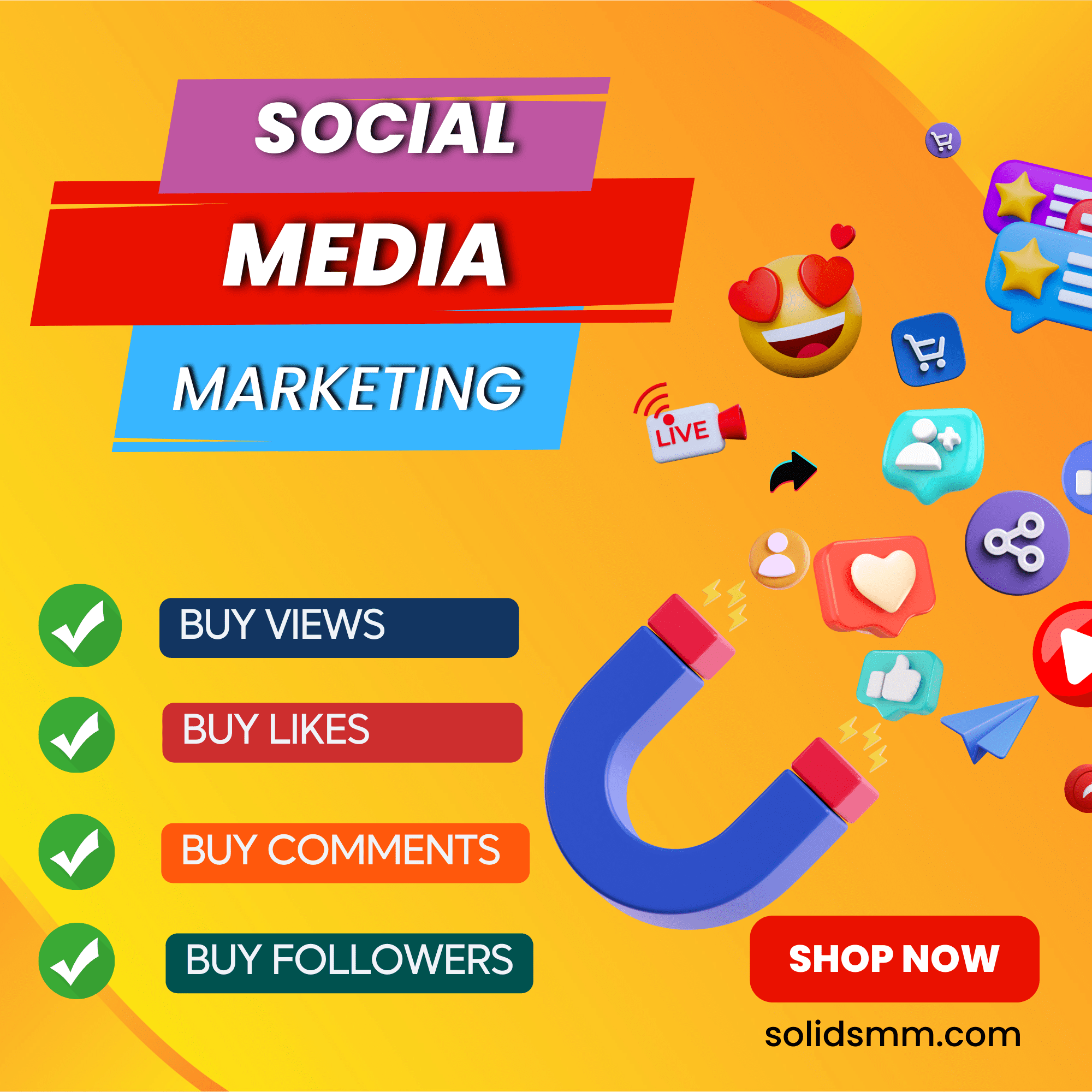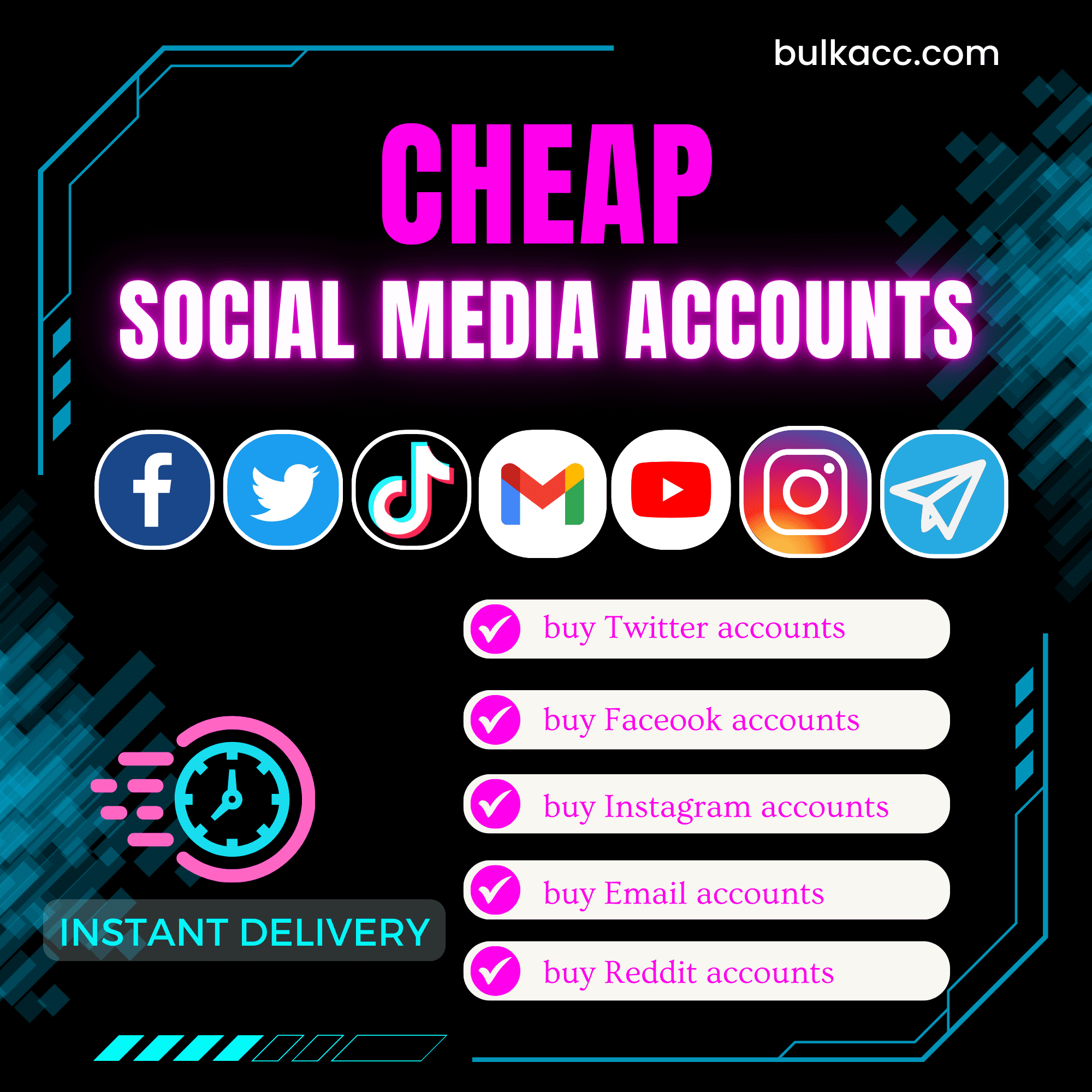TikTok has become the most popular social network these years with billions of users. Therefore, gaining a large number of viewers with TikTok livestream will help you earn a lot of money. Our tiktok live chat bot will help increase views and chat for livestream videos quickly.
OUTSTANDING FEATURES OF TIKTOK LIVE CHAT BOT
- Register bulk TikTok accounts automatically
- Increase bulk views for TikTok livestream automatically
- Auto chat on TikTok livestream
- Check profiles of multiple Tiktok accounts
- Manually control Tiktok accounts
- Run with multiple threads simultaneously
- Can use rotated proxy to run
- Frequently update
- Save time and cost
HOW TO USE TIKTOK LIVE CHAT BOT
After you make payment for TikTokLiveChat bot, we provide you with 2 links, including software link and desktop useragent file. Download both files and unzip the TikTokLiveChat.rar then double click on the TikTokLiveChat.exe to run the bot.
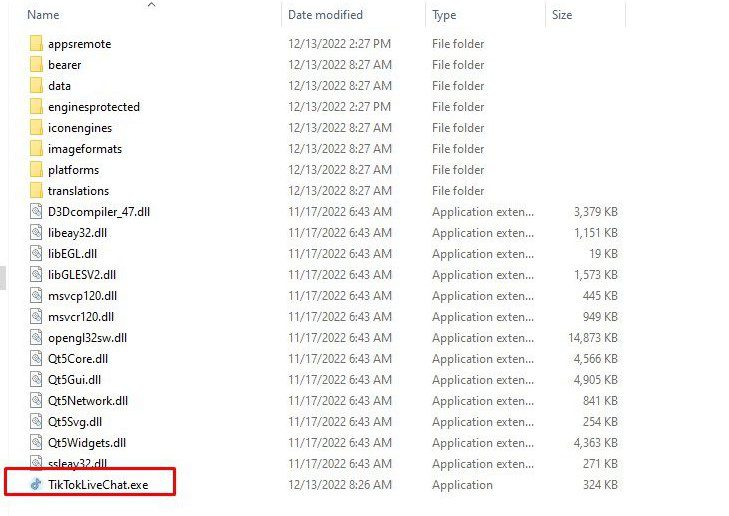
Next, enter your license username and password into Login and Password.
Click OK to login.
Then, you will see the interface of TiKTokLiveChat
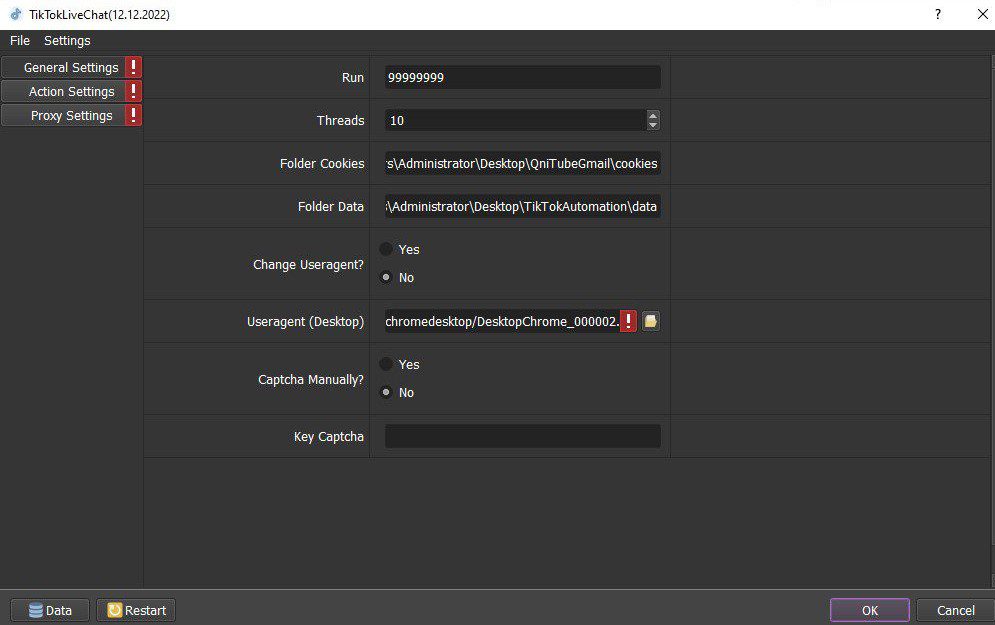
A. GENERAL SETTING
First, you click on General Setting as the following photo, you will see the general sections that you need to set up before running any function of TikTokLiveChat Bot.

A1. Run
At Run section, you enter the number of times that you want the software to run successfully.
In case you put “9999999” into this section as the default, the TikTok Live Chat Bot will run continuously until you stop it manually.
![]()
A2. Threads
Enter the number of windows that you want to run at the same time into Threads section.
![]()
Note: You need to put the number of threads according to your computer configuration. The stronger your computer configuration is, the more threads the software can run simultaneously.
A3. Folder Cookies
Create a folder named Cookies, then copy the path of this folder to paste it into the Folder Cookies section. Cookies folder will save cookies and profiles of TikTok accounts. Therefore, TikTok Live Chat Bot will not need to log in again in the next run.
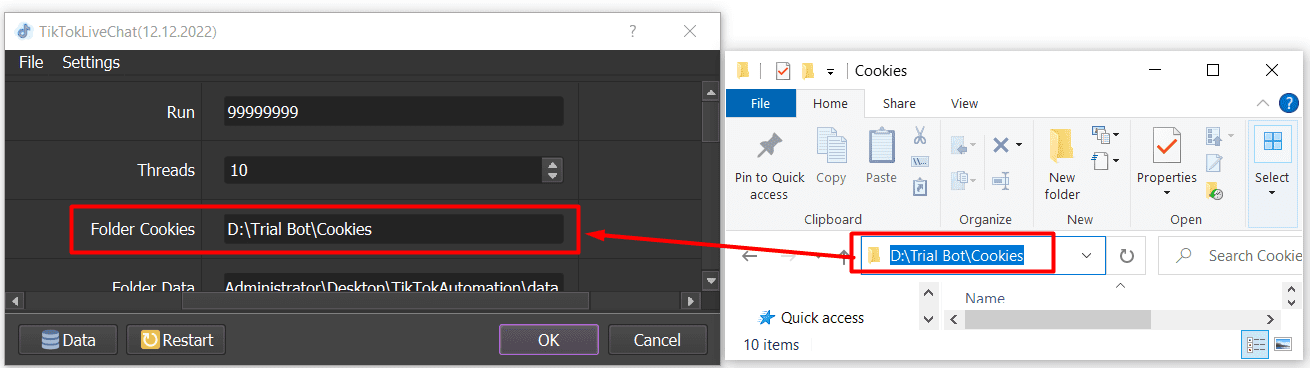
A4. Folder Data
Create a folder named Data, then copy the path of this folder to paste it into the Folder Data section. Data folder will save the result of running.
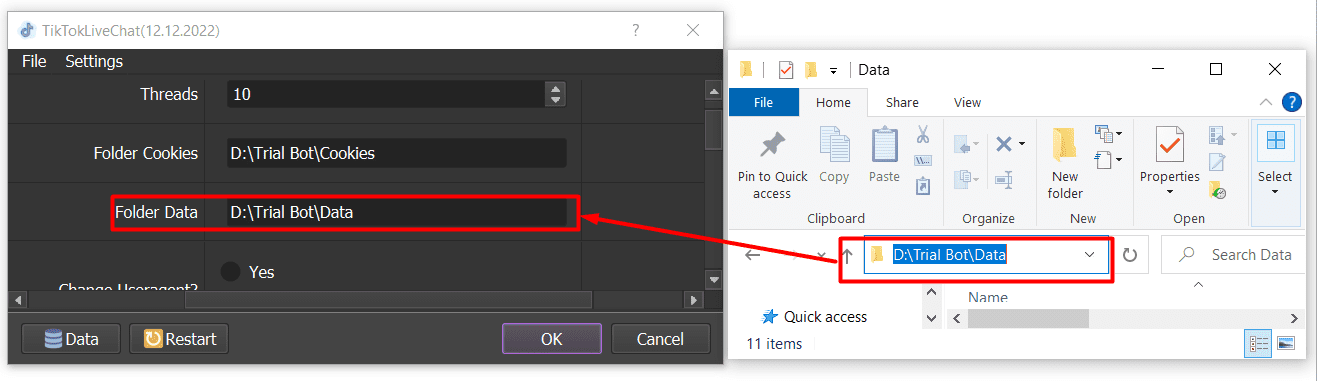
A5. Change Useragent
Select Yes if you want to change useragent, otherwise, select No.
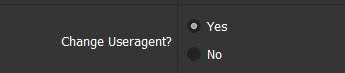
A6. Useragent (Desktop)
When you buy the TikTokLiveChat tool, we send the useragent file with software. You need to download the useragent file, then click on  at Useragents => select the downloaded useragent file.
at Useragents => select the downloaded useragent file.
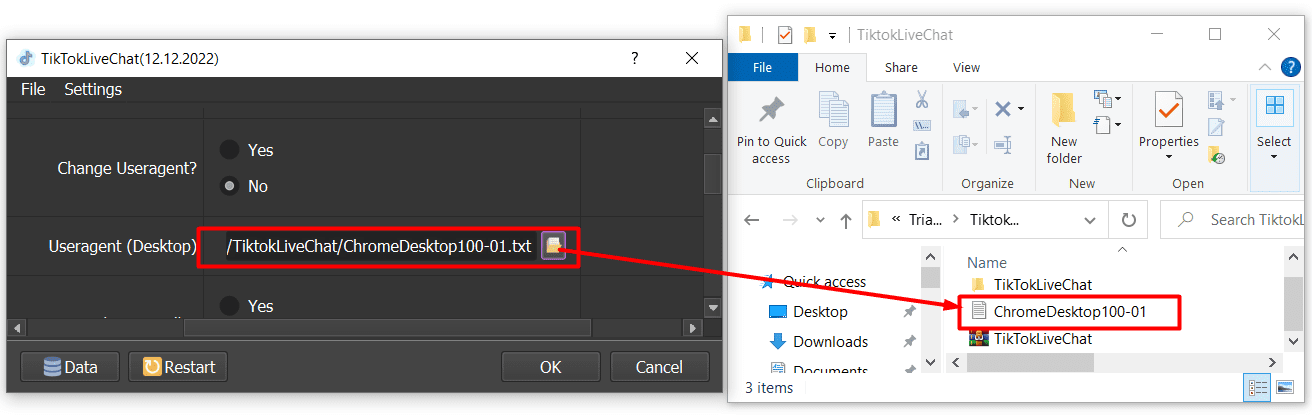
A7. Captcha Manually
Select Yes at Captcha Manually section if you want to solve captcha manually. Otherwise, you select No.

A8. Key Captcha
First, you create an account on captcha.guru.
Then, get the 2captcha key and paste it into the Key Captcha section
The TikTokLiveChat bot will solve the captcha automatically.

B. PROXY SETTING
Click on Proxy Setting to see all sections you need to set up to use proxy.
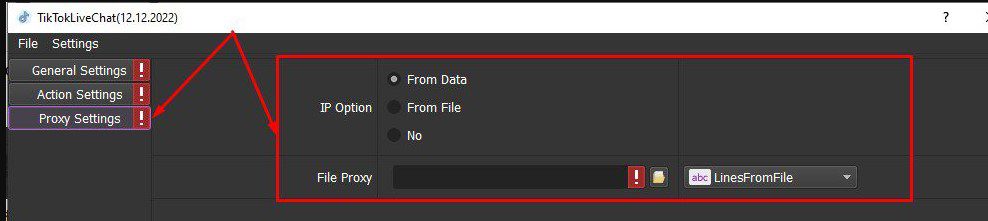
There are 3 options for you to choose
B1. From Data
When you select From Data at IP Option, you need to import Proxy with accounts. Kindly refer to C1 section to learn how to import proxy with data.
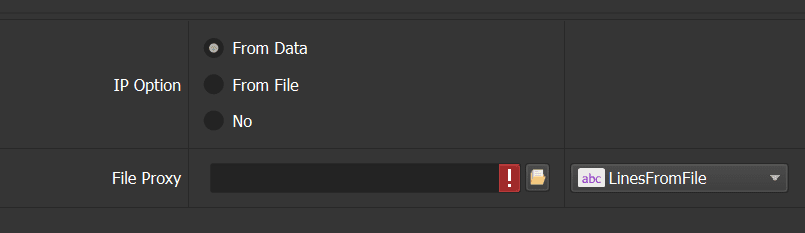
B2. From File
In case you select From File at IP Option section, you need to import proxy at File Proxy section.

There are 2 ways to import proxy at File Proxy
B2.1. LinesFromFile
First, create a text file to enter the proxies one per line
Note: Proxy format is IP:Port:Username:Password. Leave username and password empty if your proxy doesn’t have username and password (Some proxies work with IP authentication instead of using username and password).
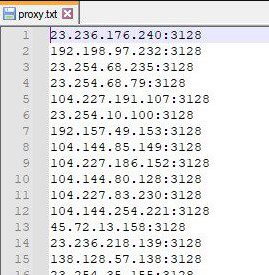
Next, at File Proxy section, select LinesFromFile => click on  => select the created proxy file.
=> select the created proxy file.

B2.2. LinesFromUrl
At File Proxy section, select LinesFromUrl => paste the link address of proxy

B3. No Proxy
If you do not want to use proxy, you can select No at IP Option section. TikTok Live Chat Bot will use IP and Port of your computer to run. You should not select this option if you run the software with many accounts, because your Gmail accounts can be banned by Google.
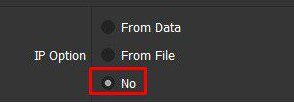
You can rent safe and cheap proxy from this website https://saferproxy.com/
C. ACTION SETTING
After finishing setting in part A and part B, you click on Action Setting to set up the function you want the TIkTikLiveChat tool to run.
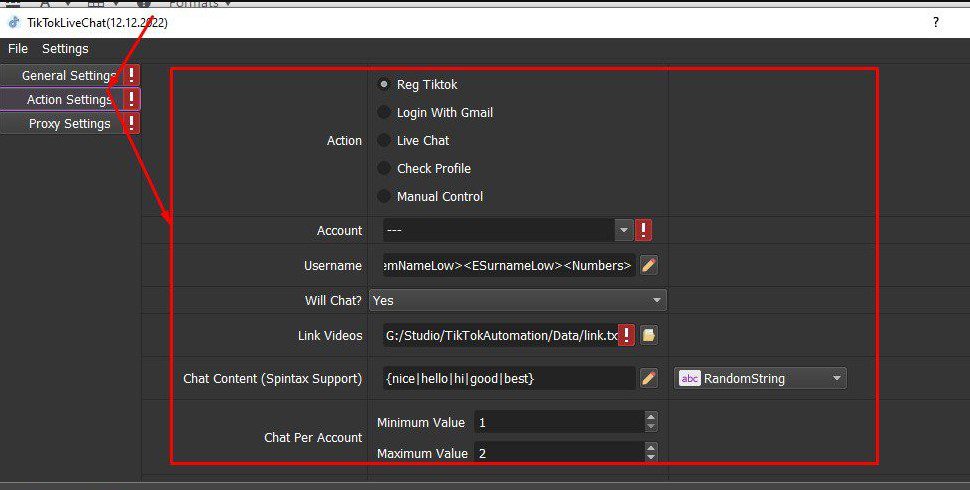
C1. Reg TikTok
To register TikTok accounts automatically, you select Reg TikTok at Action section.
Next, at Accounts section, you import Gmail accounts which will be used to create TikTok accounts => select the group that you want to run.
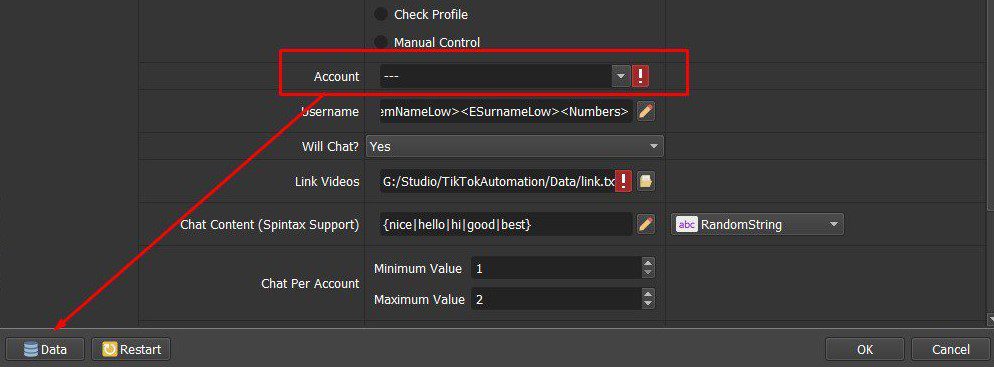
Refer to HOW TO IMPORT ACCOUNTS to learn how to import Gmail accounts
Note: The data that you import includes Gmail, password, Email2 (recovery email), proxy (if any), port (if any), proxy username (if any), proxy password (if any). Leave proxy, port, proxy username, proxy password empty in case you select From File or No Proxy at IP Option. You import data as the Template.
Next, at Username section, click on  =>click on @test to see the default username as shown.
=>click on @test to see the default username as shown.
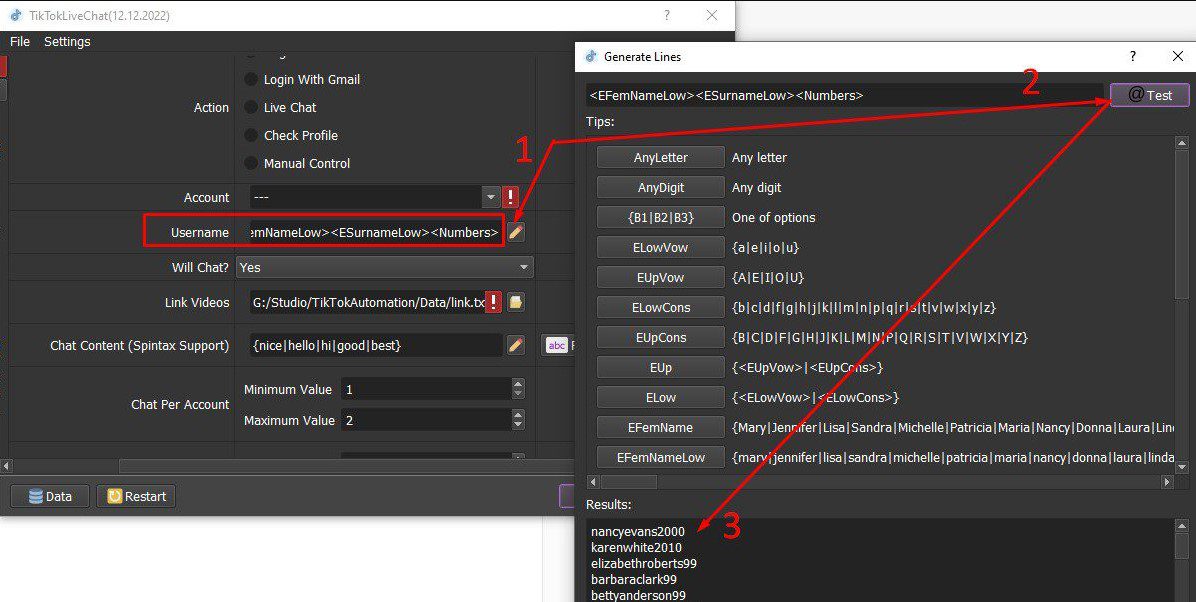
You can customize these sections by adding/removing the part (Tips) that you want or use spintax format as the following photo.
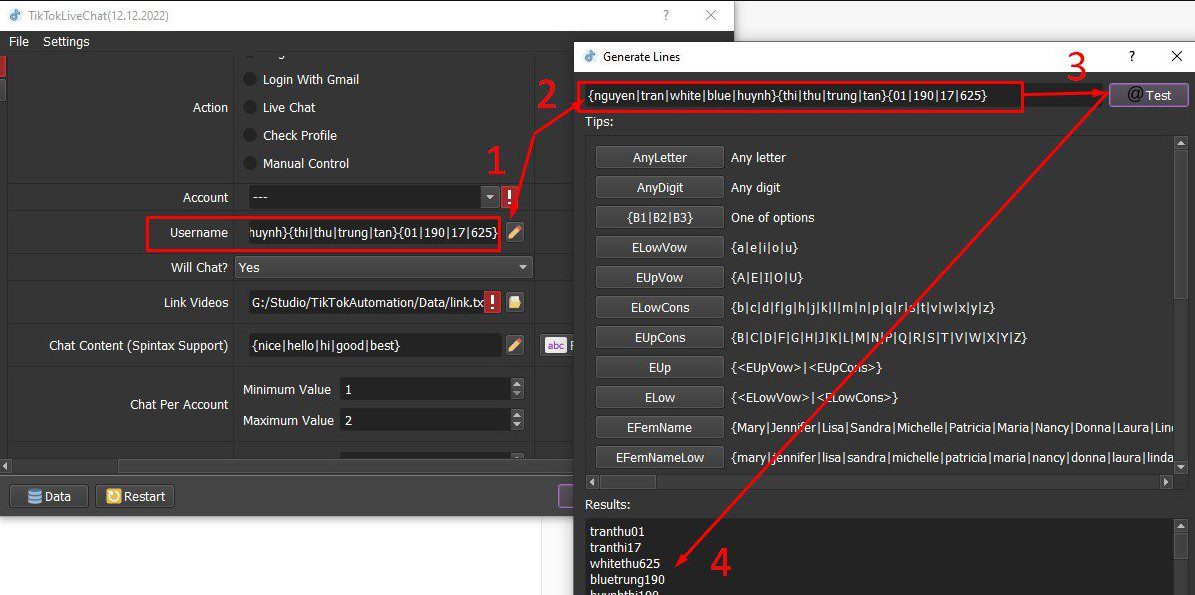
Then, check all basic sections mentioned in part A & part B .
Finally, click OK.
How to see the result?
The software will automatically enter the username of created TikTok accounts in the Database Manager dialog box.
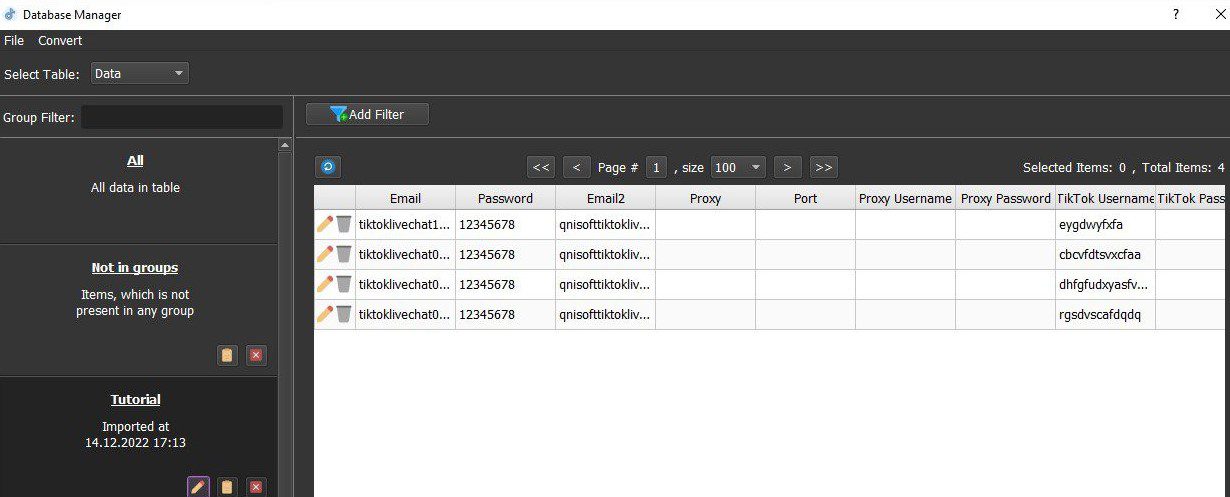
C2. Login With Gmail
If you want to run TikTok accounts which had been created with gmail accounts form from other sources, you can run Login With Gmail function, so the software can save cookies and profiles before running other functions.
At Action section, select Login With Gmail
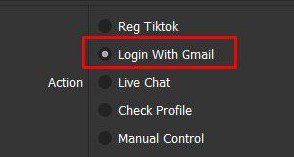
Next, Refer to C1 section to learn how to import the Gmail accounts => select the group of data that you want to run at Accounts section.
Then, check all basic sections mentioned in part A & part B .
Finally, click OK.
[thrive_leads id=’8342′]
C3. Live Chat
At Action section, you select Live Chat
Next, refer to C1 section to see how to import data into the TikTok Live Chat Bot => you select the group of accounts that you want to run at Accounts section.
Note: The data that you import includes Gmail, password, Email2 (recovery email) (if any), proxy (if any), port (if any), proxy username (if any), proxy password (if any), Tiktok username, TikTok Password. You import data as the Template.
Then, create a text file to save links of TikTok livestream videos
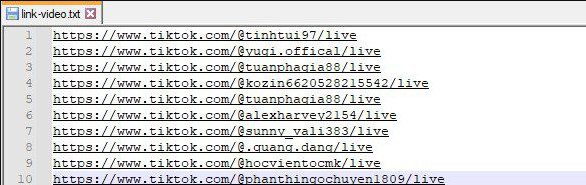
Next, at Link Video section, click on  => select the created text file of videos.
=> select the created text file of videos.
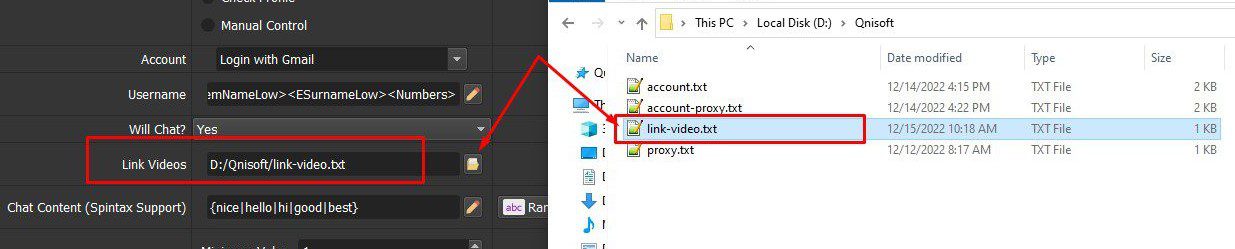
Then, at Watch Time section, you set up the range of time that you want the software to watch livestream videos (Unit is millisecond).

Next, at Will Chat section, there are 2 options
C3.1. Increase views only
If you want to increase views for livestream only, select No at Will Chat section.

Then, check all basic sections mentioned in part A & part B .
Finally, click OK.
C3.2. Increase both views and chats
Select Yes at Will Chat section if you want to increase both views and chats.
Next, at Chat Content section
- In case you select RandomString, click on
 => import the content as spintax format
=> import the content as spintax format
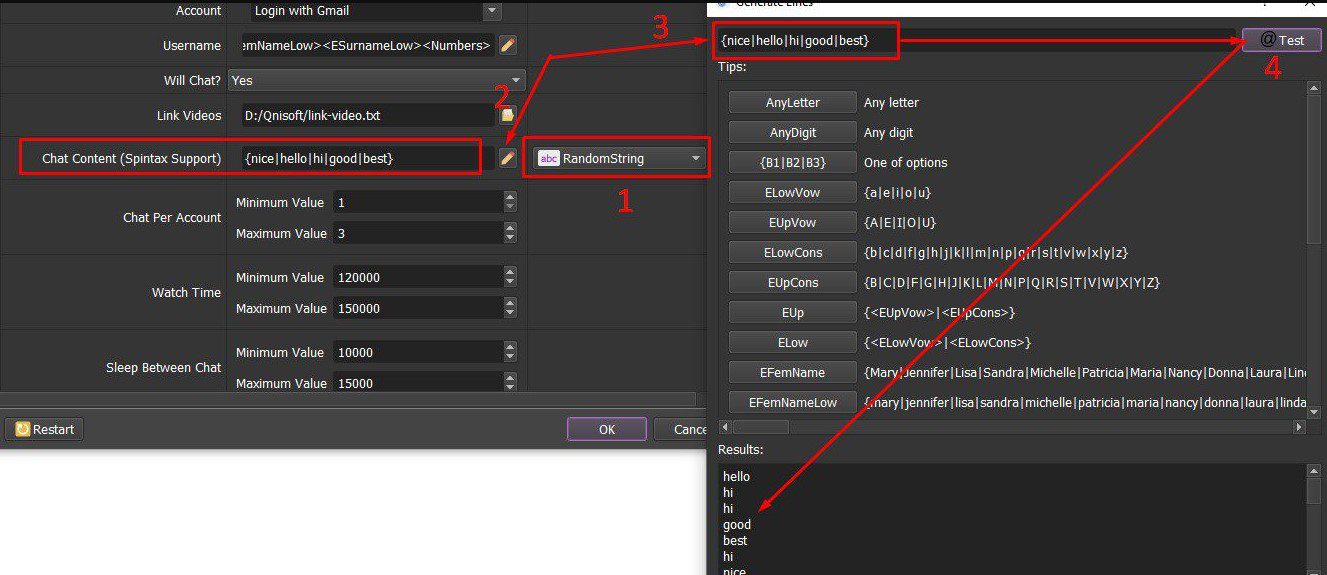
- In case you select LinesFromFiles, you create a text file to save chat content => click on
 => select the created content file.
=> select the created content file.
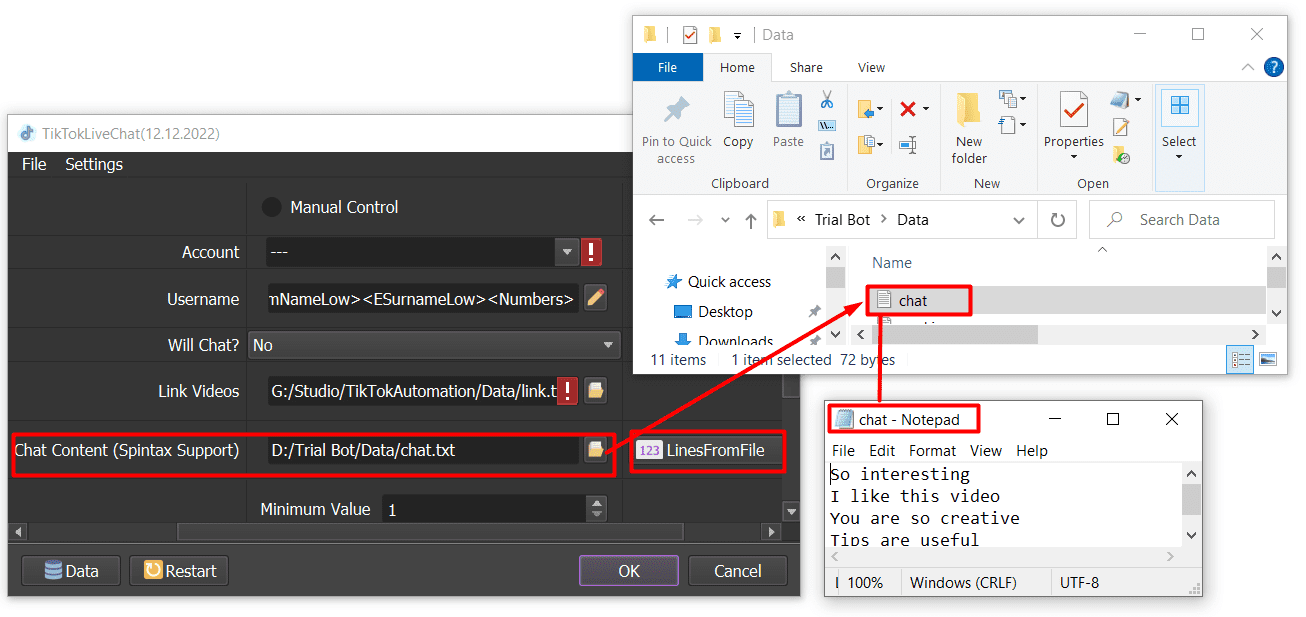
Then, at Chat Per Account section, you enter the number of comments that you want each account chat.
For example, if you install 2-3, each account will comment at least 2 times and maximum 3 times. After that, it will automatically switch to another Tiktok account.

Next, at Sleep Between Chat section, you enter the time rest between chats. Unit is millisecond.

Then, check all basic sections mentioned in part A & part B .
Finally, click OK.
C4. Check Profile
At Action section, select Check Profile
Next, Refer to C3 section to see how to import data into the TikTok Live Chat Bot => you select the group of accounts that you want to run at Accounts section.
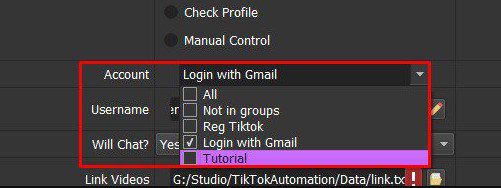
Then, check all basic sections mentioned in part A & part B .
Finally, click OK.
After checking the result will be updated automatically in Followers, Following, and Status columns in Database Manager dialog box.
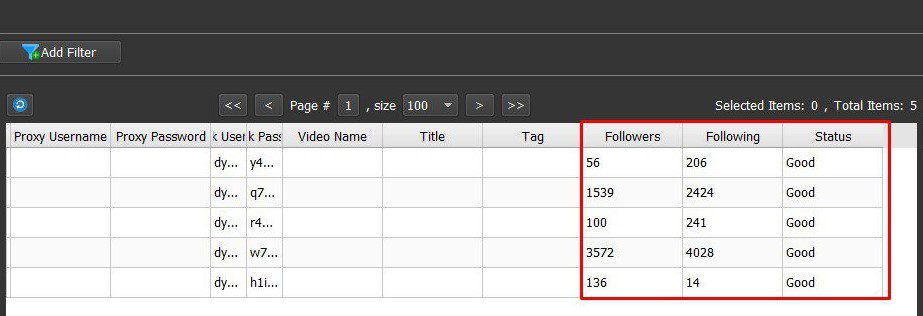
C5. Manual Control
This function allows you to manually control your Tiktok accounts after these accounts had been logged in.
At Action section, select Manual Control
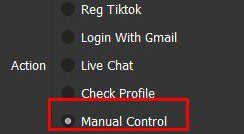
Next, Refer to C3 section to see how to import data into the TikTok Live Chat Bot => you select the group of accounts that you want to run at Accounts section.
Then, check all basic sections mentioned in part A & part B .
Finally, click OK.
PRICE OF TIKTOK LIVE CHAT BOT
For more details, kindly contact us at Autobotsoft – Top Marketing Software