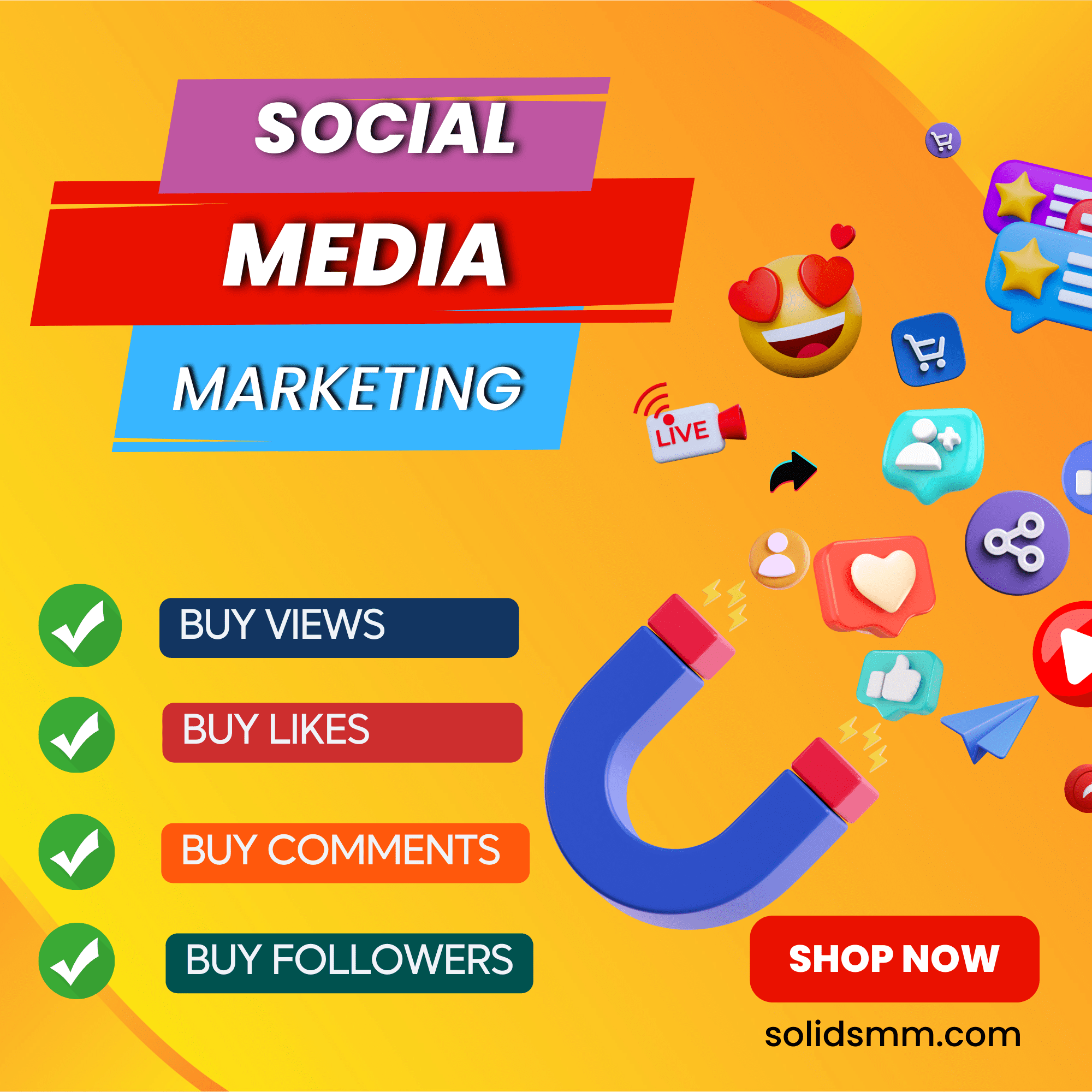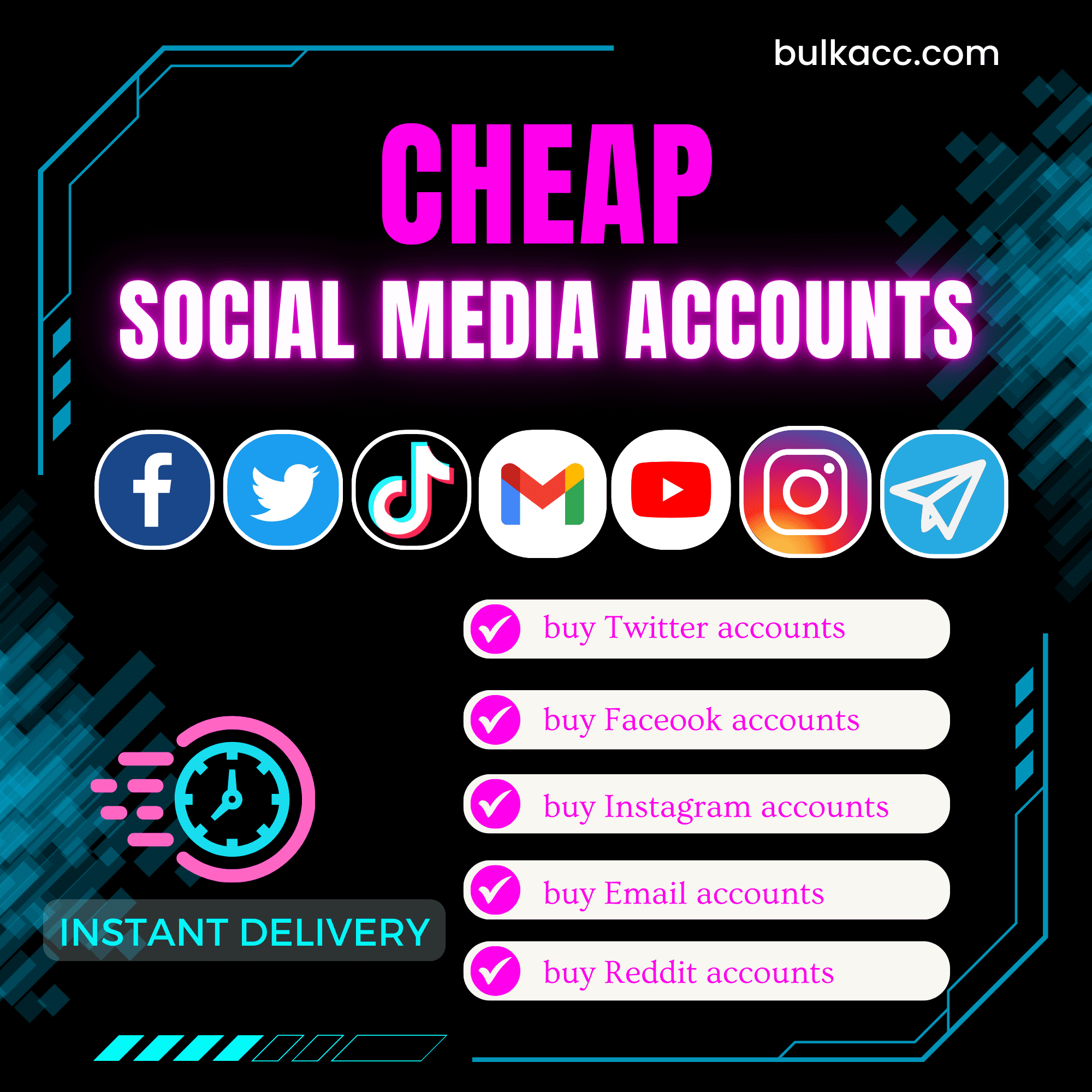Hotmail is a Microsoft email service that provides Webmail features. Hotmail makes it easy to send and receive email messages with a large number of users. Therefore, owning multiple Hotmail accounts will help a lot in marketing and increasing sales. Our Hotmail account creator can help users create bulk Hotmail accounts automatically.
OUTSTANDING FEATURES OF HOTMAIL ACCOUNT CREATOR
- Register bulk Hotmail accounts automatically
- Auto check Hotmail accounts in bulk
- Activate Imap for multiple Hotmail accounts
- Can run with multiple threads simultaneously
- Can use rotated proxy to run
- Frequently update
- Save time and cost
HOW TO USE HOTMAIL ACCOUNT CREATOR?
After you make payment for HotmailCreator tool, we will provide you with 2 links, including software link and desktop useragent file. Download both files and unzip the HotmailCreator.rar then double click on the HotmailCreator.exe to run the tool.
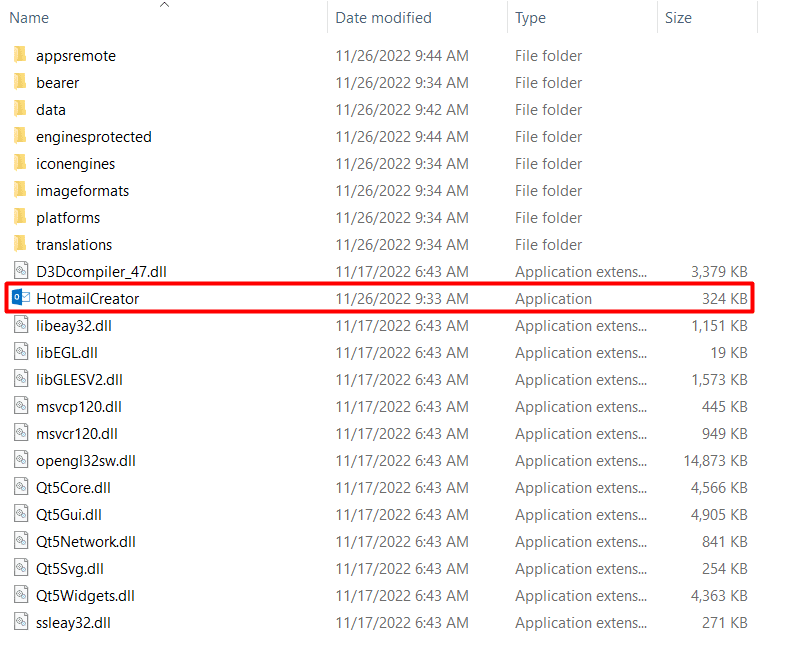
Next, enter your license username and password into Login and Password.
Click OK to login.

Then, you choose one of two ways:
- Run now: Run the software instantly
- Schedule: Schedule the application to run at specific time
>>Learn more: How to use Schedule Function.

This is the interface of HotmailCreator
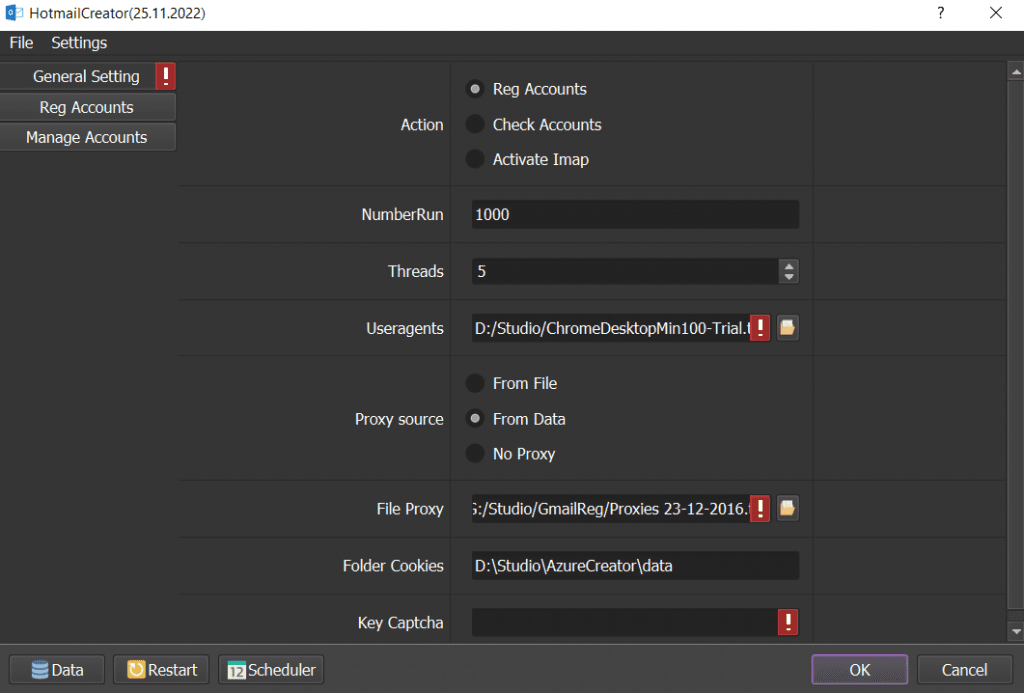
A. GENERAL SETTING
These are general sections that you need to set up before running any function of Hotmail Account Creator.
First, you click on General Setting as the following photo
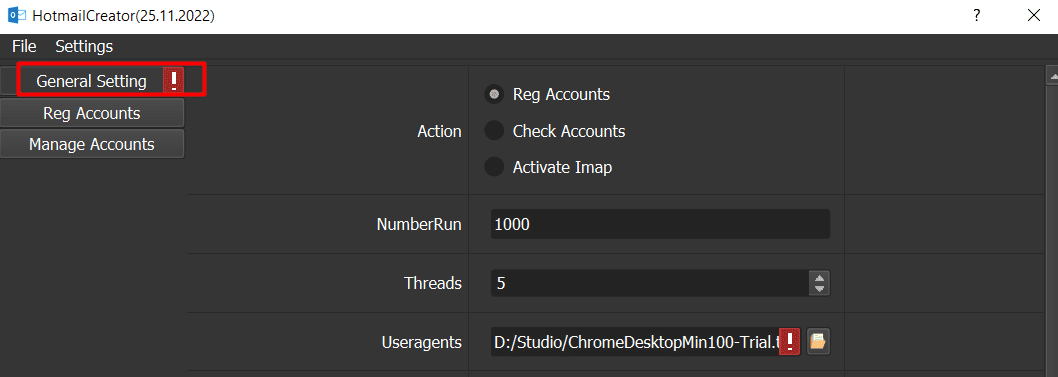
A1. Action
At Action section, you select the feature that you want to run.

A2. NumberRun
At NumberRun section, you enter the number of times that you want the software to run successfully.
For example, if you set 200 at the NumberRun section, the Hotmail account creator will stop automatically after it creates 200 Hotmail accounts successfully.
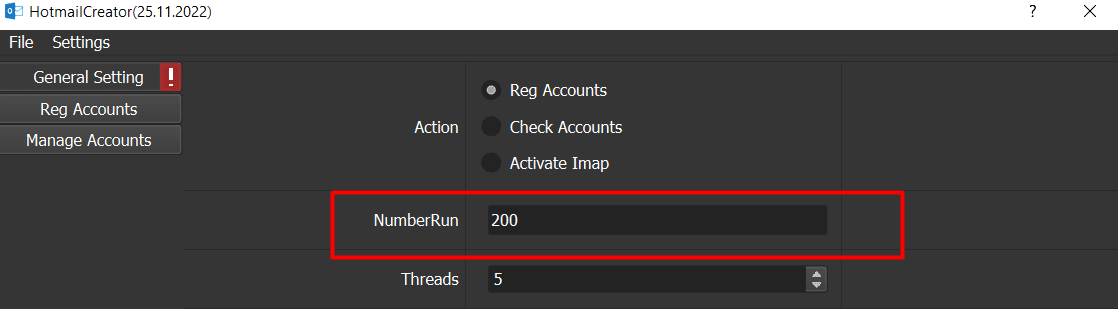
Note: if you put “9999999” into this section as the default, the software will run continuously until you stop it manually.
A3. Threads
Enter the number of accounts that you want the HotmailCreator to create at the same time into Thread section.
For example, if you put 7 into this section, the Hotmail account creator will run 7 threads to create 7 accounts simultaneously.
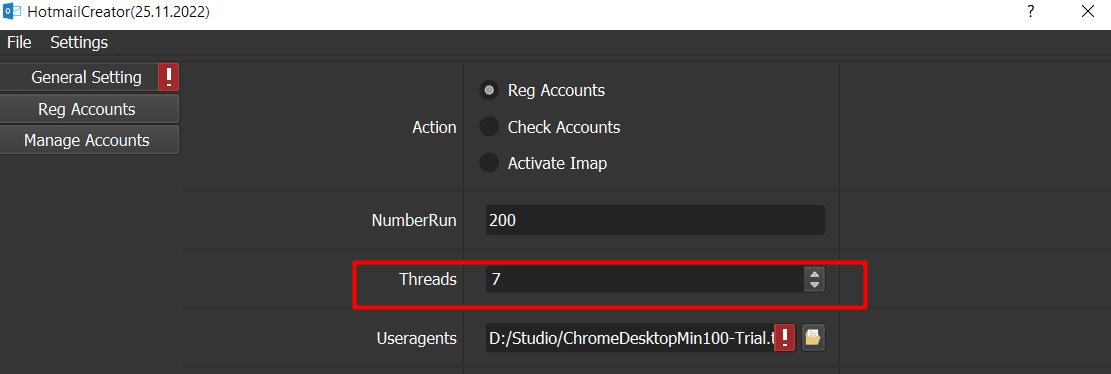
A4. Useragents
You download the useragent file that we send when you purchase the software. Click on  at Useragents => select the downloaded useragent file.
at Useragents => select the downloaded useragent file.
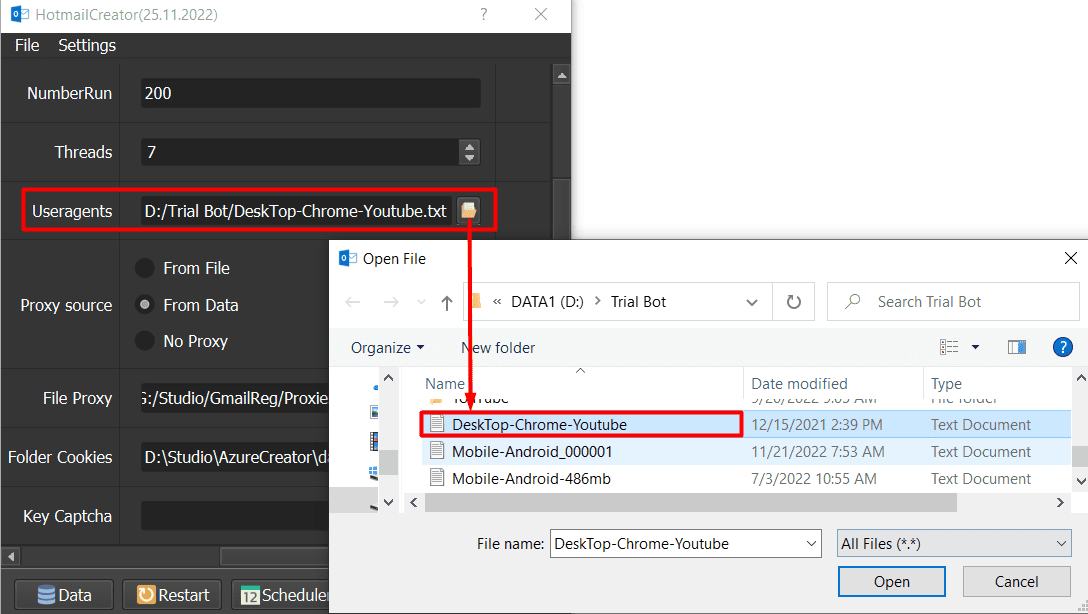
A5. Proxy Source
When you create too many Hotmail accounts on the same IP (Proxy), your created accounts can be banned. Therefore, you need to run the HotmailCreator with proxy to avoid being banned.
A5.1. From File
First, create a text file where you enter the proxies one per line
Note: Proxy format is IP:Port:Username:Password. Leave username and password empty if your proxy doesn’t have username and password (Some proxies work with IP authentication instead of using username and password).
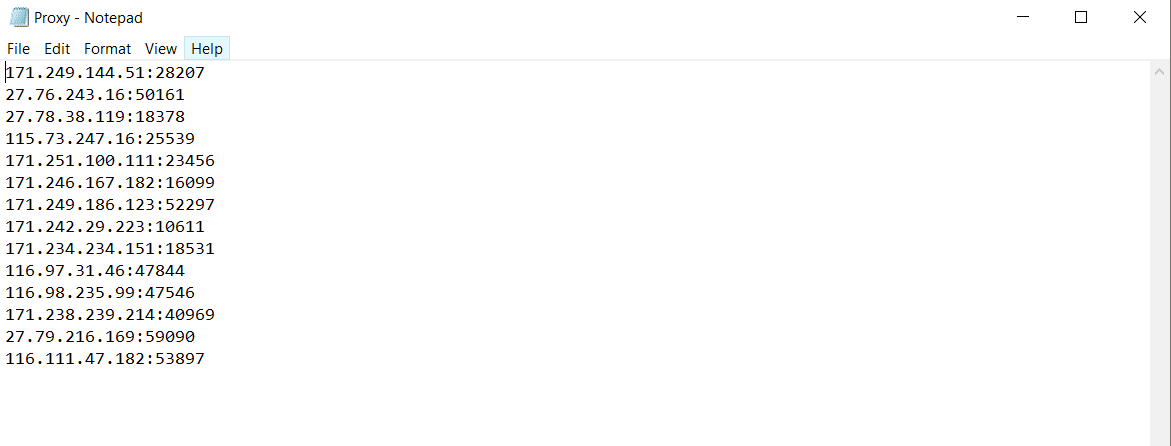
Next, at Proxy Source, select From File. Then, at File Proxy section, click on  => select the created proxy file.
=> select the created proxy file.
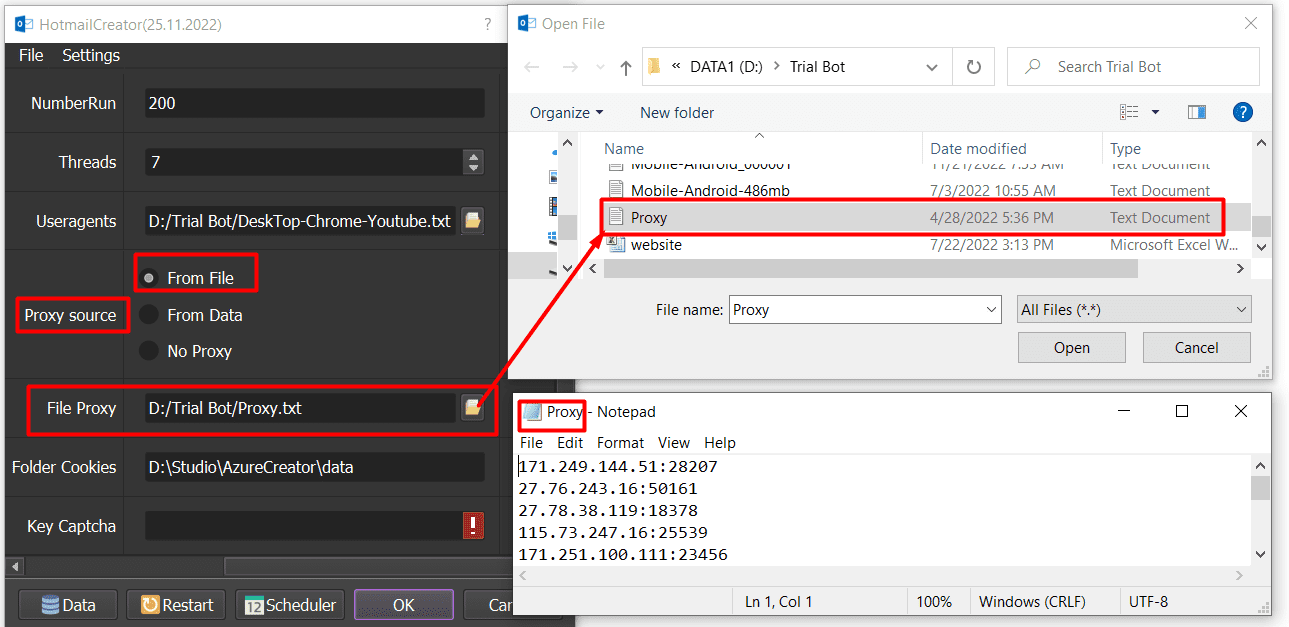
A5.2. From Data
At Proxy Source, select From Data
The software will use proxies that were imported with Hotmail accounts. Kindly refer to B2. Check Accounts section to learn how to import proxy into the software.
A5.3. No proxy
If you do not want to use proxy, select No proxy at Proxy Source.
The software will use the IP of your computer to run.
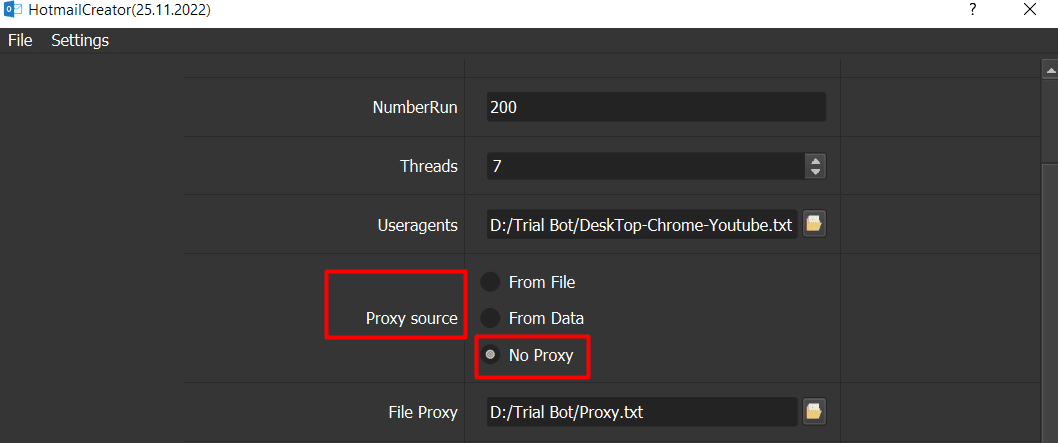
Note: If you create too many Hotmail accounts on the same IP, your Hotmail accounts will be banned.
You can rent safe and cheap proxy from this website https://saferproxy.com/
A6. Folder Cookies
The Hotmail Creator Tool will store cookies and profiles of the accounts in Folder Cookies. Therefore, the tool can use cookies and profiles for the next runs without logging into accounts again. Create a new Cookies folder => copy the path to put it into the setting as following photo
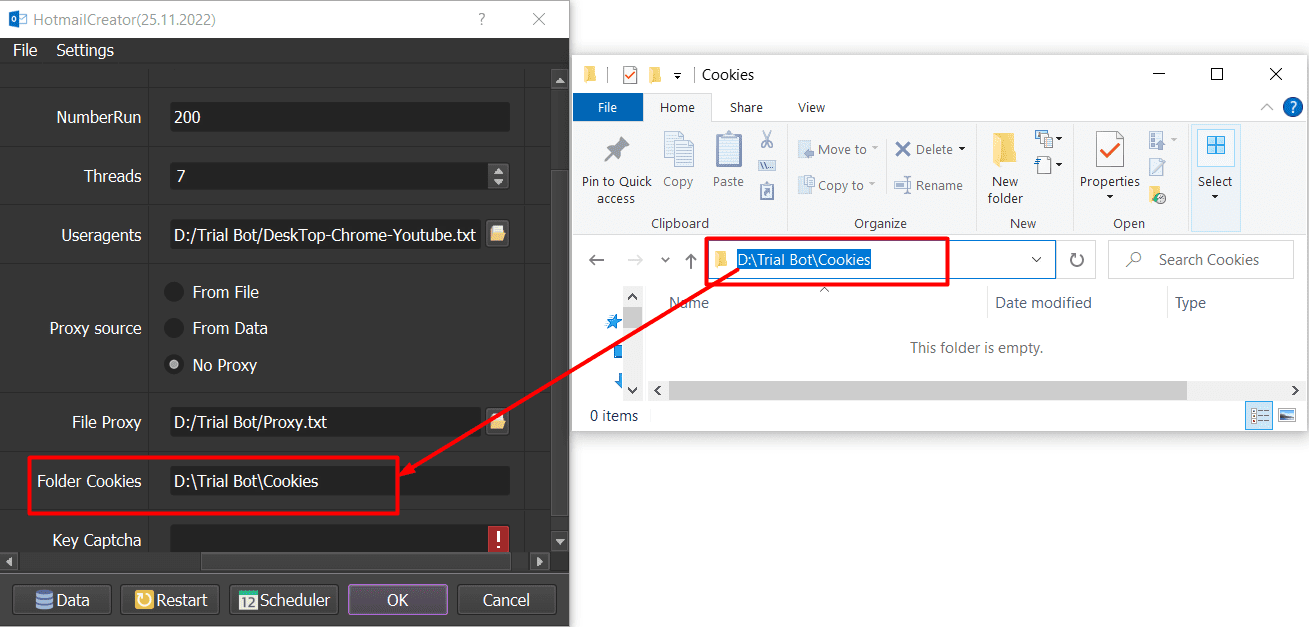
A7. Key Captcha
First, you create an account on captcha.guru
Then, get the key and paste it into the Key Captcha section
The HotmailCreator will solve the captcha automatically.
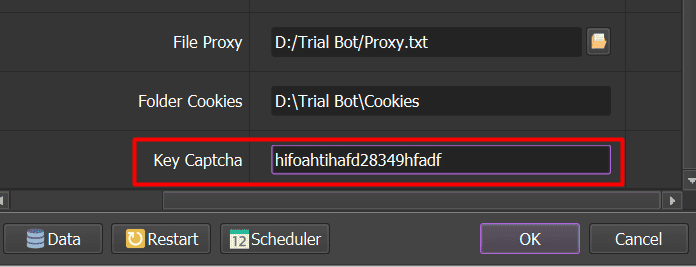
B. HOW TO RUN EACH FUNCTION?
B1. Register Hotmail accounts
B1.1. How to register bulk Hotmail accounts?
To register Hotmail account, you select Reg Accounts at Action section.
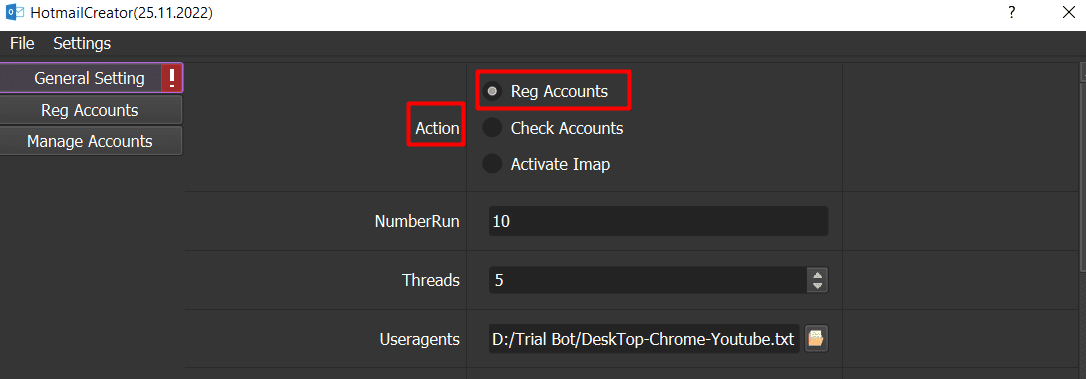
Next, click on Reg Account, you will see all sections as the photo shown
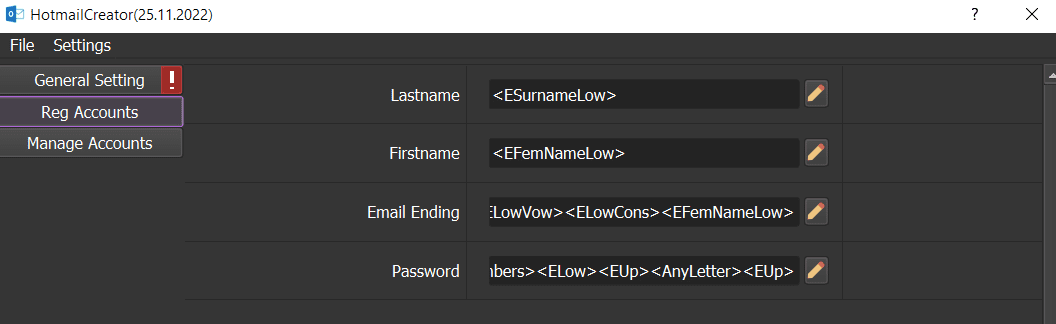
Then, at Lastname and Firstname sections, there are 2 options
- If you select RandomString, you click on
 =>click on @test to see the default Last Name or First Name. You can customize these sections by adding or removing the part (Tips) that you want.
=>click on @test to see the default Last Name or First Name. You can customize these sections by adding or removing the part (Tips) that you want.
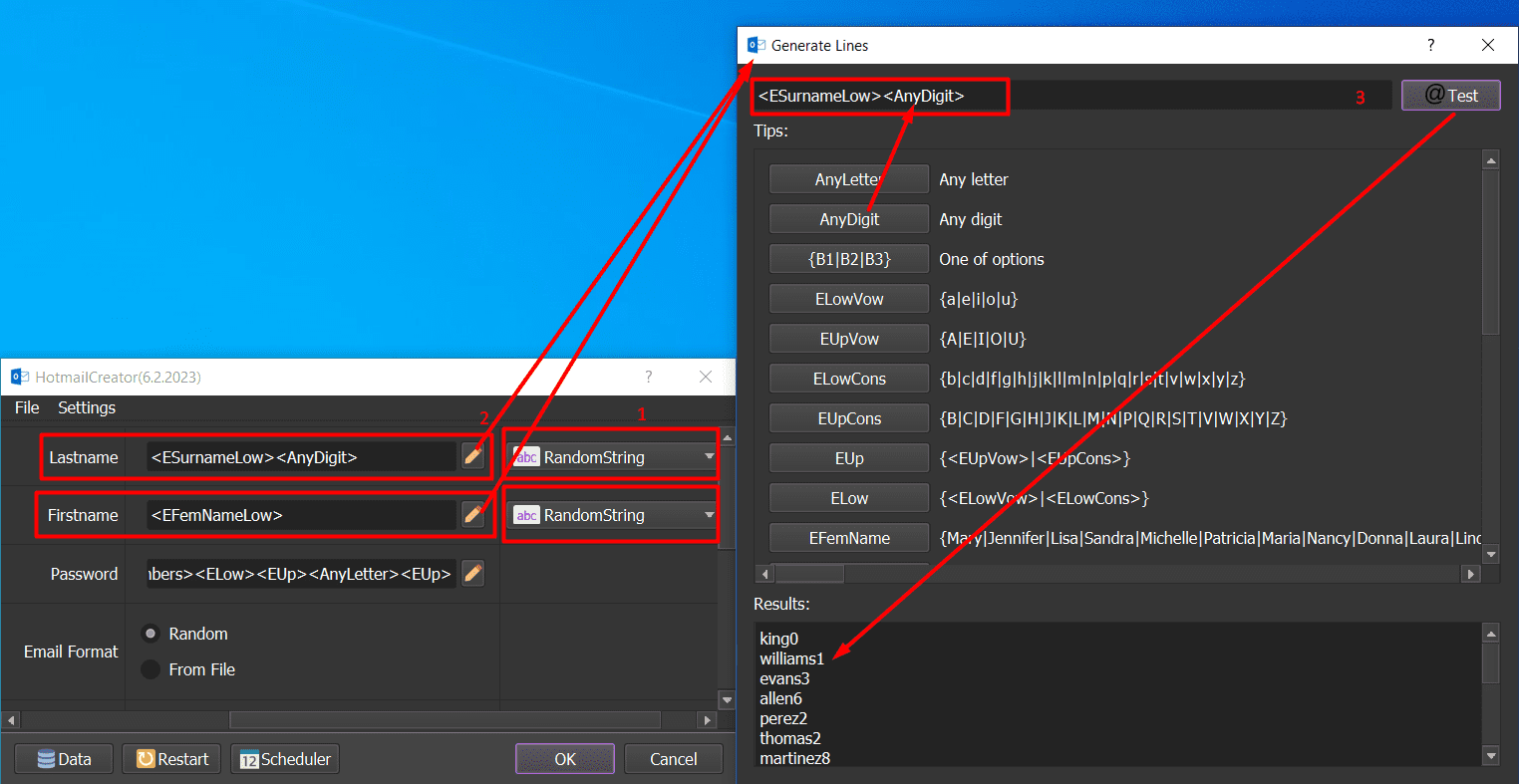
- If you select LinesFromFile, you create a text file to save First Name or Last Name per line => click on
 => upload the created text file of Last Name or Last Name
=> upload the created text file of Last Name or Last Name
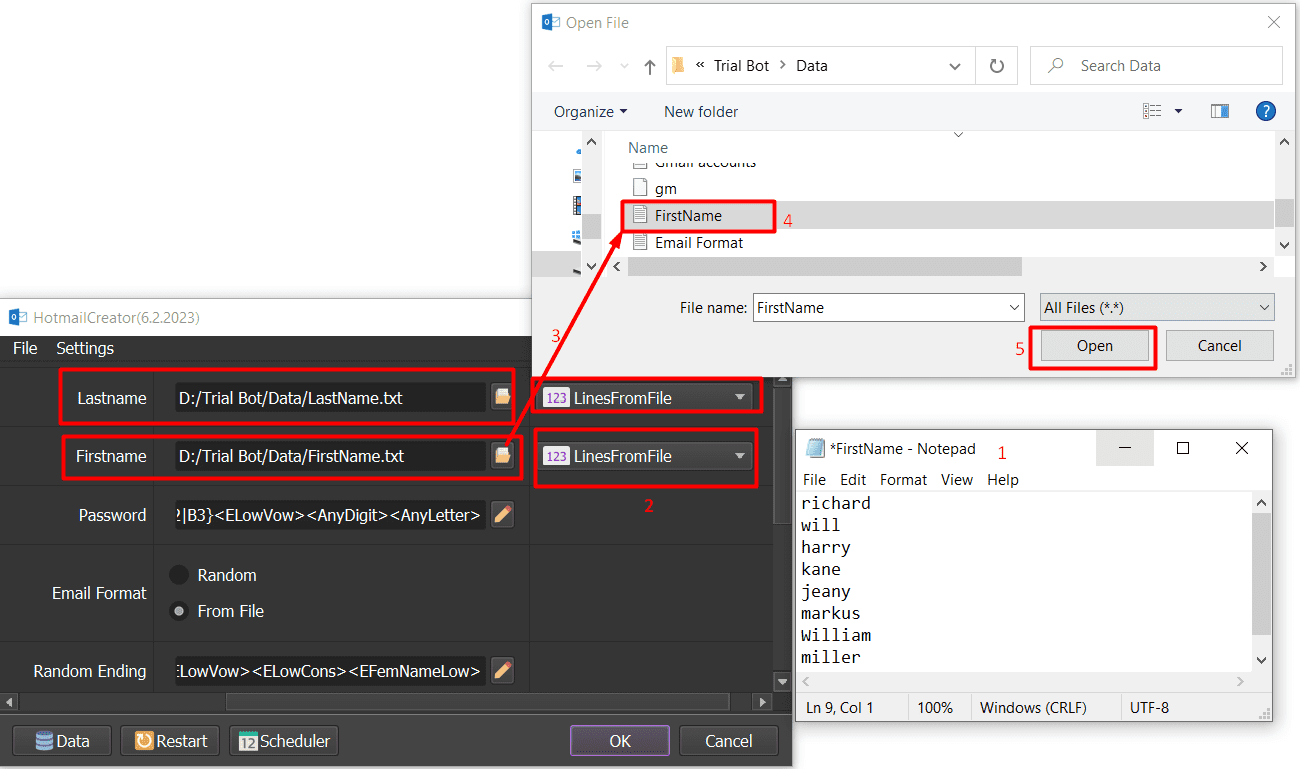
Next, at Random Ending and Password sections, you click on  =>click on @test to see the default Email Ending, Password as shown. You can customize these sections by adding or removing the part (Tips) that you want.
=>click on @test to see the default Email Ending, Password as shown. You can customize these sections by adding or removing the part (Tips) that you want.
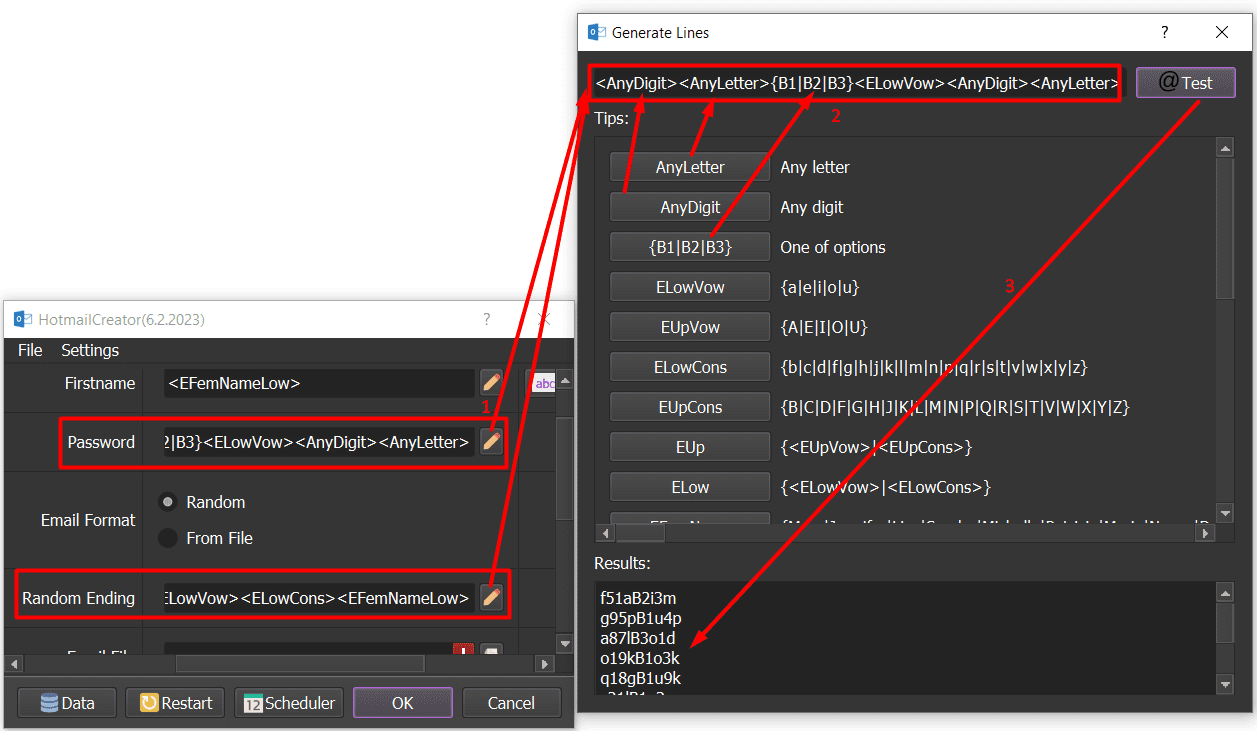
Then, at Email Format section, there are 2 choices
- In case you select Random, our Hotmail account creator bot will create Hotmail accounts with the email format FirstName+LastName+RandomEnding
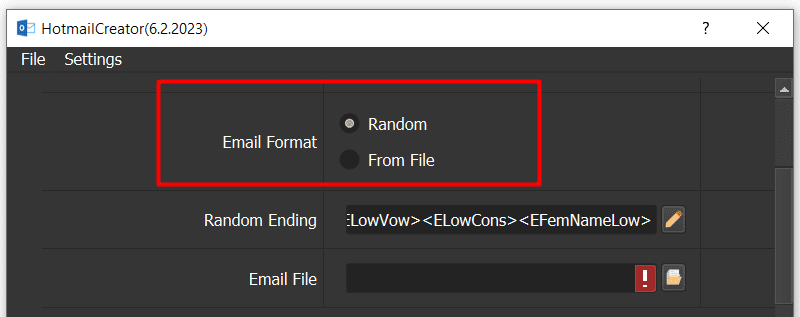
- In case you select From File, the bot will use the email format you imported at Email File section
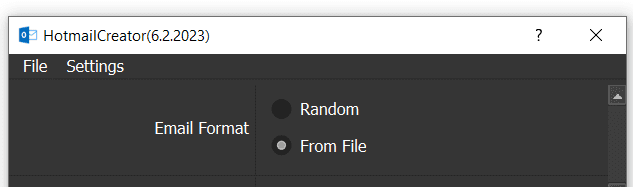
You need to create a text file to save email format per line (do not add “@hotmail.com”)=> click on  at Email File section => upload the created text file of email format
at Email File section => upload the created text file of email format
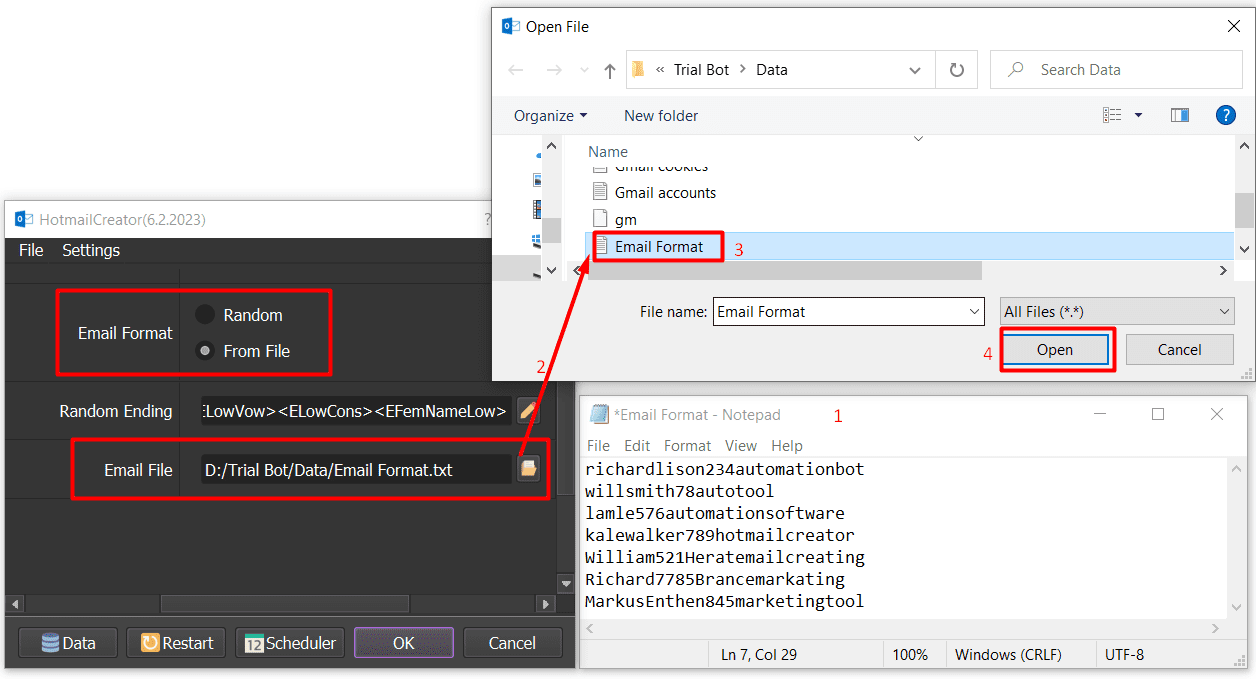
Then, check all general sections mentioned in part A.
Finally, click OK
[thrive_leads id=’8342′]
B1.2. How to get results from Hotmail account creator?
All created Hotmail accounts will be saved in a group called Not in group in the Database Manager dialog box.
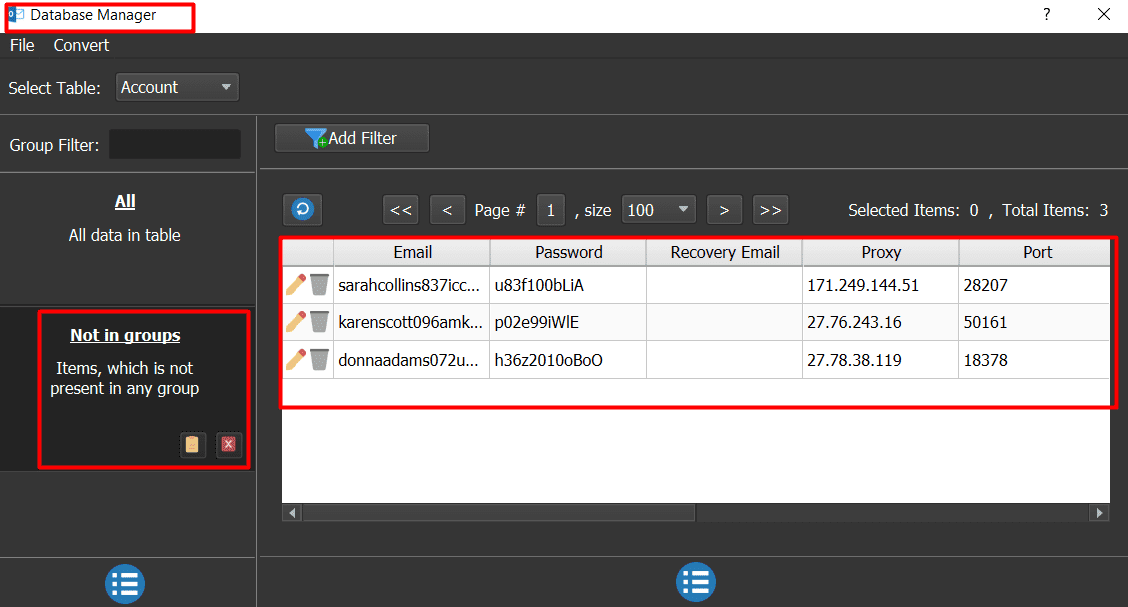
HotmailCreator tool also activates IMAP automatically for created accounts. The Imap column will be auto filled in, too. However, you can run Activate Imap function with the Hotmail accounts which had not been activated Imap. You can refer to B3 section.
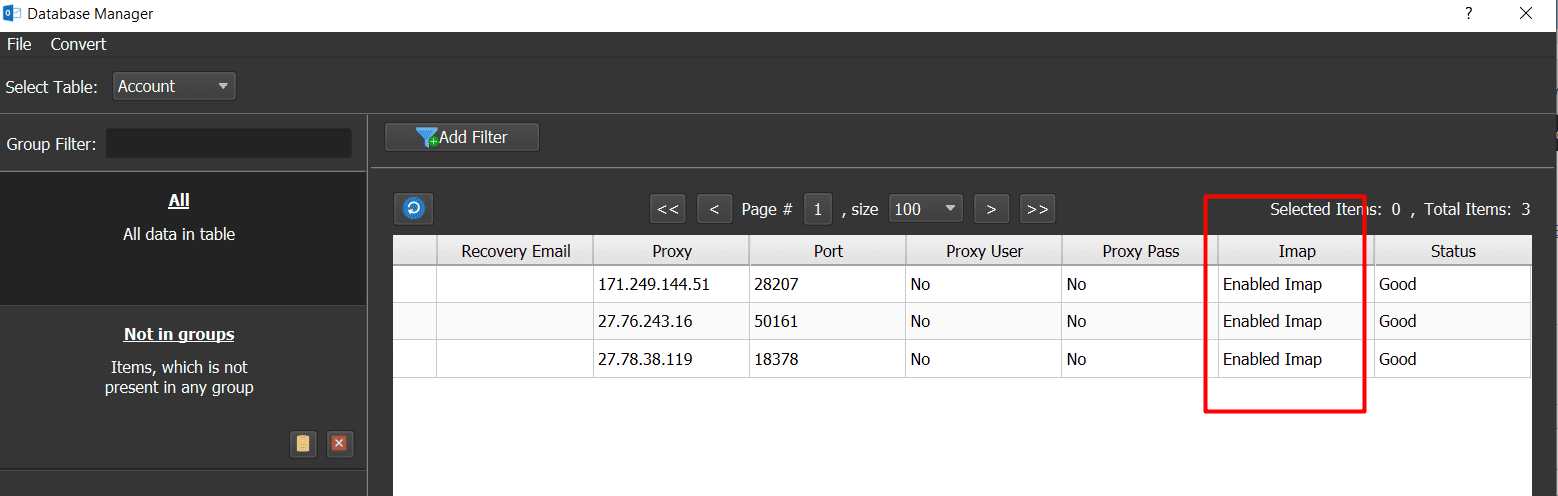
To export these created Hotmail accounts, you select the group of accounts (Not in groups) => click Convert =>select Export Csv or Export Xls
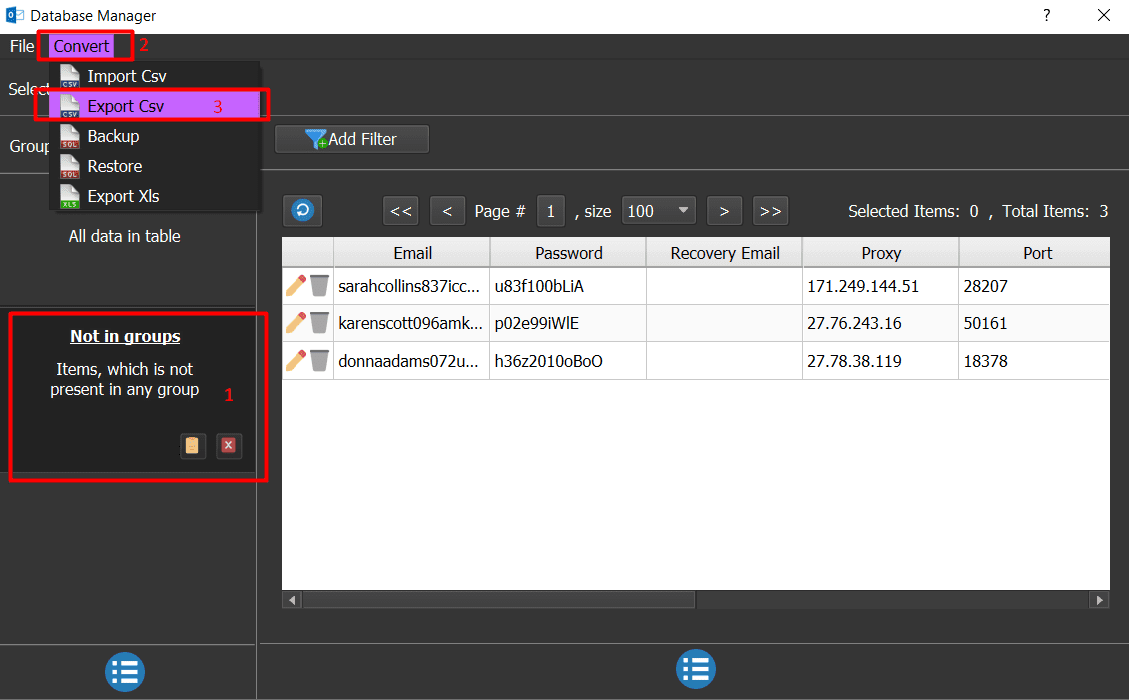
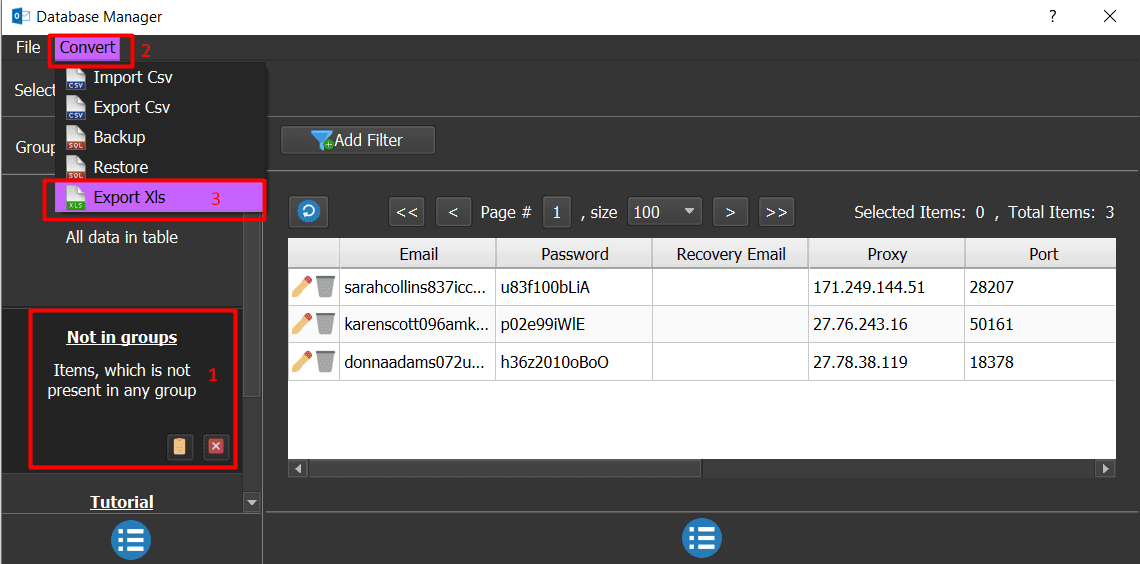
Next, you select the place (disk/ folder) where you want to save the accounts => name the file => click Save.
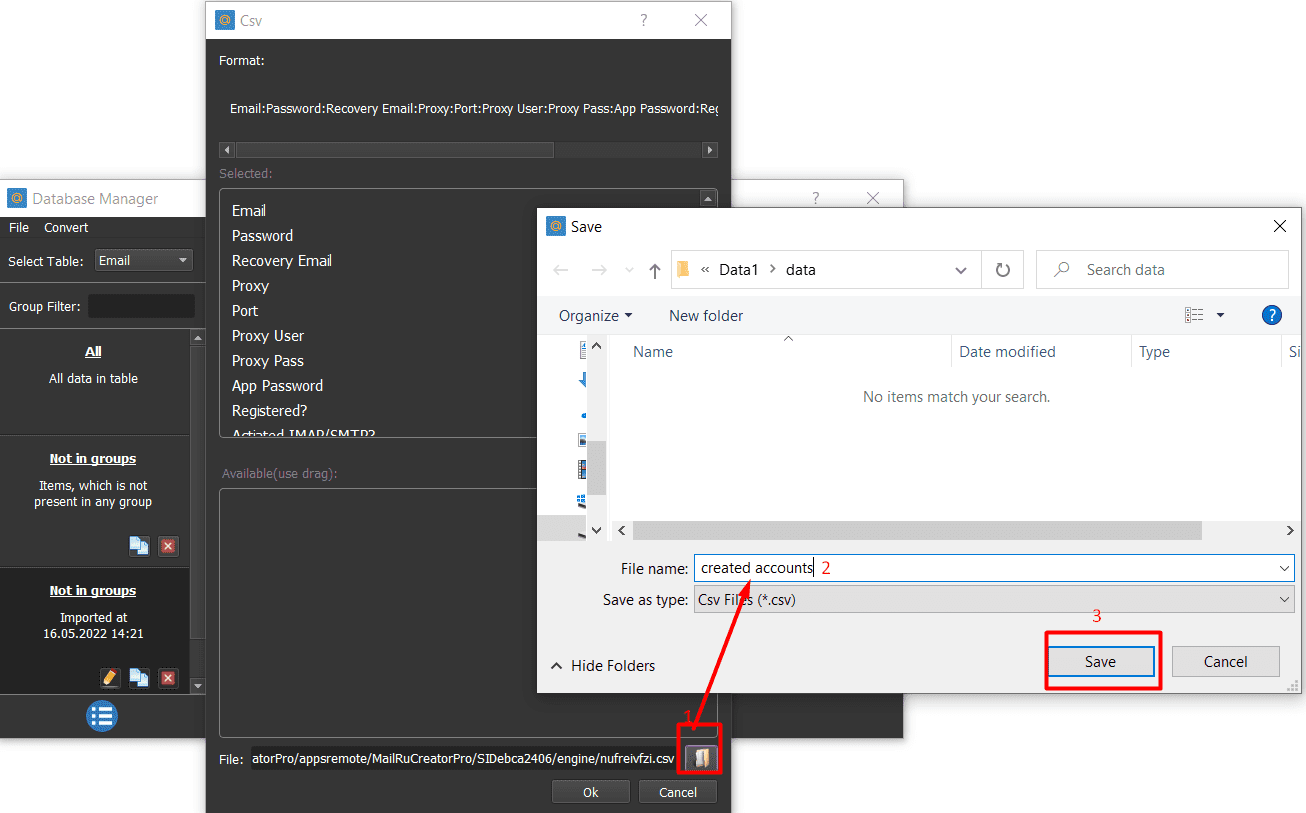
B2. Check Accounts
First, you select Check Accounts at Action section

Next, import Hotmail accounts into the Database Manager dialog box of Hotmail account creator tool.
Refer to HOW TO IMPORT DATA to learn how to import data
Note: The file which contains Hotmail accounts includes: Email, Password, Recovery Email (you can leave it blank), Proxy (if any), Port (if any), Proxy Username(if any), Proxy Password (if any). You import data as the Template.
Next, click on Manage Accounts, you select the group of accounts that you want to run at Accounts section.
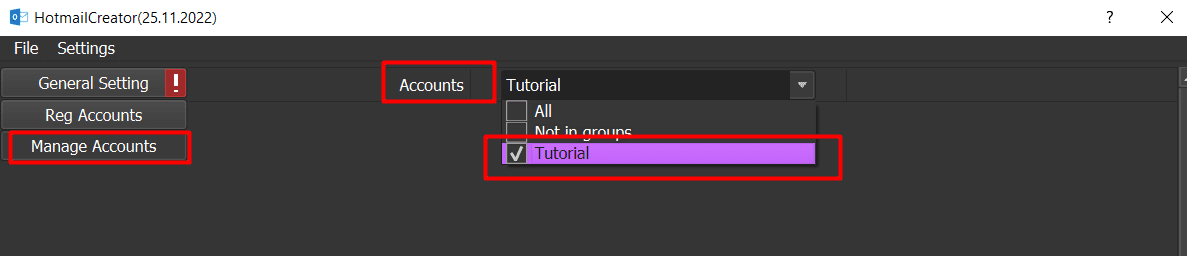
Then, check all general sections mentioned in part A.
Finally, click OK
The result of checking will be automatically filled in the Status column in Database Manager dialog box.
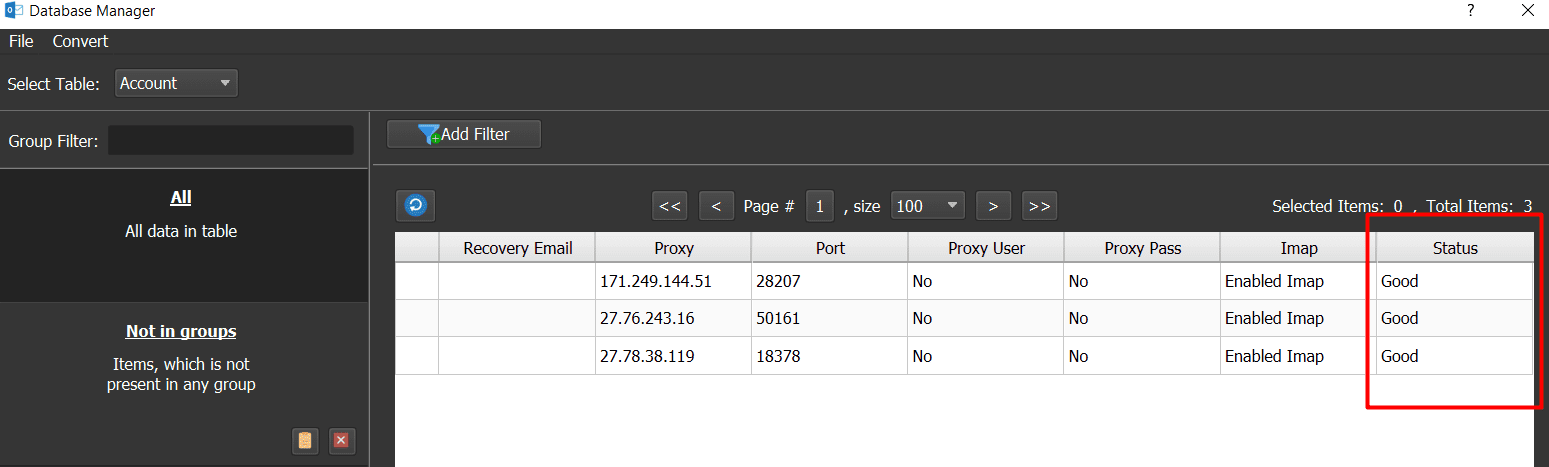
B3. Activate Imap
At Action section, select Activate Imap
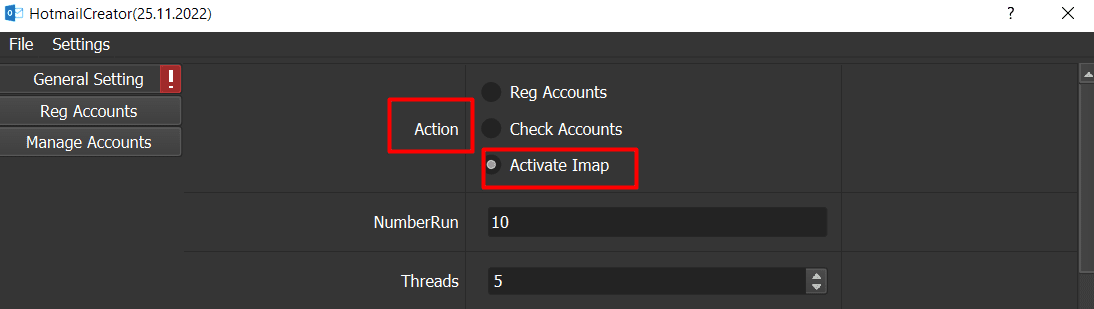
Next, click on Manage Accounts, you select the group of accounts that you want to activate Imap at Accounts section.
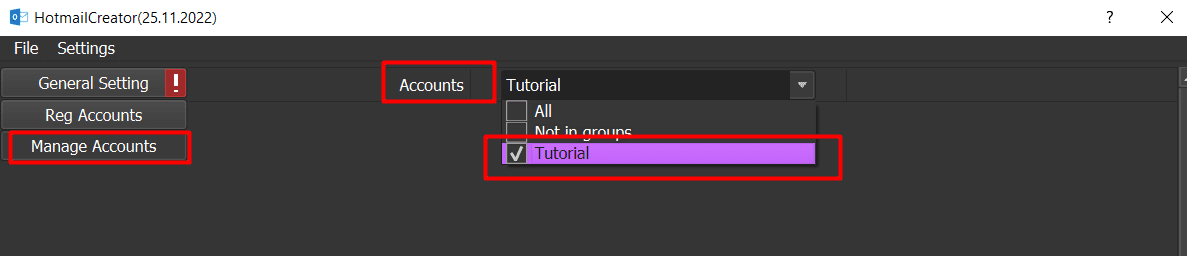
Then, check all general sections mentioned in part A.
Finally, click OK
The HotmailCreator will enter Enabled Imap into the Imap column in Database Manager table automatically.
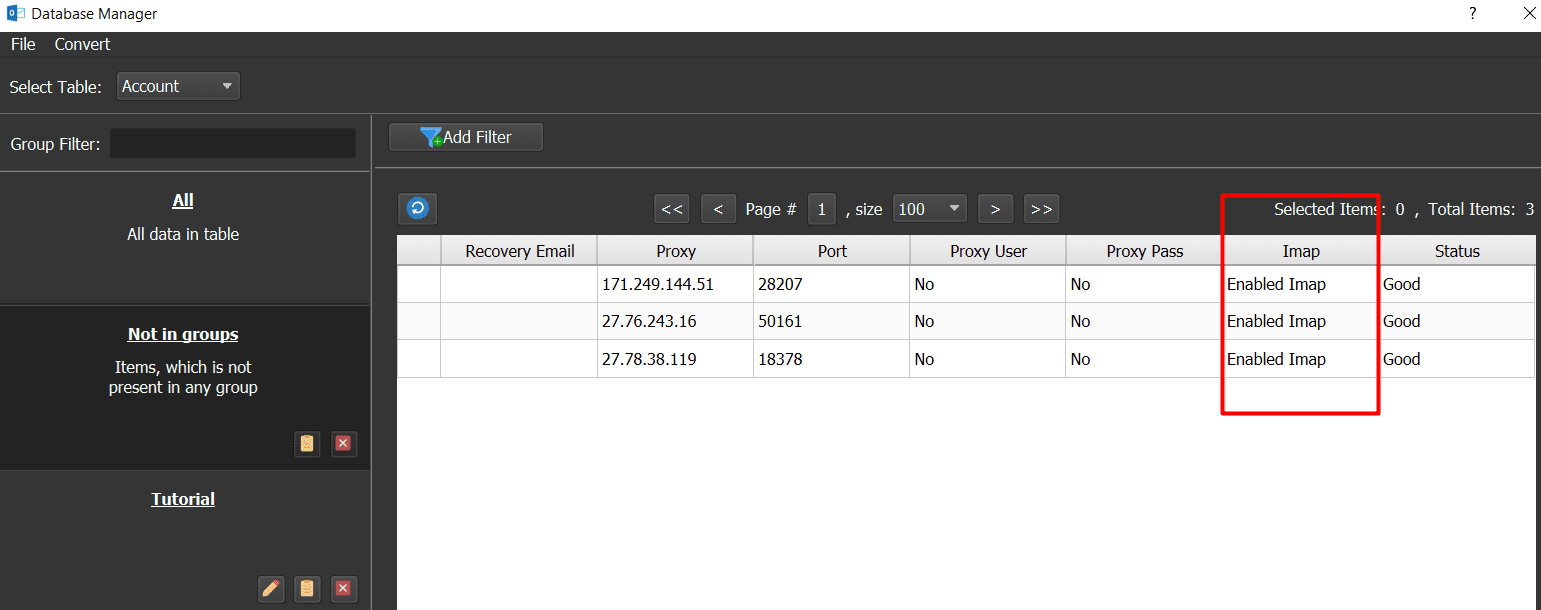
Thank you for following this Tutorial for Hotmail accounts creator, we hope it will be useful for you!
PRICE OF HOTMAILCREATOR TOOL
For more details, kindly contact us at Autobotsoft – Top Marketing Software