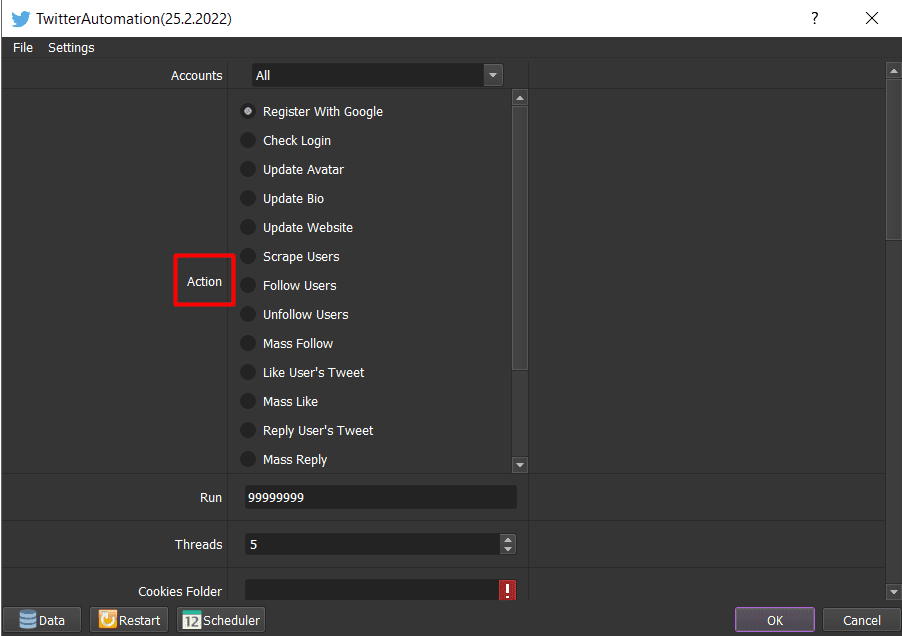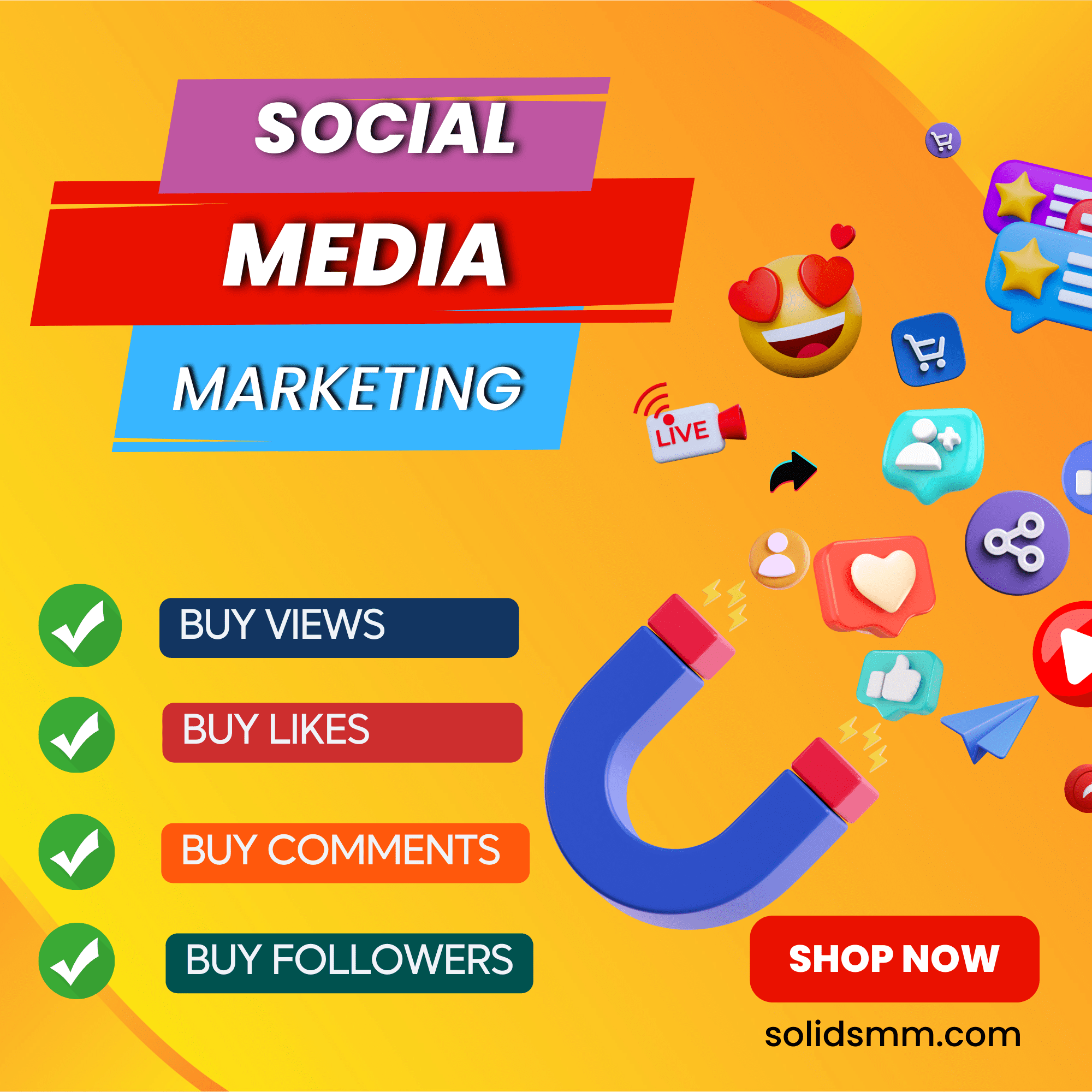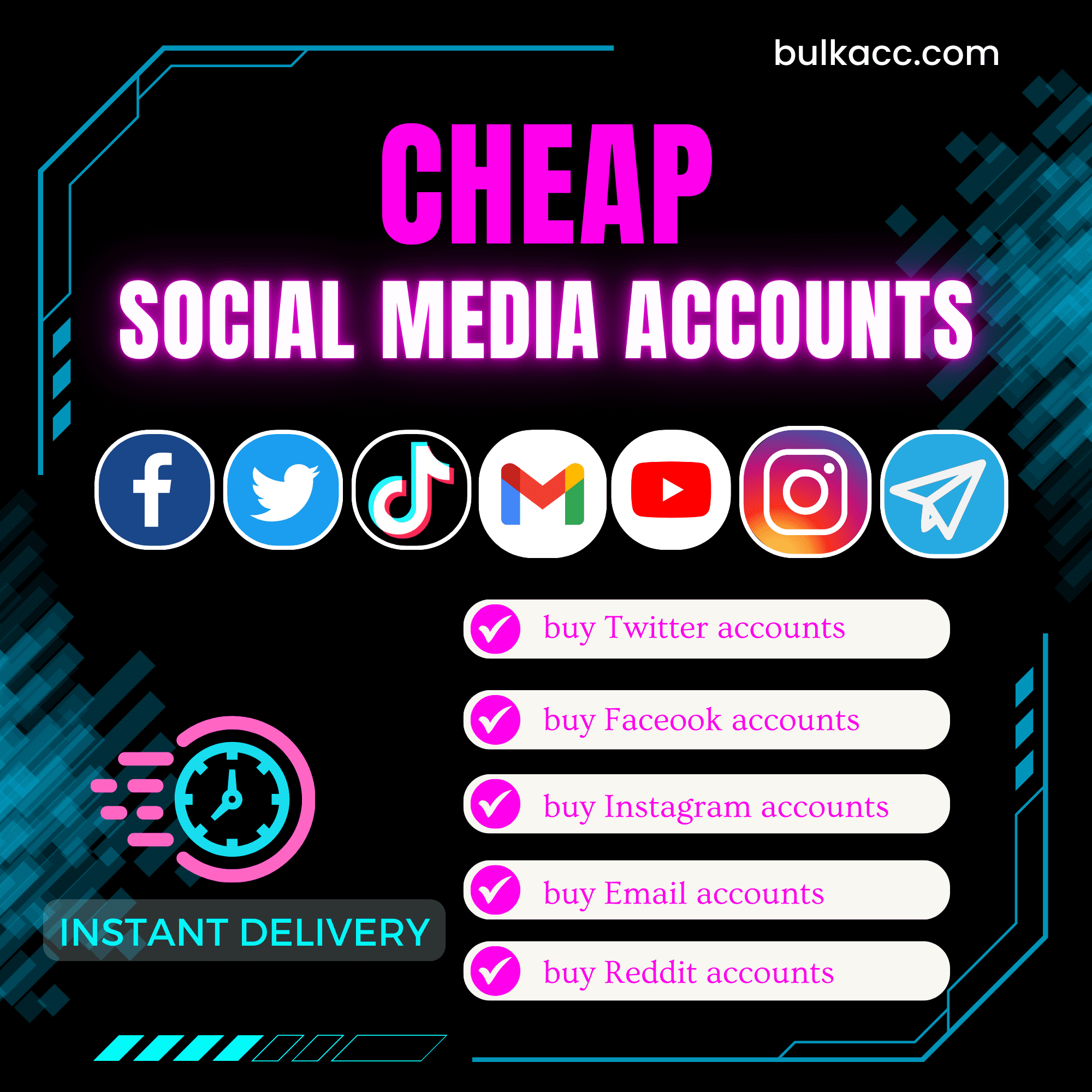Twitter is one of the most common social networking worldwide. Our Twitter auto tool can automatically create Twitter accounts, scrape. follow, unfollow, message, post, etc. in bulk on Twitter. This can support customers in marketing on Twitter effectively.
Tutorial Video – Update avatar, bio and website for Twitter accounts
Tutorial Video – Auto scrape followers of Twitter accounts
Tutorial Video – Auto follow/unfollow Twitter users in a list
Tutorial Video – Increase mass like and follow
Tutorial Video – Auto like and auto reply user’s tweets
Tutorial Video – How to reply a Tweet with bulk accounts
Tutorial Video – Auto retweet
Tutorial Video – Auto DM followers
Tutorial Video – How to post Tweet automatically
Tutorial Video – Auto mention random users on Tweets
OUTSTANDING FUNCTIONS OF TWITTER AUTO TOOL
- Create Twitter account with Gmail accounts;
- Check the login of the Twitter account;
- Update Avatar;
- Update bio;
- Scrape users;
- Follow users;
- Unfollow users;
- Increase Follows;
- Like the user’s Tweet;
- Increase likes of posts;
- Reply to User’s Tweets;
- Retweet articles/post;
- Message the followed users;
- Update websites;
- Message List User;
- Tag Twitter usernames to posts;
- Tag Twitter usernames on reply;
- Post on Tweet.
ADVANTAGES OF TWITTERAUTOMATION
- Runs with multiple threads;
- Can use rotated proxy to run;
- The software is easy to use;
- Frequently update;
- Save time and cost.
HOW TO USE TWITTERAUTOMATION?
When you buy TwitterAutomation software, we will provide you with 2 links, consisting of software link desktop and useragent file link. Next, download these files and unzip the TwitterAutomation.rar then double click the TwitterAutomation.exe to open the software.
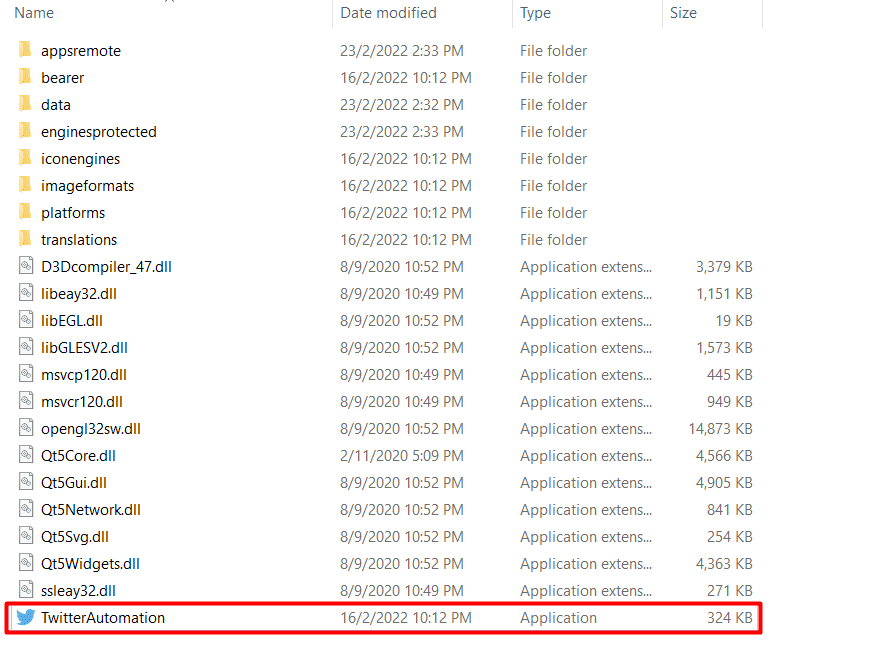
Later, you choose one of two ways:
- Run now: Run the software instantly
- Schedule: Schedule the application to run at specific time
>>Learn more: How to use Schedule Function.
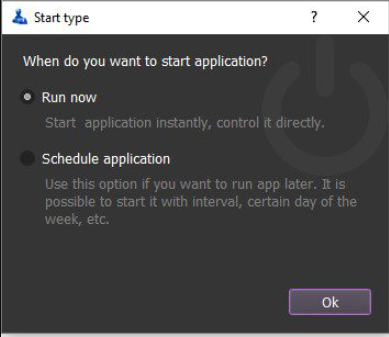
This is the interface of Twitter Auto Tool:
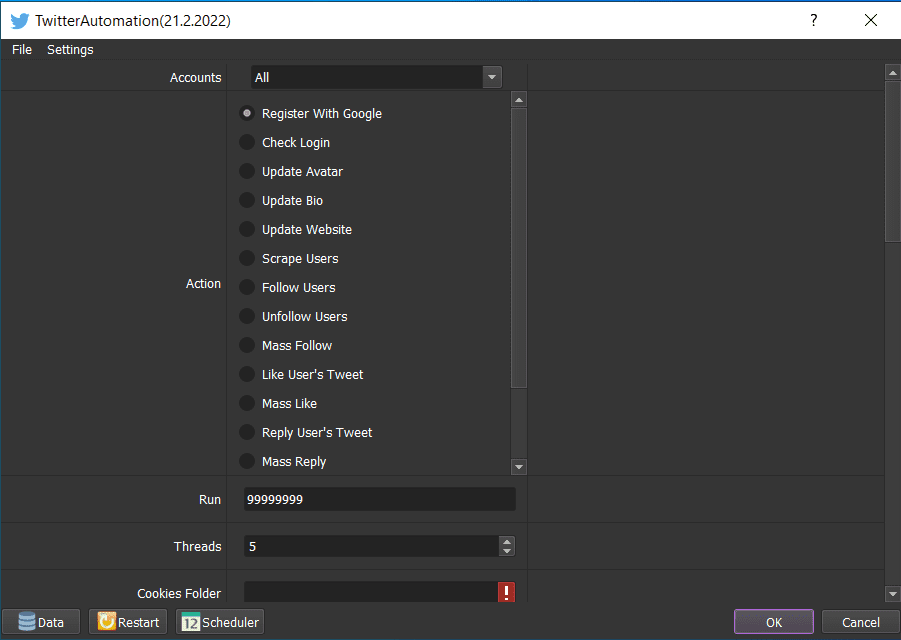
A. BASIC SETTING – TWITTER AUTO TOOL
These are fields that you need to set up before running any function of this TwitterAutomation software.
A1. Accounts
You need to import data into the Twitter Automation before running concerned functions. This section saves the Twitter accounts or Gmail accounts which will be used to create Twitter accounts (you can run Reg with Google function).
>>Refer to HOW TO IMPORT DATA
Note:
- In case you need to create Twitter accounts, you need import Gmail, password, recovery email, proxy (if any), port (if any). You import data as the Template.
- In case you have the Twitter accounts already, you need import Username, Password of Twitter accounts, proxy (if any), port (if any)
Finally, select the group that you want to use at Accounts section
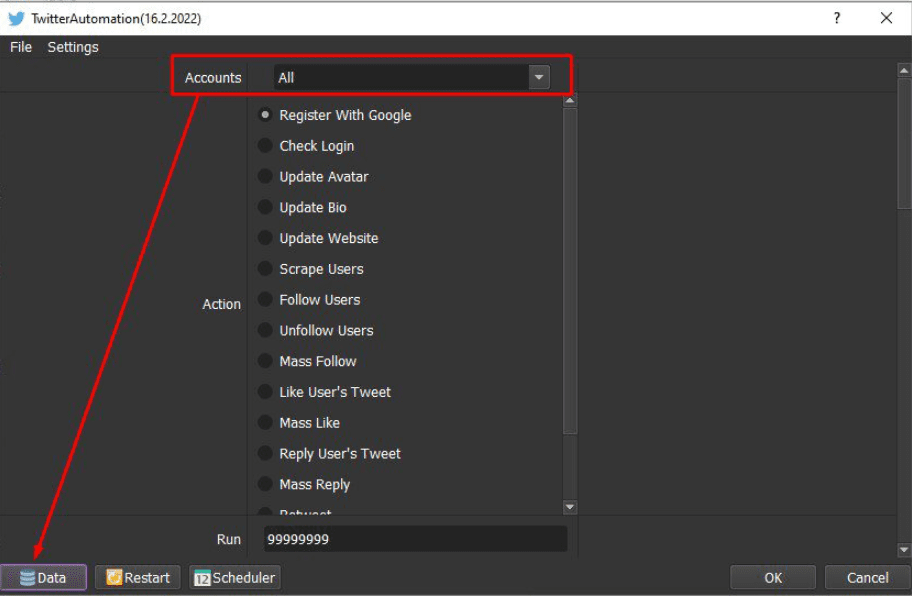
A2. Action
Select the function that you want the Twitter Auto Tool to run at this section
A3. Run
This is the number of times that you want the Twitter Auto Tool to run. You can leave it as the default.
Note: If you put “99999”, the software will run continuously till you stop it manually.
![]()
A4. Threads
The number of threads is the number of tabs, accounts, or windows that run at the same time.
Each thread will open a separate browser which has different fingering and IP. Provide number of threads that complies with your computer configuration.
![]()
A5. Folder Cookies & Folder Data
- Folder Cookies is a place where the software will store cookies and profiles of the accounts. The Twitter Auto Tool will use cookies and profiles for the next runs without logging back into accounts. Then, create a new Cookies folder on any hardware disk that you want to save cookies and profile and get the path to put into the setting as shown
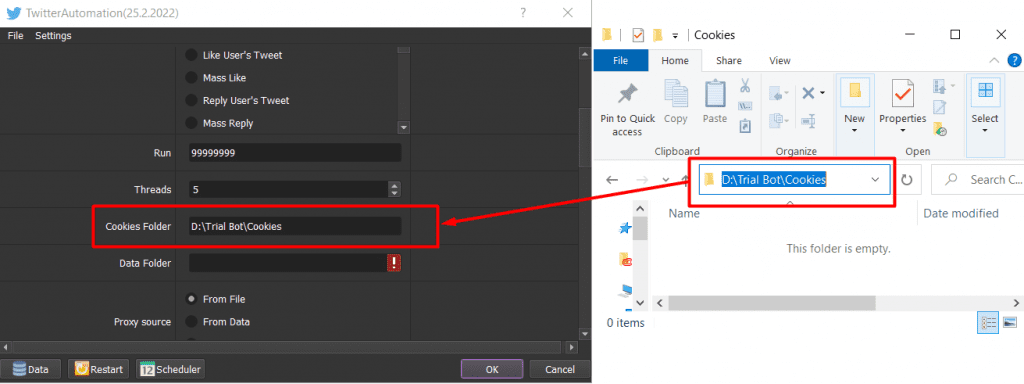
- Create a new folder named Data to contain data on any hardware disk that you want and get the path to put into the setting as shown
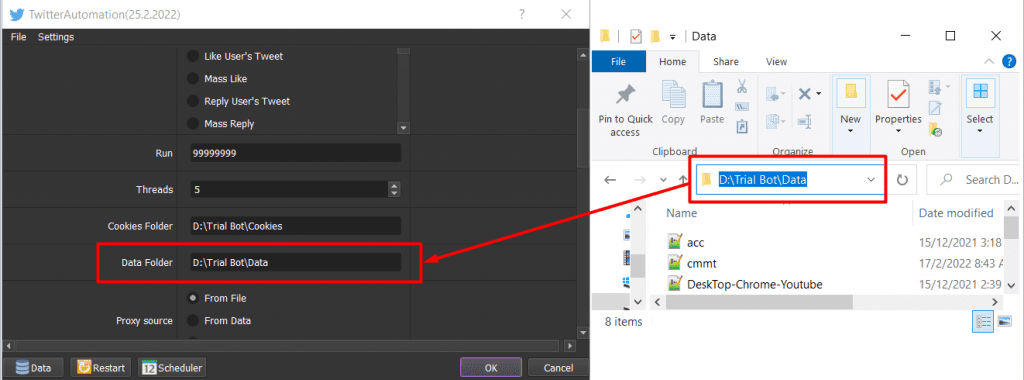
A6. Proxy Source
To avoid being locked out of your Twitter accounts, you should use proxies.
>> You can rent safe and cheap proxy from this website https://saferproxy.com/
A6.1. From File
At Proxy Source, select From File
Next, at File Proxy section:
- In case you select Lines From File, you create a text file in which you will put the proxies one per line. Later, click on
 => select the proxy file created.
=> select the proxy file created.
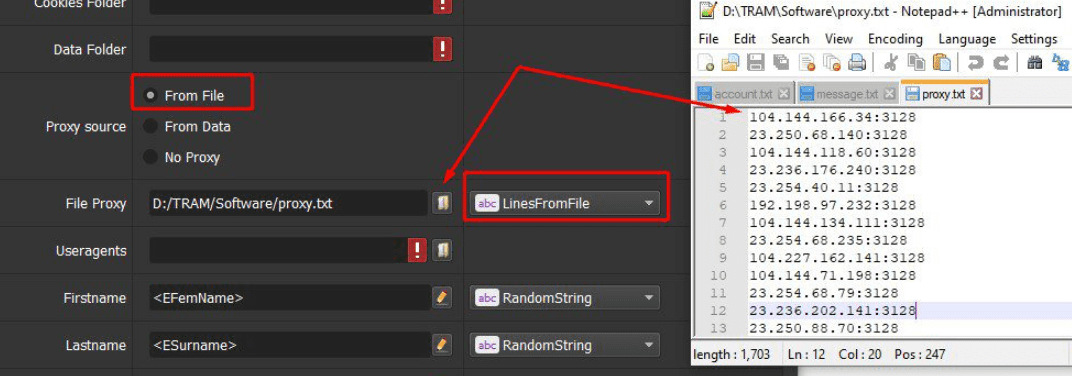
- In case you select Lines From Url, you paste the proxy address link into File proxy section as shown
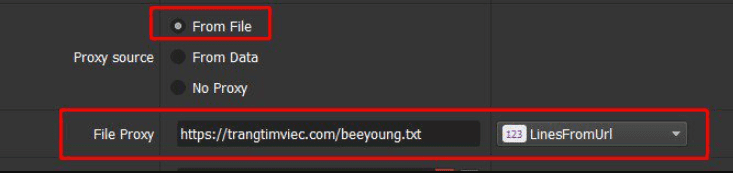
Note: Proxy format is IP:Port:Username:Password. Leave username and password empty if your proxy doesn’t have username and password (Some proxies work with IP authentication instead of using username and password).
A6.2. From Data
At Proxy Source, select From Data
The Twitter Auto Bot will use proxies that were imported with Gmail/Twitter accounts. Kindly refer to A1. Accounts to learn how to import data into software.
A6.3. No proxy
At Proxy Source, select No proxy
The software will use the IP of your computer to run.
Note: With Reg with Gmail function, If you create too many Twitter accounts on the same IP, your Twitter accounts will be banned. Therefore, this option should be only used to create the number of fewer than 10 Twitter accounts.
A7. Useragent
Click on  => select the useragent file that was provided.
=> select the useragent file that was provided.
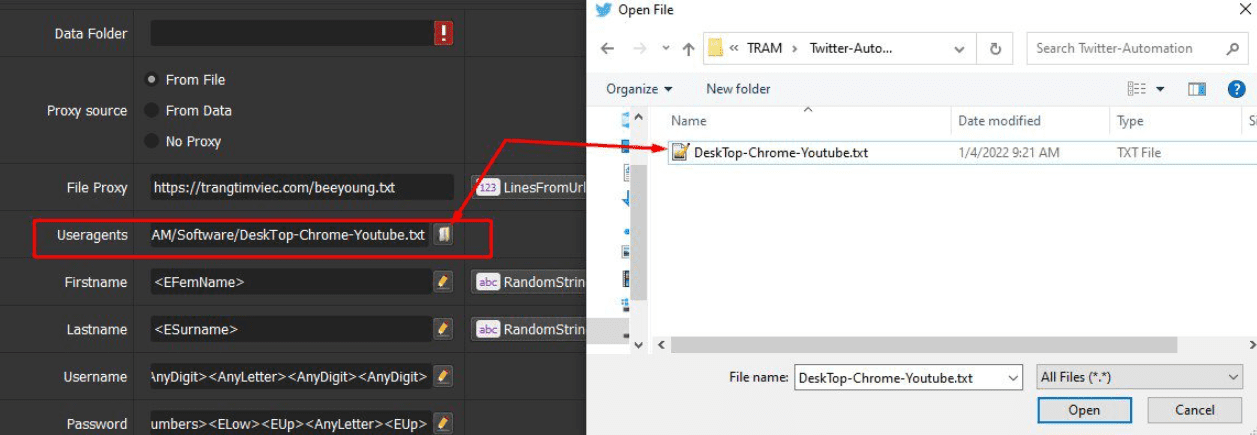
A8. Sleep time
Sleep is the range of time among run turns.
Note: Unit is Milliseconds (Ex: 30000 = 30 seconds)
Example: After finishing with running one turn of threads, the Twitter Auto Tool will delay in 3-5 seconds before performing the next turn of threads if you set up as shown:

A9. Key 2captcha.com (being applied for Register Twitter accounts feature)
You need to create an account at captcha.guru to get key and put it into this section.

A10. Restore cookies
When you use cookies from other source, select Yes at Restore cookies section so that the software can use that cookies to run. Otherwise, you select No.

A11. Limit Per Run (being applied for follow/unfollow/message/reply)
This is the limit of one account’s follow/unfollow/message/reply run per thread.
For example, if you leave it from 3-5, an account will follow/unfollow/message/reply from 3-5 users/tweet, then turn off that thread, and switch to another account to run.

A12. Limit Per Day (being applied for follow/unfollow/message/reply)
This is the limit for one account’s follow/unfollow/message/reply per day.
For example, if you keep it from 50-70, an account will follow/unfollow/message/reply from 50-70 users/tweets per day.

B. HOW TO RUN EACH FUNCTION? – TWITTER AUTO TOOL
[thrive_leads id=’8342′]
B1. Register Twitter accounts with Gmail
At Action, select Reg with Google
Next, you import Gmail accounts that you want to use to create Twitter accounts as steps mentioned in A1. Accounts section.
Then, you set up Name of Twitter accounts
- With Username and Password
- In case you want to create accounts with Username and Password as default, you click on
 at Username or Password =>click on @test to see the Username and Password as software’s default as shown
at Username or Password =>click on @test to see the Username and Password as software’s default as shown
- In case you want to create accounts with Username and Password as default, you click on
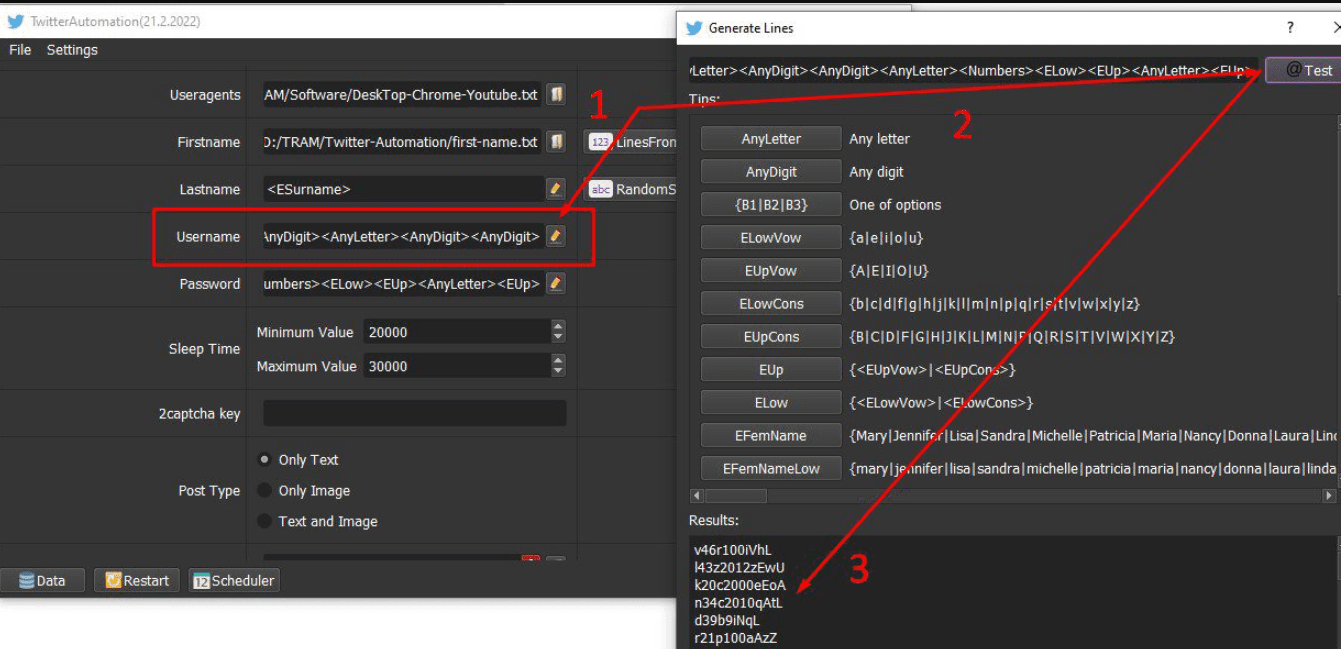
-
- If you want to customize Username and Password, you click on
 at Username or Password => enter the name or password that you want =>click on @test to see the Username and Password
at Username or Password => enter the name or password that you want =>click on @test to see the Username and Password
- If you want to customize Username and Password, you click on
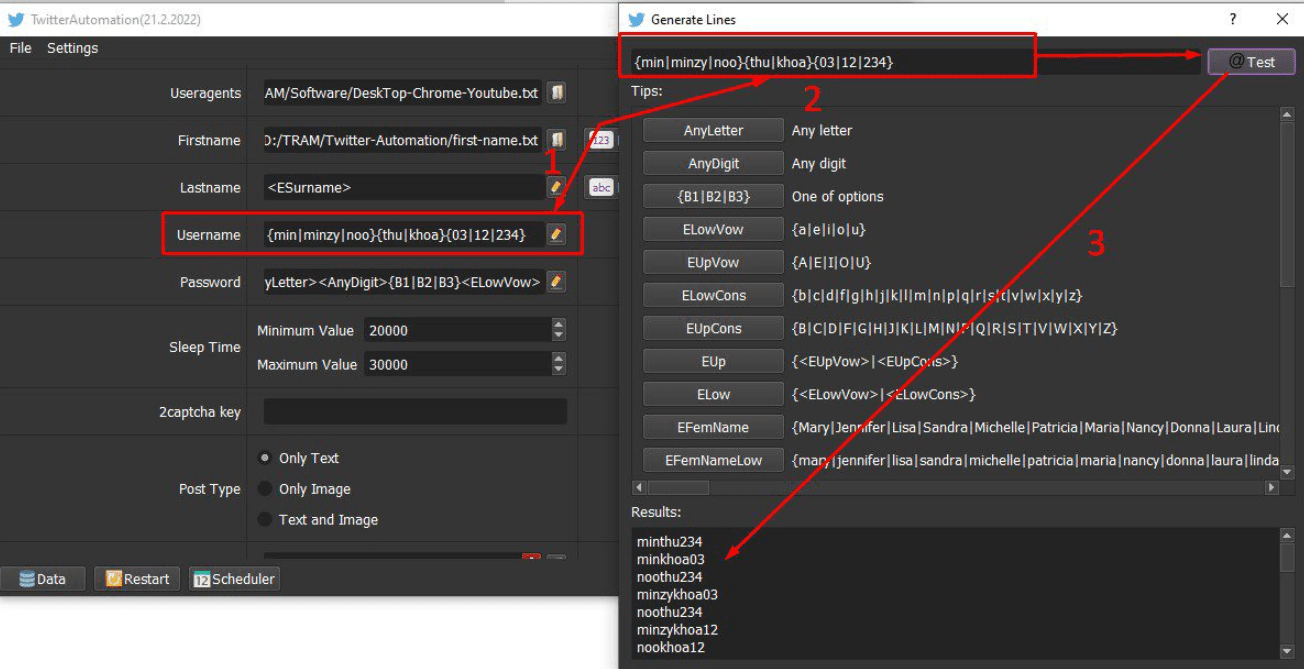
- With First Name and Last Name
-
- Select RandomString at Firstname and Lastname, the software will create Twitter accounts with First Name and Last Name as default.
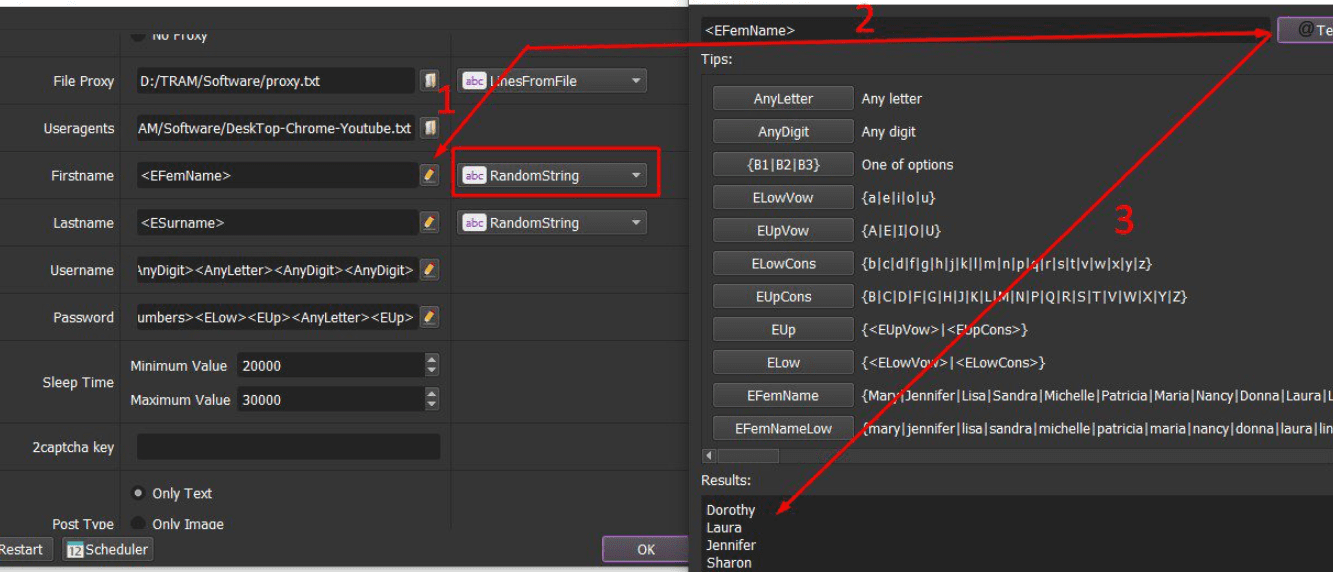
-
- Otherwise, you can customize Last Name and First Name: You create a text file which contains names that you want the software create. Next, select LinesFromFile at Firstname and Lastname. Then, click on
 => select the text file created.
=> select the text file created.
- Otherwise, you can customize Last Name and First Name: You create a text file which contains names that you want the software create. Next, select LinesFromFile at Firstname and Lastname. Then, click on
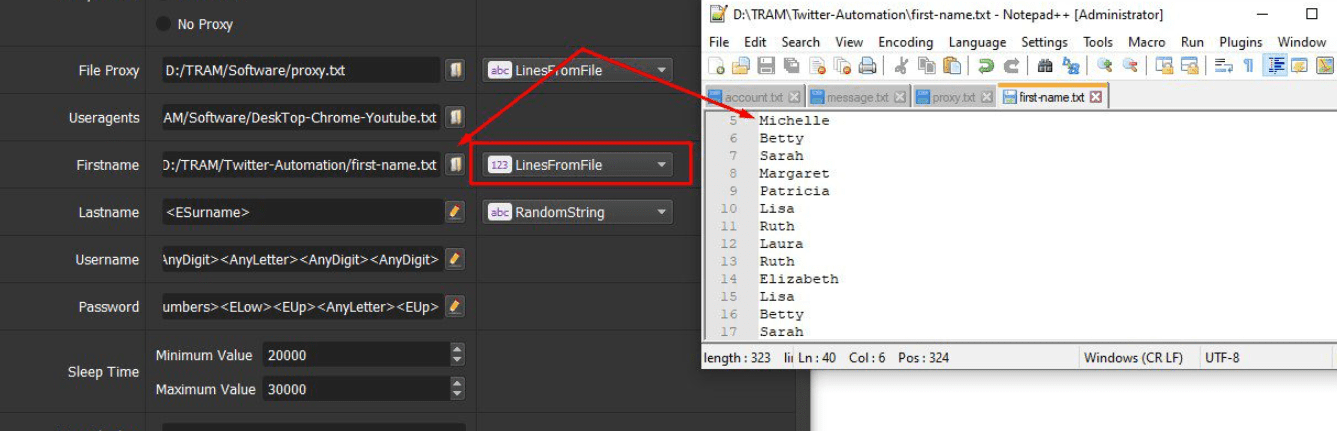
Next, check the parameters as mentioned in part A.
Finally, click OK to run the feature.
B2. Check Login
At Action section, select Check Login
Next, check the parameters as mentioned in part A.
Then, click OK.
Finally, you open the Database Manager dialog box to see the result.
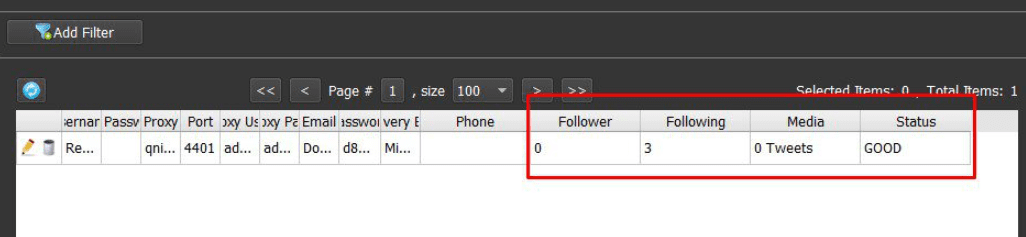
B3. Update Avatar
At Action section, select Update Avatar
Next, you create a folder to save photos which will be used to upload Avatar=> click on  at Image folder => select the photo folder created.
at Image folder => select the photo folder created.
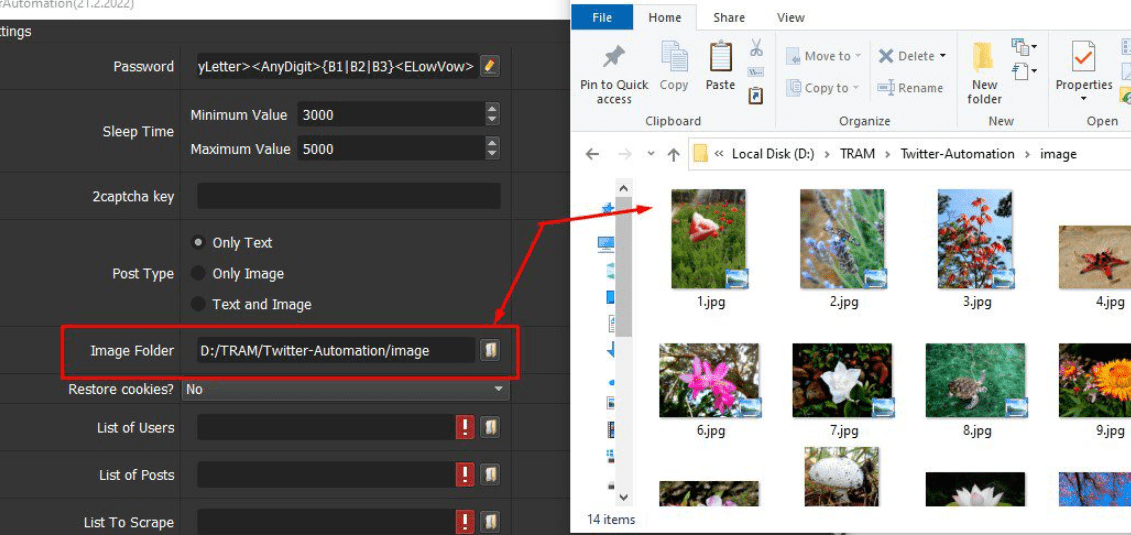
Then, check the parameters as mentioned in part A.
Finally, click OK.
B4. Update Bio
At Action section, select Update Bio
Next, you create a text file which contains Bio per line that you want to update.
At Content File section, click on  => select the Bio file created.
=> select the Bio file created.
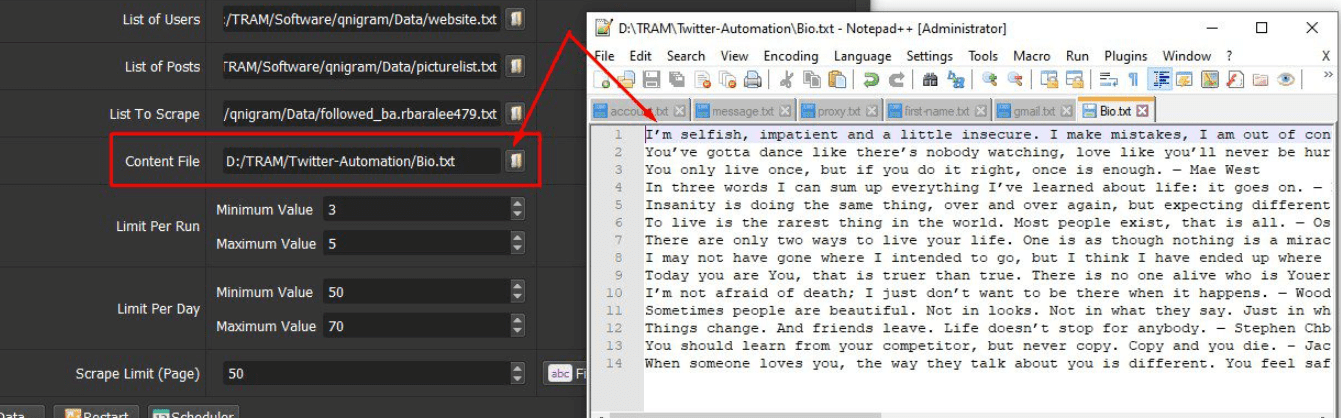
Then, check the parameters as mentioned in part A.
Finally, click OK.
B5. Update website
At Action section, select Update Website
Next, you create a text file which contains websites that you want to update.
At Content File section, click on  => select the file of websites which was created.
=> select the file of websites which was created.
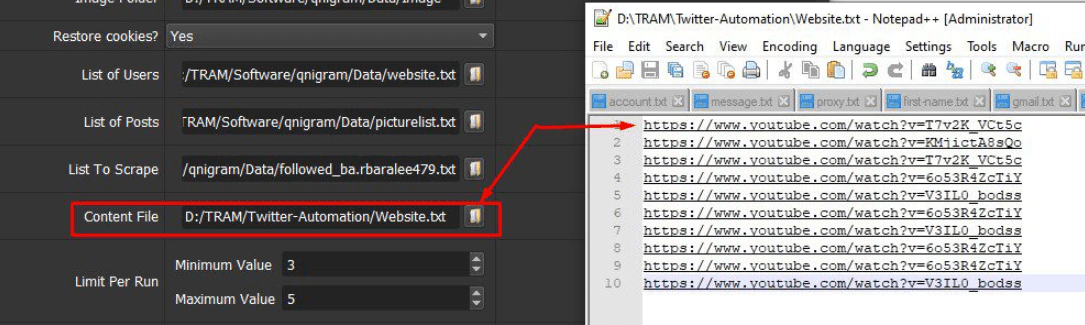
Then, check the parameters as mentioned in part A.
Finally, click OK.
B6. Scrape Users
At Action section, select Scrape Users
Next. create a text file containing usernames that you want to scrape their followers.
At List to scrape section, click on  => select the file of usernames which was created
=> select the file of usernames which was created
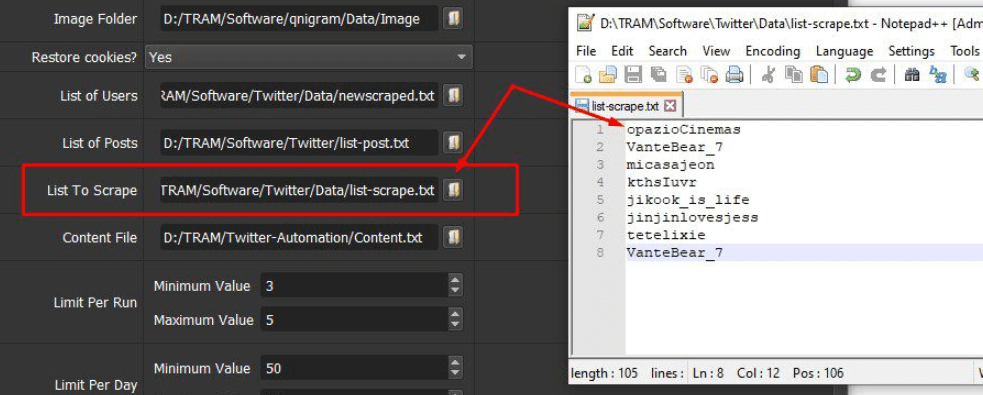
Then, at Scrape Limit (Page) section, you will set the number of pages you want the software to scrape.
For example, if you set it at 10-15, the software will scrape followers of the users that you entered in the List of User section above from 10-15 pages.

Next, check the parameters as mentioned in part A.
Finally, click OK to run this feature.
The scraped usernames will be saved in Data folder.
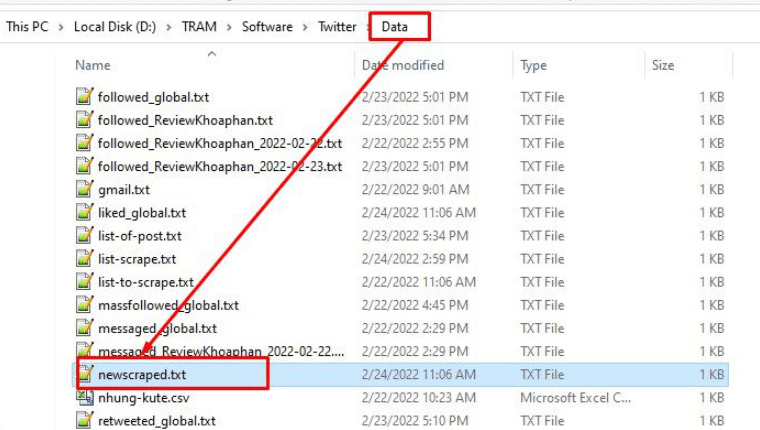
B7. Follow/Unfollow Users
B7.1. Follow Users
At Action section, select Follow Users
Next, you create a text file which contains the usernames of accounts that you want to follow per line. You can run the Scrape Users function to get usernames of accounts as you need, please refer to B6. Scrape Users section.
At List of Users, click on  => select the text file of usernames created.
=> select the text file of usernames created.
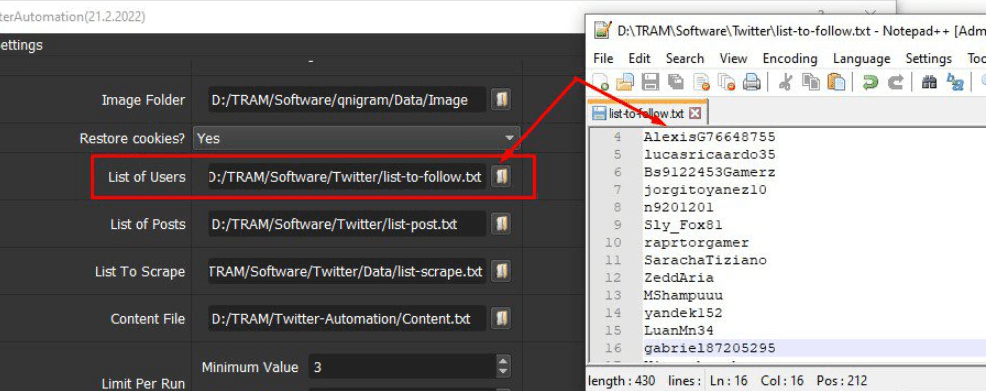
Next, check the parameters as mentioned in part A.
Finally, click OK to run this feature.
B7.2. Unfollow Users
At Action section, select Unfollow Users, then click OK. The software will automatically unfollow users that the accounts have followed.
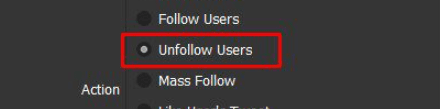
B8. Mass follow
At Action section, select Mass follow
Next, you create a text file which contains the usernames of accounts that you want to increase follows in bulk per line.
At List of Users, click on  => select the text file of usernames created.
=> select the text file of usernames created.
Next, check the parameters as mentioned in part A.
Finally, click OK to run. The software will use lots of accounts that you have to increase follows for the account that you want.
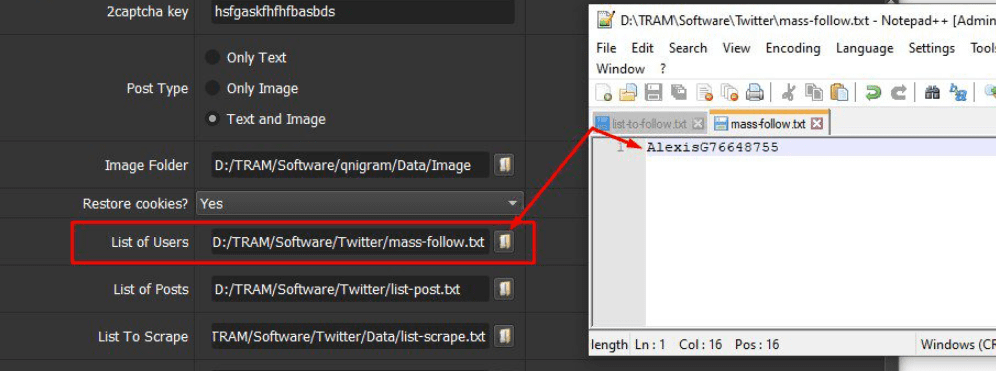
B9. Like User’s Tweet
At Action section, select Like User’s Tweet
Next, you create a text file which contains Usernames that you want the Twitter Automation like their posts.
At List of Users, click on  => select the text file of usernames created.
=> select the text file of usernames created.
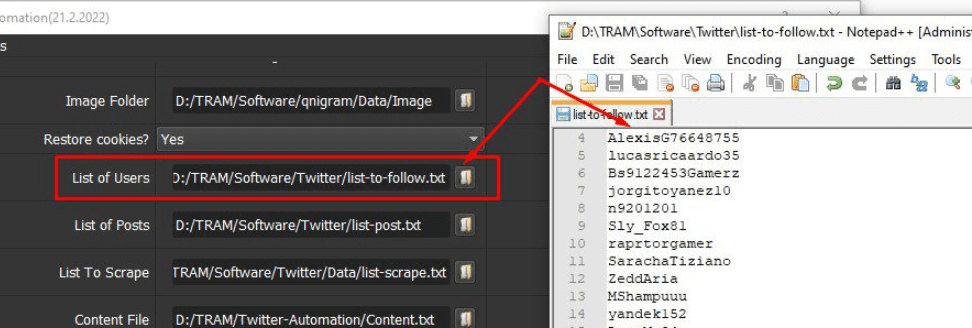
Next, check the parameters as mentioned in part A.
Finally, click OK.
B10. Mass like
This function is used to increase likes for Twitter posts.
At Action section, select Mass like
Next, you create a text file which contains links of posts that you want to increase likes.
At List of Posts, click on  => select the text file of links created.
=> select the text file of links created.
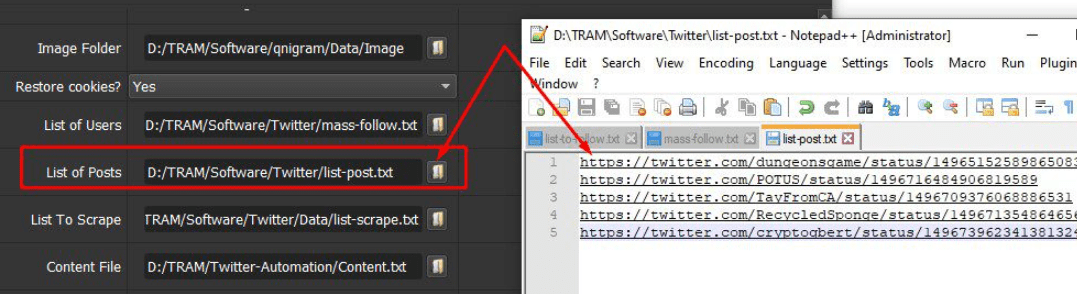
Next, check the parameters as mentioned in part A.
Finally, click OK.
B11. Reply User’s Tweet
At Action section, select Reply User’s Tweet
Next, you create a text file which contains the usernames of accounts that you want to reply their posts. At List of Users, click on  => select the text file of usernames created.
=> select the text file of usernames created.
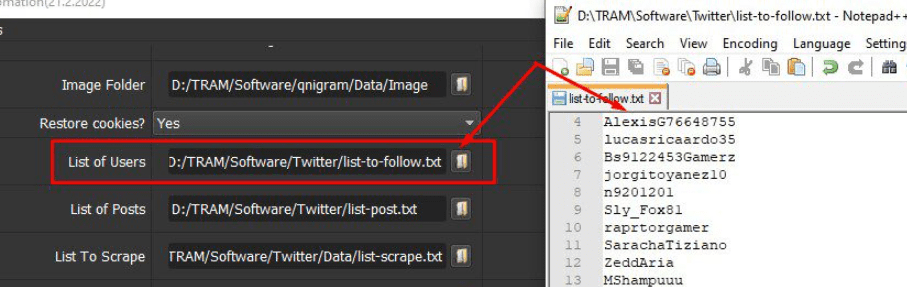
Then, you create a text file which contains content that you want to enter as reply
At Content File section, click on  => select the file of reply content created
=> select the file of reply content created
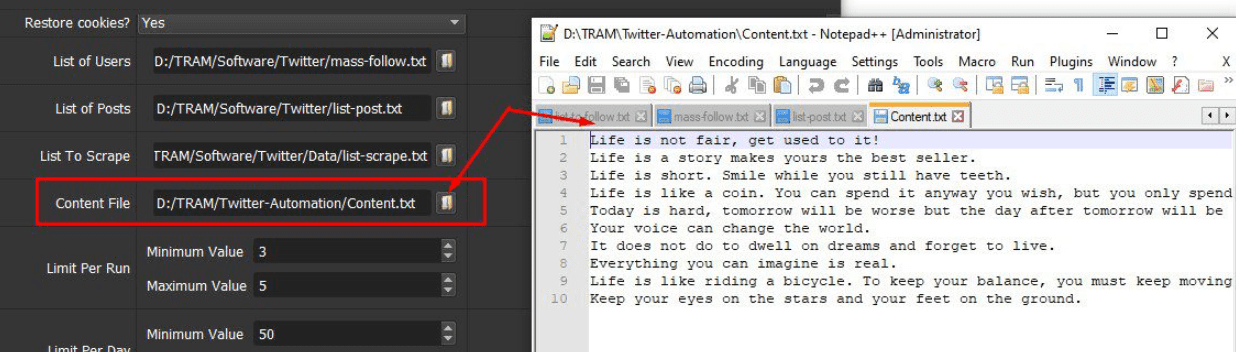
Next, check the parameters as mentioned in part A.
Finally, click OK.
B12. Mass Reply
At Action section, select Mass Reply
Next, you create a text file which contains the links of posts that you want to reply. At List of Posts, click on  => select the text file of links created.
=> select the text file of links created.
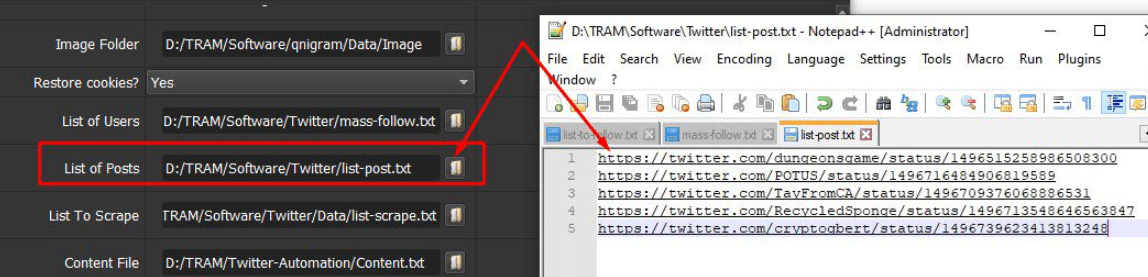
Then, you create a text file which contains content that you want to enter as reply
At Content File section, click on  => select the file of reply content created
=> select the file of reply content created
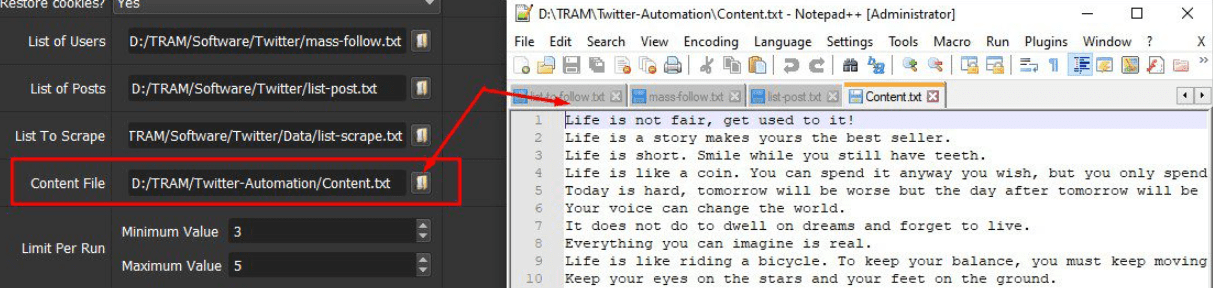
Next, check the parameters as mentioned in part A.
Finally, click OK.
B13. Retweet
At Action section, select Retweet
Next, create a text file which contains links of posts that you want to retweet. At List of Posts, click on  => select the text file of links created.
=> select the text file of links created.
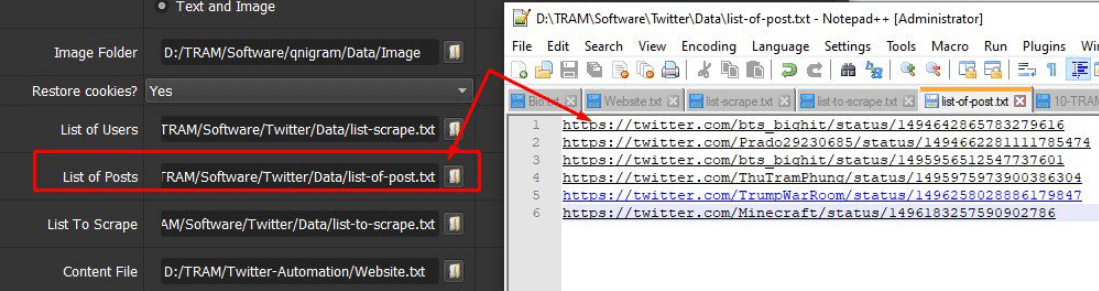
Next, check the parameters as mentioned in part A.
Finally, click OK.
B14. Message Followed Users
At Action section, select Message Followed Users
Next, you create a text file which contains content of message that you want to send per line.
At Content File section, click on  => select the file of message created
=> select the file of message created
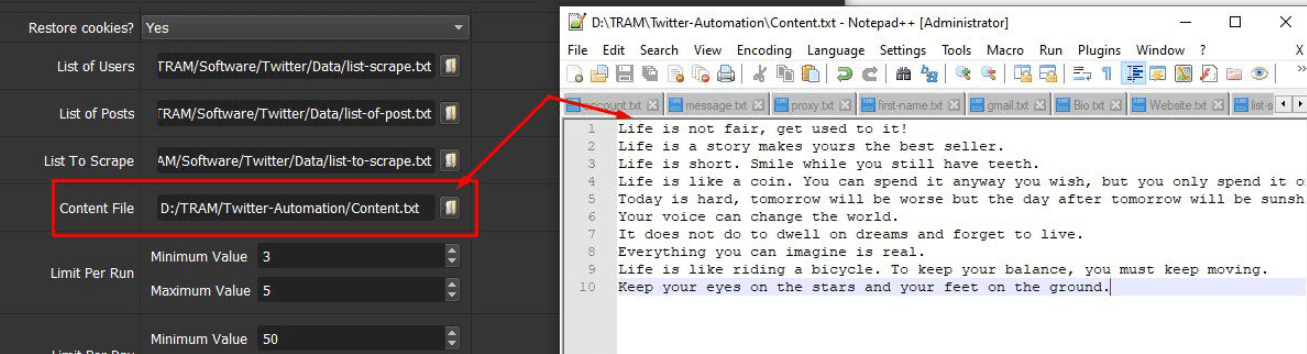
Next, check the parameters as mentioned in part A.
Finally, click OK to run this function.
B15. Post Tweet
At Action section, select Post Tweet
There are 3 choices for you to post Tweet
B15.1. Only Text
At Type Post, select Only Text
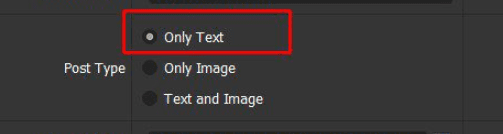
Next, you create a text file which contains content that you want to post per line. At Content File section, click on  => select the file of content created
=> select the file of content created
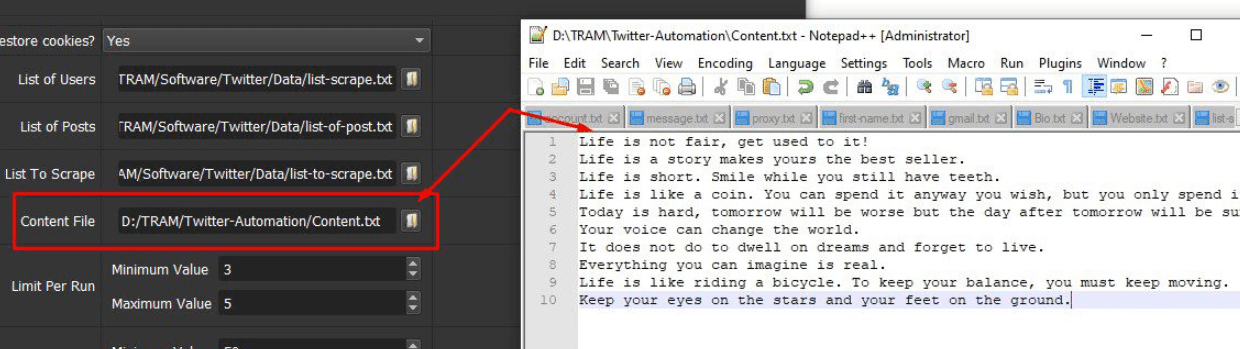
Next, check the parameters as mentioned in part A.
Finally, click OK to run this function
B15.2. Only Image
At Type Post, select Only Image
Next, you create a folder to save photos which will be used to post on Twitter=> click on  at Image Folder section=> select the folder created
at Image Folder section=> select the folder created
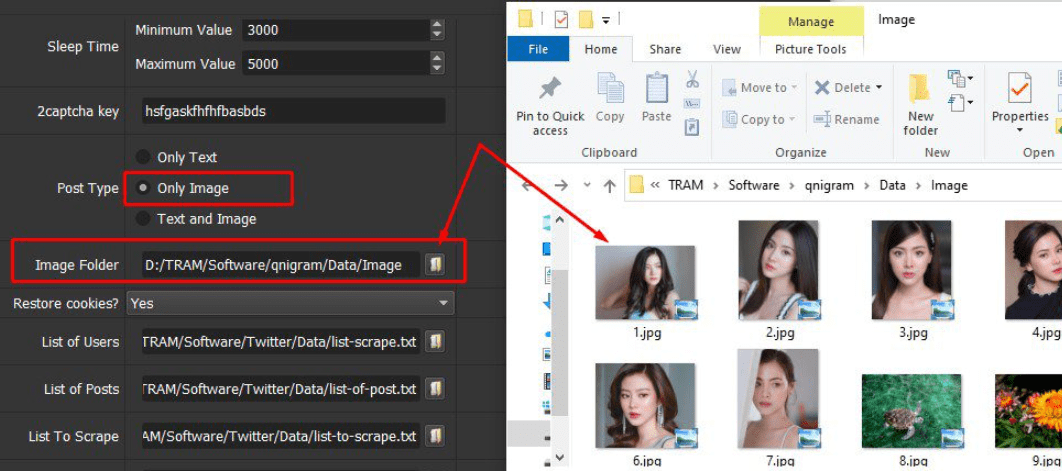
Next, check the parameters as mentioned in part A.
Finally, click OK to run this feature
B15.3. Text and Image
At Type Post, select Text and Image
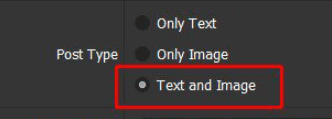
Next, you create a text file which contains content that you want to post per line. At Content File section, click on  => select the file of content created as mentioned in B15.1. Only Text section
=> select the file of content created as mentioned in B15.1. Only Text section
Then, you create a folder to save photos which will be used to post on Twitter=> click on  at Image Folder section=> select the folder created as mentioned B15.2. Only Image section
at Image Folder section=> select the folder created as mentioned B15.2. Only Image section
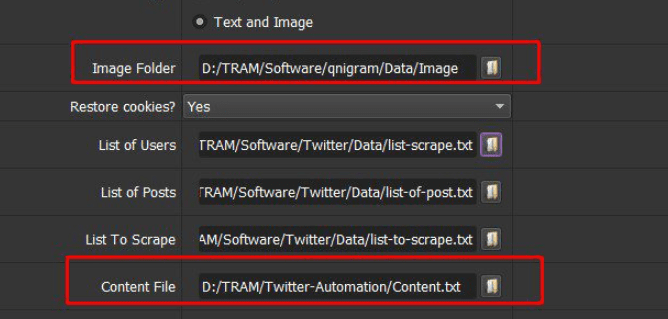
Next, check the parameters as mentioned in part A.
Finally, click OK to run this feature
B16. Mention on Tweet – Tag Twitter usernames to posts
At Action, select Mention On Tweet
Next, at User Each Mention section, you set the number of Twitter usernames that you want the Twitter Auto Bot tag with each Tweet.

Then, you create a text file to save usernames that you want to tag to posts. At List of Users, click on  => select the text file of usernames created.
=> select the text file of usernames created.
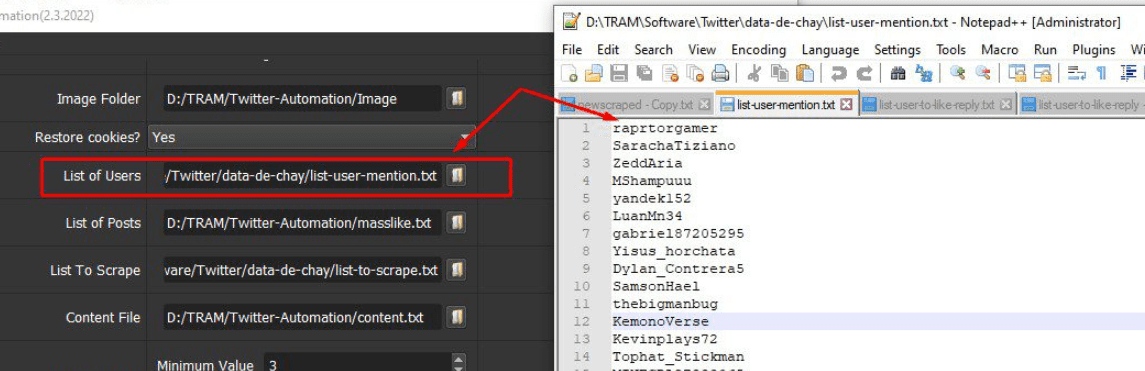
There are 2 options for you to tag usernames to posts on Twitter
B16.1. Tag usernames to Tweet with text only
At Type Post, select Only Text
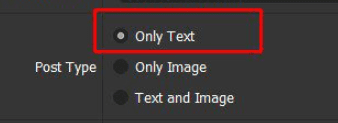
Next, you create a text file which contains content that you want to post per line. At Content File section, click on  => select the file of content created
=> select the file of content created
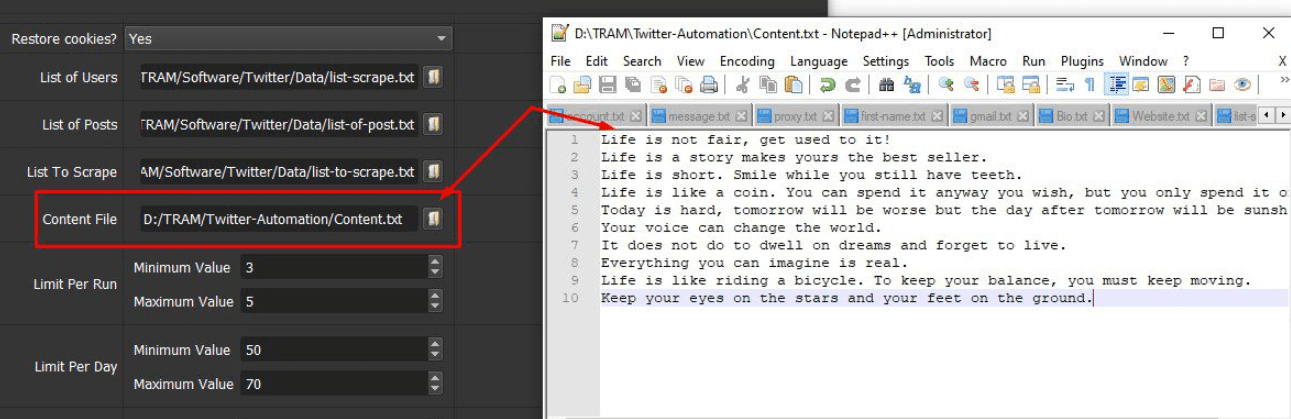
Next, check the parameters as mentioned in part A.
Finally, click OK to run this function
B16.2. Tag usernames to Tweet with text and image
At Type Post, select Text and Image
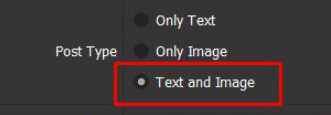
Next, you create a text file which contains content that you want to post per line. At Content File section, click on  => select the file of content created as mentioned in B15.1. Only Text section
=> select the file of content created as mentioned in B15.1. Only Text section
Then, you create a folder to save photos which will be used to post on Twitter=> click on  at Image Folder section=> select the folder created as mentioned B15.2. Only Image section
at Image Folder section=> select the folder created as mentioned B15.2. Only Image section
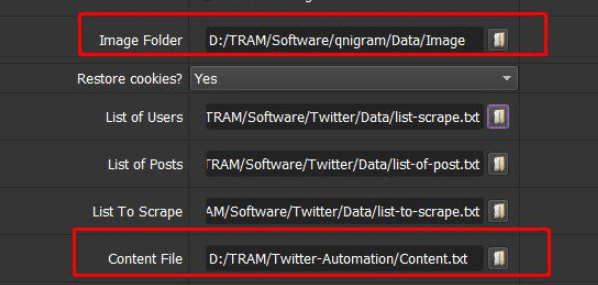
Next, check the parameters as mentioned in part A.
Finally, click OK to run this feature.
B17. Message List Users
At Action section, select Message List Users
Next, create a text file to save a list of Twitter accounts that you want to send messages => click on  at List of User section => select the text file of Twitter accounts created.
at List of User section => select the text file of Twitter accounts created.
Then, you create a text file to save the content of messages that you want to send => click on  at Content File section => select the content text file created.
at Content File section => select the content text file created.
Next, check the parameters as mentioned in part A.
Finally, click OK to run this feature.
B18. Mention on Reply – Tag Twitter Username on Reply
At Action, select Mention on Reply
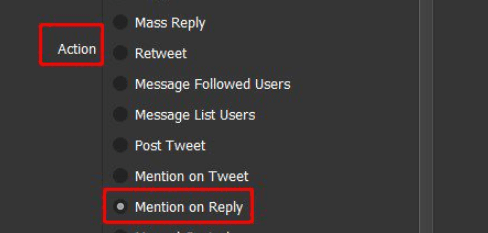
Next, at Users Each Mention section, you set the number of Twitter usernames that you want the Twitter Auto Bot tag with each Tweet.
For example, in case you set 2-4 at Users Each Mention section as the following photo, the tool will auto tag 2-4 users on each reply randomly.

Then, you create a text file to save usernames that you want to tag to posts. At List of Users, click on  => select the text file of usernames created.
=> select the text file of usernames created.
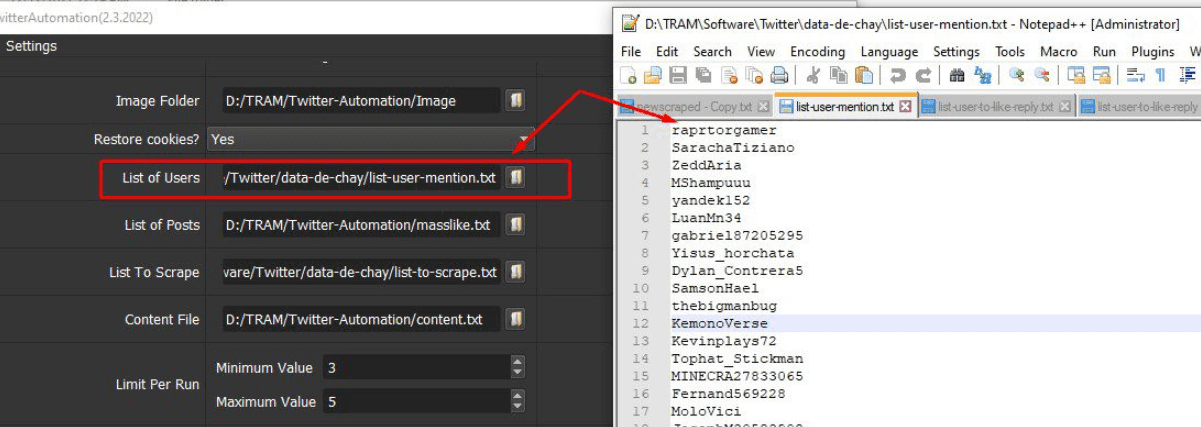
Next, you create a text file to save links of Tweets that you want the bot to reply => click on  at List of Posts,=> select the text file of Tweets created.
at List of Posts,=> select the text file of Tweets created.
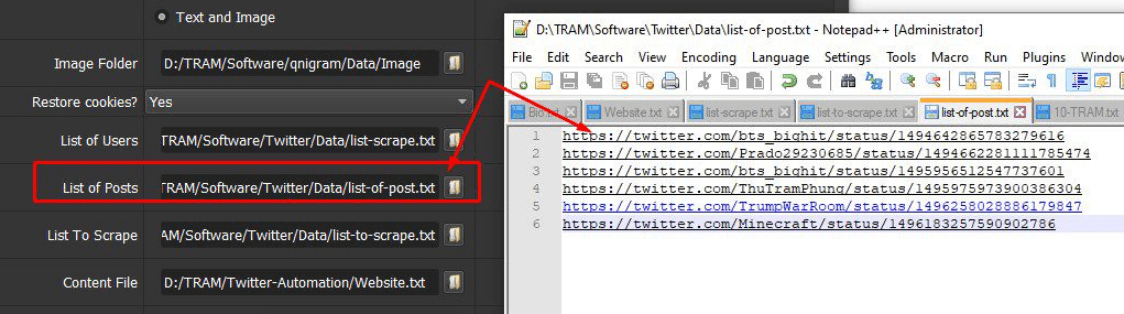
Then, check the parameters as mentioned in part A.
Finally, click OK to run this feature.
Thank you for following this Tutorial, we hope it will be useful for you!
PRICE OF TWITTER AUTOMATION TOOL
For more details, kindly contact us at Autobotsoft – Top Marketing Software