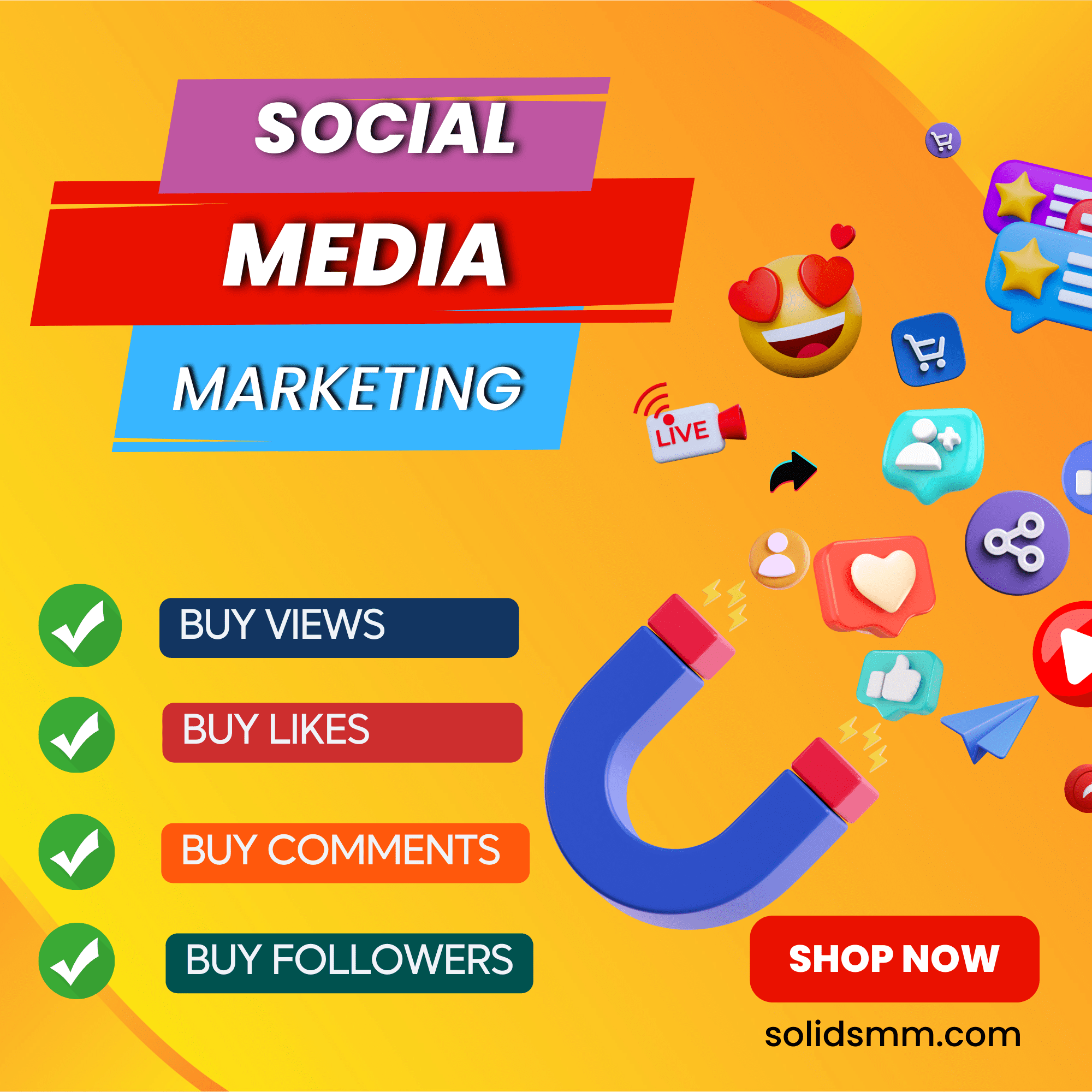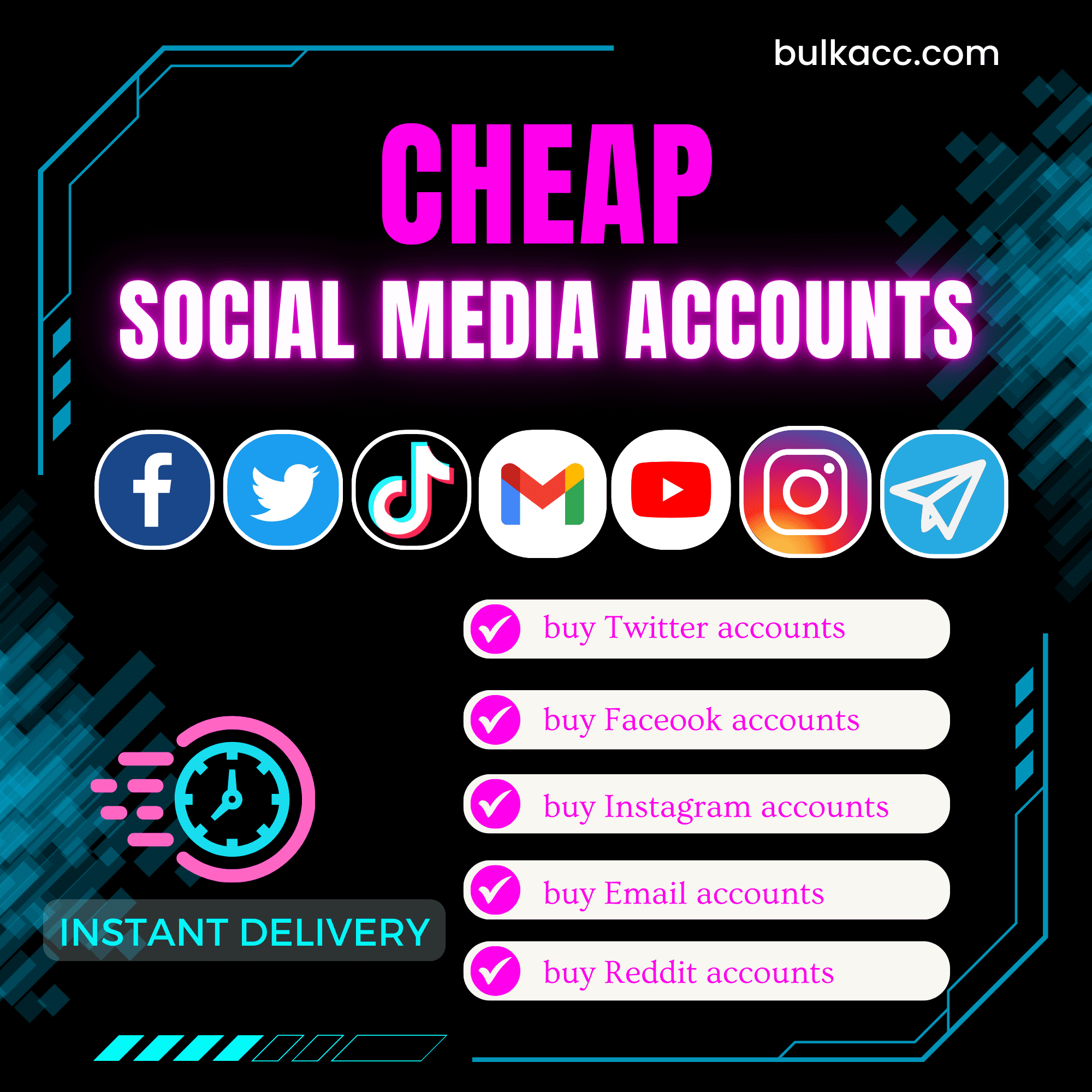Telegram member adder Bots help user text, add members, post to Telegram groups, etc. automatically. Calls and messages on Telegram are encrypted at the sender’s phone and transferred to the recipient’s phone, which brings absolute security to users. A huge number of people are using Telegram. Telegram Member Adder Bots give users the opportunity to implement a sound business strategy, promote brand and increase revenue.
Telegram member adder Bot – Full functions of Telegram Automation Software
- Auto login
- Check login
- Farm Telegram accounts
- Upload avatar in bulk
- Scrape members from group
- Add members to group
- Auto message online users
- Search and add users by username, name from Global Result
- Post to thousands of groups
- Join in groups
- Subscribe channel
- Manual control
- Multi-threads
- Support proxy to change IP
- Change name
- Change username
- Random delay
- Deleted username
- Join or leave groups;
Video Tutorial
Telegram Auto Tool – Group poster and auto message online user – Telegram member adder:
Add member to group – Telegram Auto Bot – Message Online Users on Telegram:
How to Send Bulk Message to List of Telegram Users – Telegram Messenger Bot
Tutorial How to Farm Telegram Accounts to Gain Trust before using for adding members – Telegram Automation:
https://vimeo.com/709336030
Telegram member adder tool – Bulk order management for SMM Panels – Telegram Bot:
https://vimeo.com/887829864
How to use Telegram member adder Bot?
A. Software interface
When you buy TelegramAutomation software, we will provide you with 3 links, consisting of software link, desktop useragent file and mobile useragent file. Download all these files and unzip the TelegramAutomation.rar, then run the .exe file to open the software.
Use the provided license username and password to fill in Login and Password.
Click OK to login.
The following screenshot will show you all setting parameters of the software:
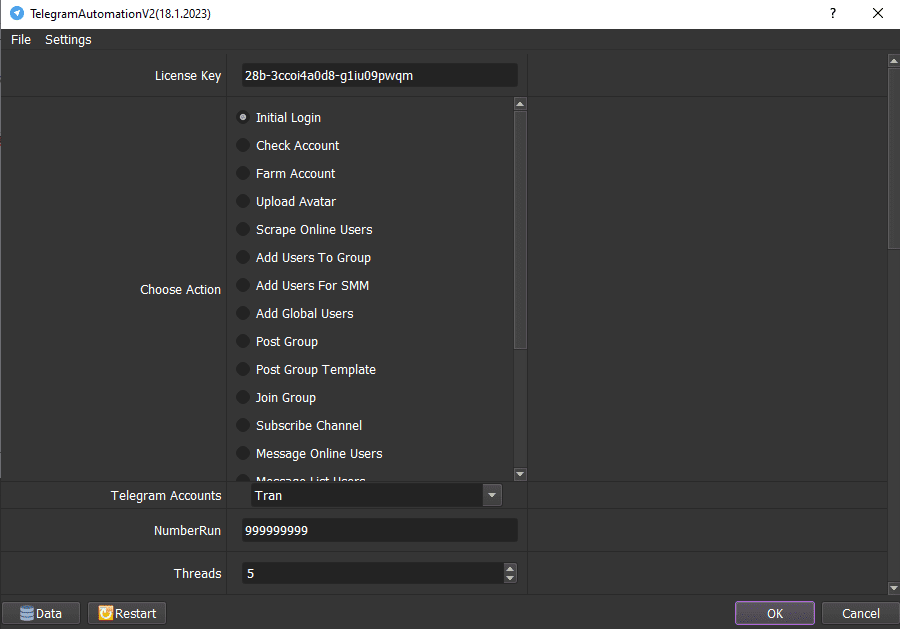
A1. Choose Action
Select a function that you want the software to run.
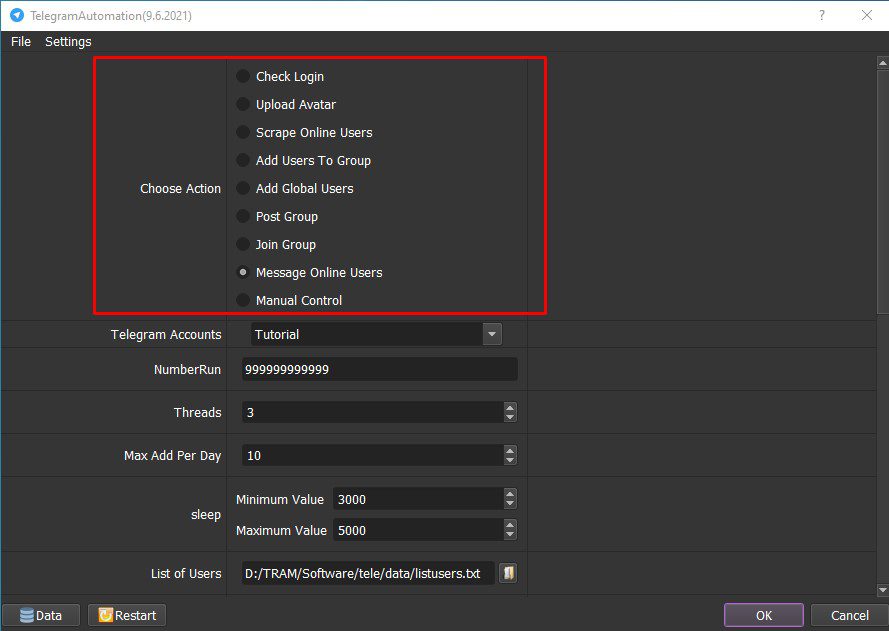
A2. Telegram Accounts
>>To import Telegram accounts into the software, do as steps shown in this link HOW TO IMPORT DATA – IMPORT DATA INTO SOFTWARE (autobotsoft.com)
Note: The file which contains Telegram accounts includes: Phone, Sim, Username, Proxy, Port. You can leave the Username or Proxy and Port as blank if you You import data as the Template.
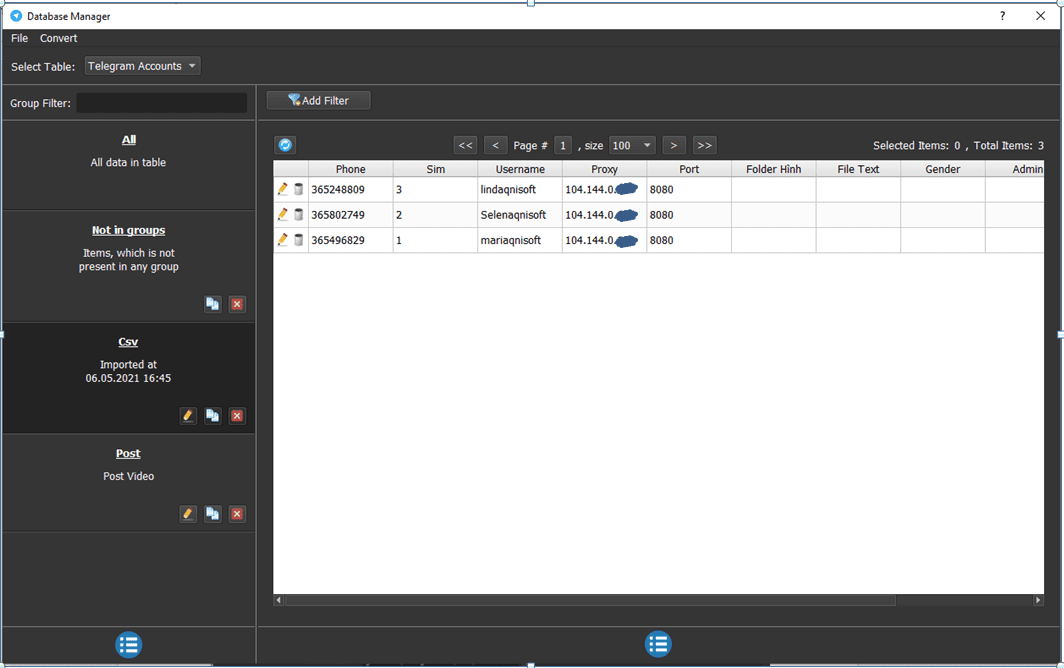
A3. Number Run
This is the number of times that you want the software to run. You can leave it as the default.
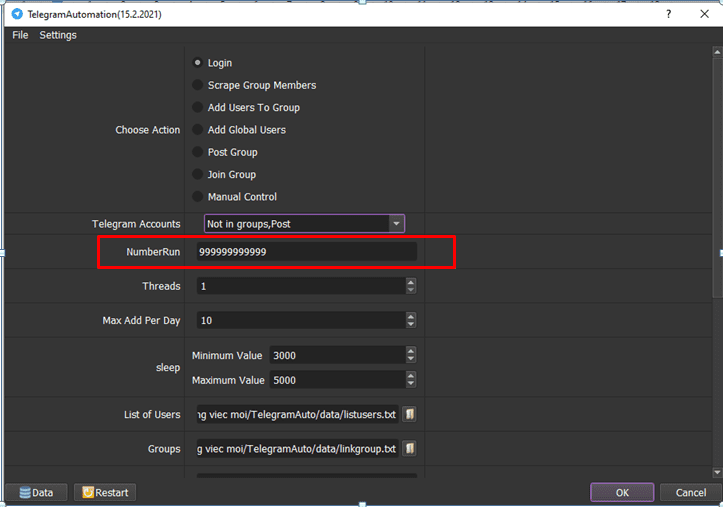
A4. Threads
The number of threads is the number of tabs, accounts, or windows that run at the same time.
Each thread will open a separate browser which has different fingering and IP. Provide number of threads that complies with your computer configuration.
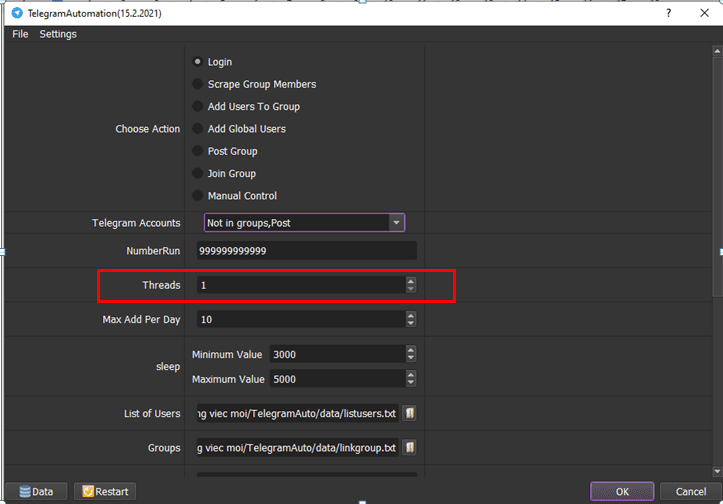
A5. Max Add Per Day
Enter the max number of members per account that you want to add per day.
The more accounts you have, the faster speed it will get to add members
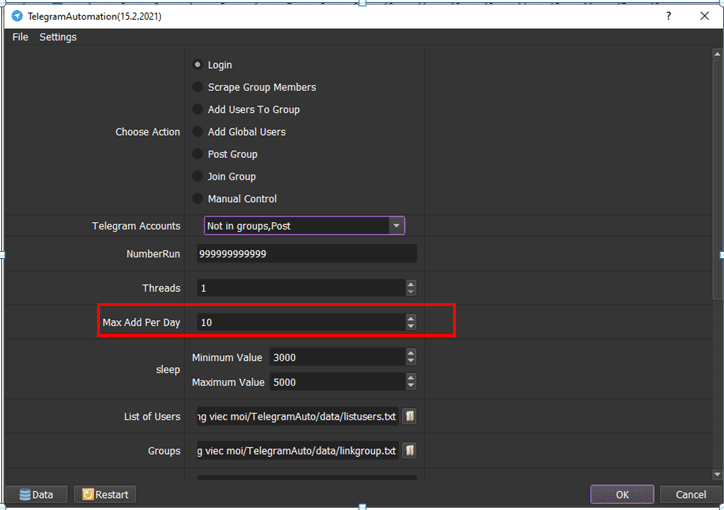
A6. Sleep
Sleep is time to wait between two actions.
Note: Unit is millisecond. (30000 = 30 seconds).
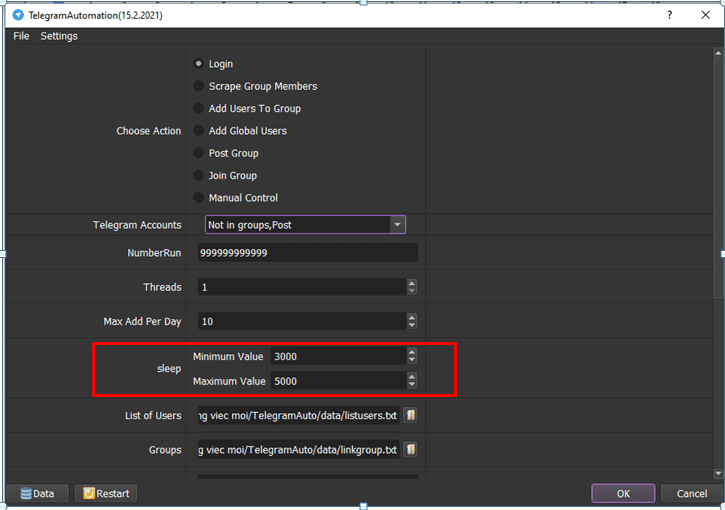
A7. List of Users and Groups
Create a folder named “DATA” to contain the list of users and links to the group (.txt format).
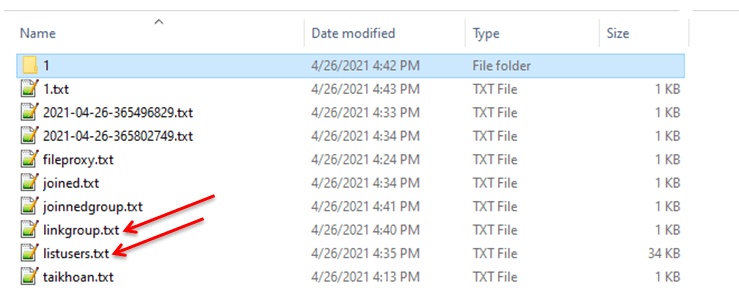
Note: the link group has to be in the format https://web.telegram.org/k/#@groupusername. Replace “groupusername” with the group’s username.
Then, you click on  icon at List of Users and Groups section => select the text file of List of Users and Group Link text file created.
icon at List of Users and Groups section => select the text file of List of Users and Group Link text file created.
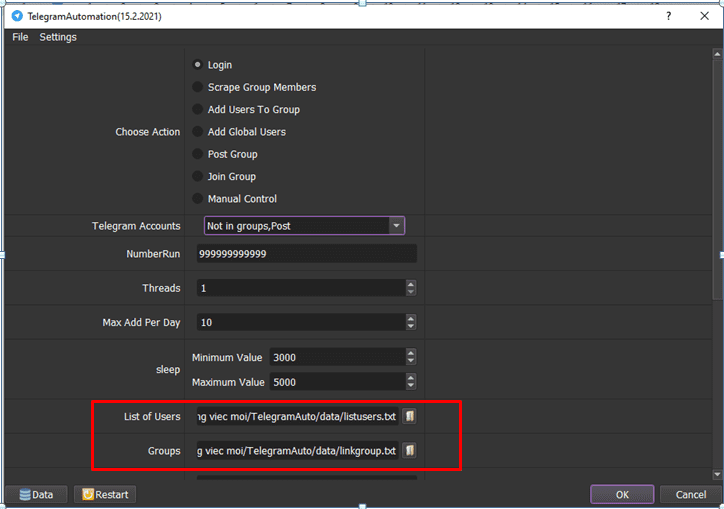
How to get the link of group?
Step 1. Visit the Telegram Website on Google
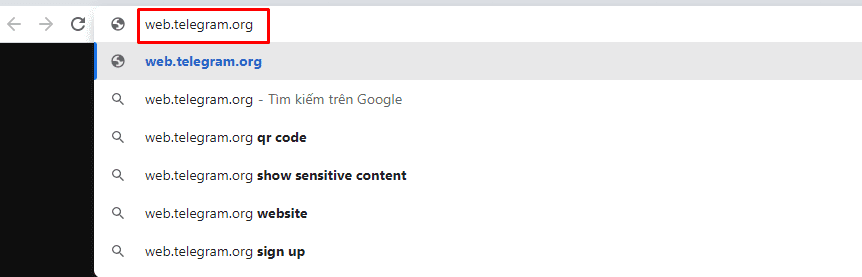
Step 2. On Telegram Web, you log into a Telegram account
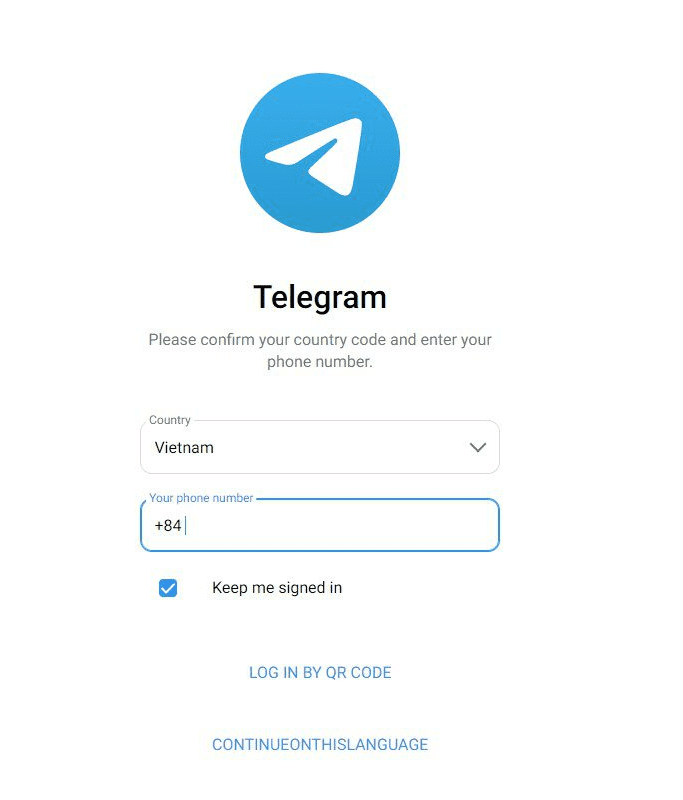
Step 3. Click on the group that you want to get its link
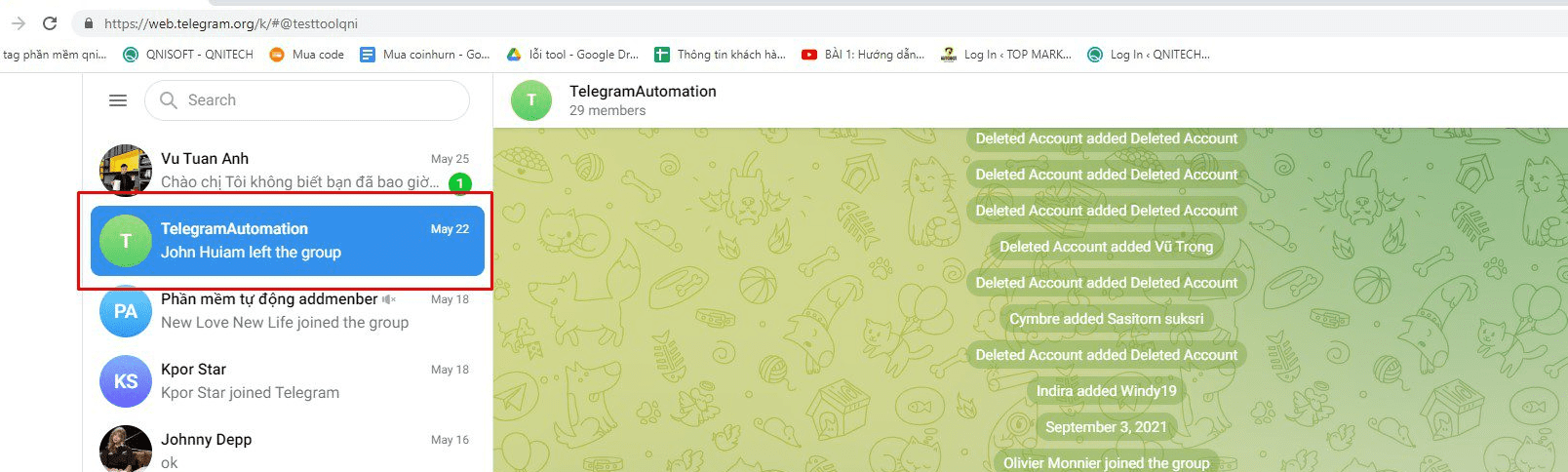
Step 4. Get the link
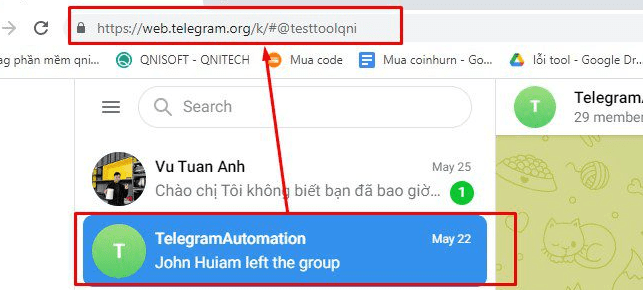
A8. Folder Cookies and Folder Data
Folder Cookies is a place where the software will store cookies and profiles of the accounts. Software will use cookies and profiles for the next runs without logging back into accounts. Create a new Cookies folder on any hardware disk that you want to save cookies and profiles and get the path to put into the setting as shown:
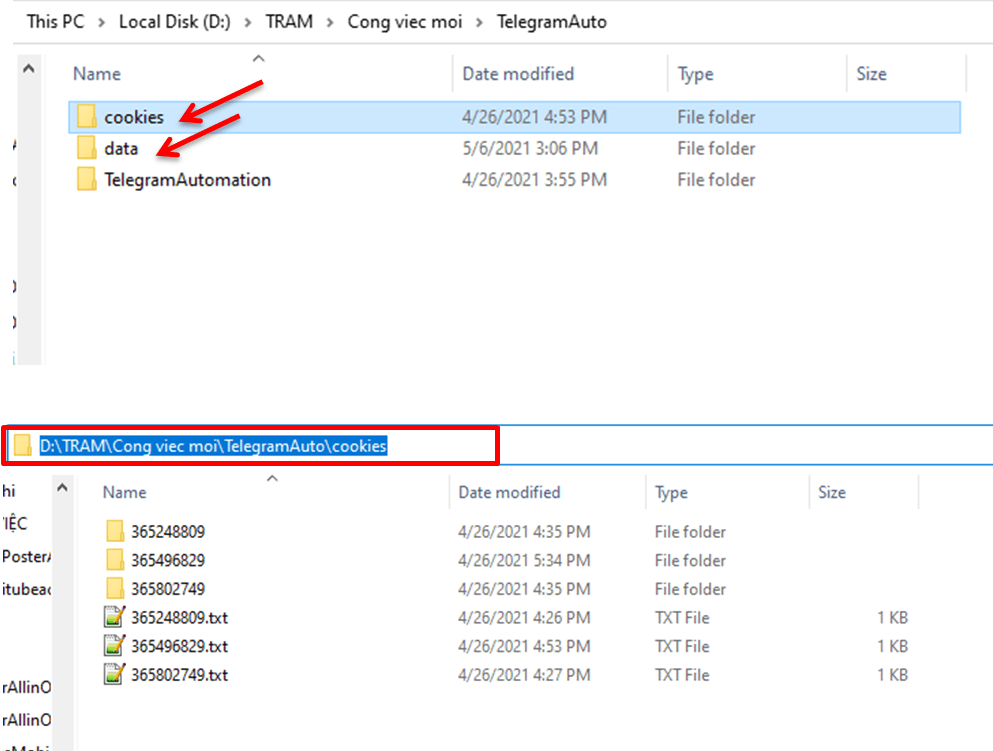
Do the same with Folder Data.
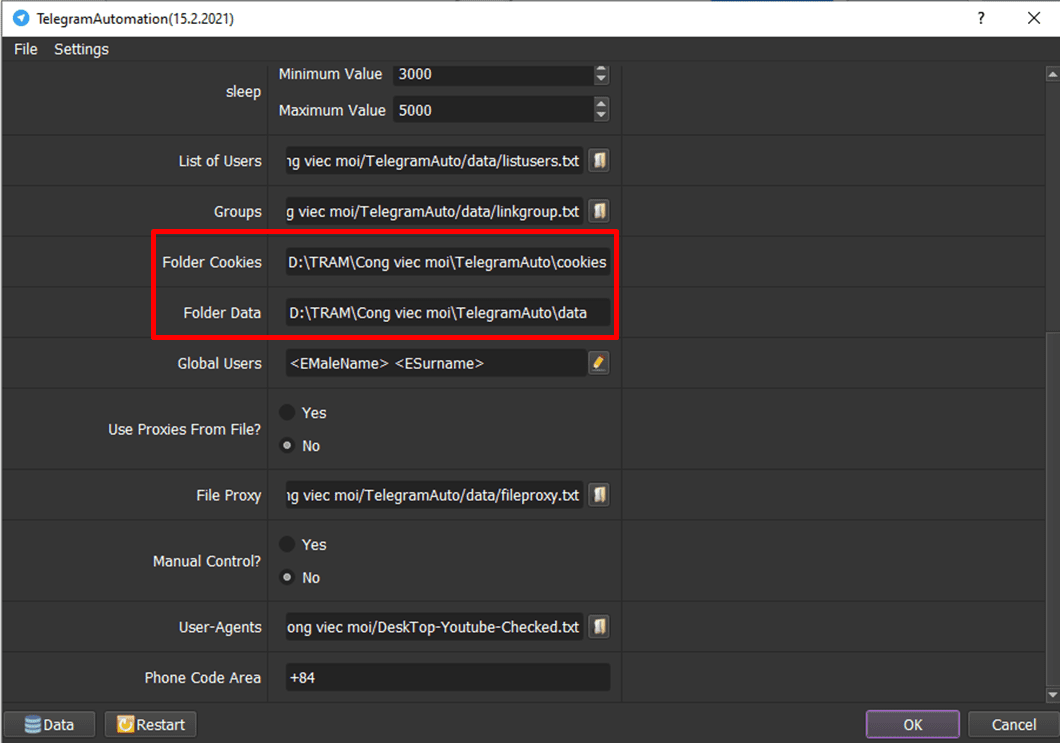
A9. Use Proxies From File
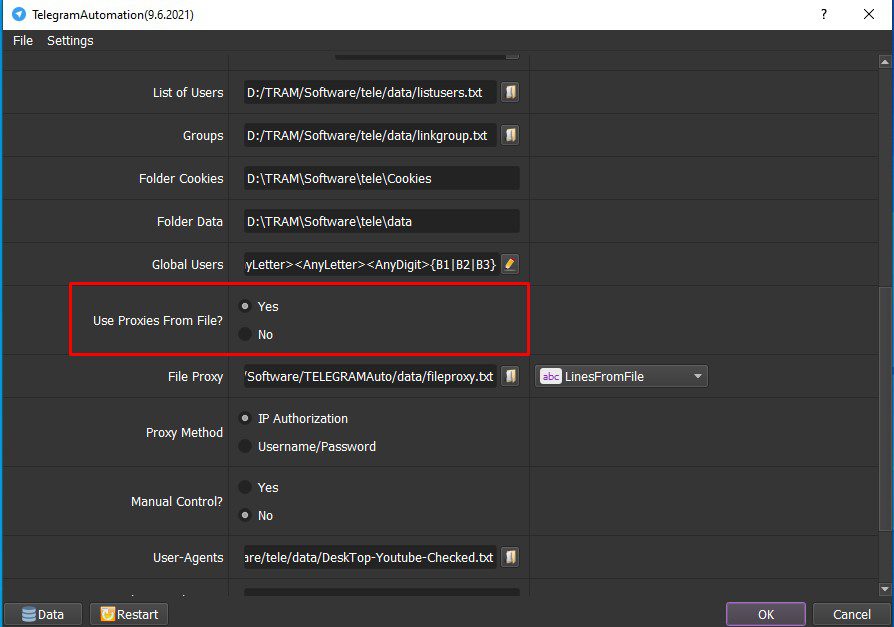
To avoid being locked out of your Telegram account, you should use proxies.
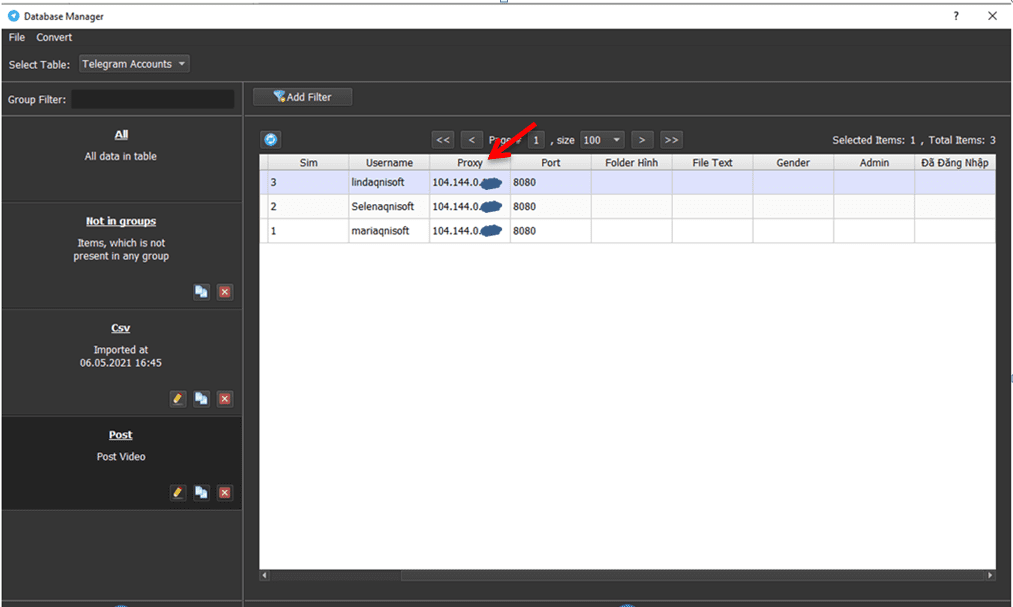
If you choose “YES”, there will be 2 Proxy options:
1. LinesFromFile: Proxy from “File” (create a text file which contains proxies)
2. LinesFromUrl: Proxy from “Web”.
Choose No if you don’t have proxy.
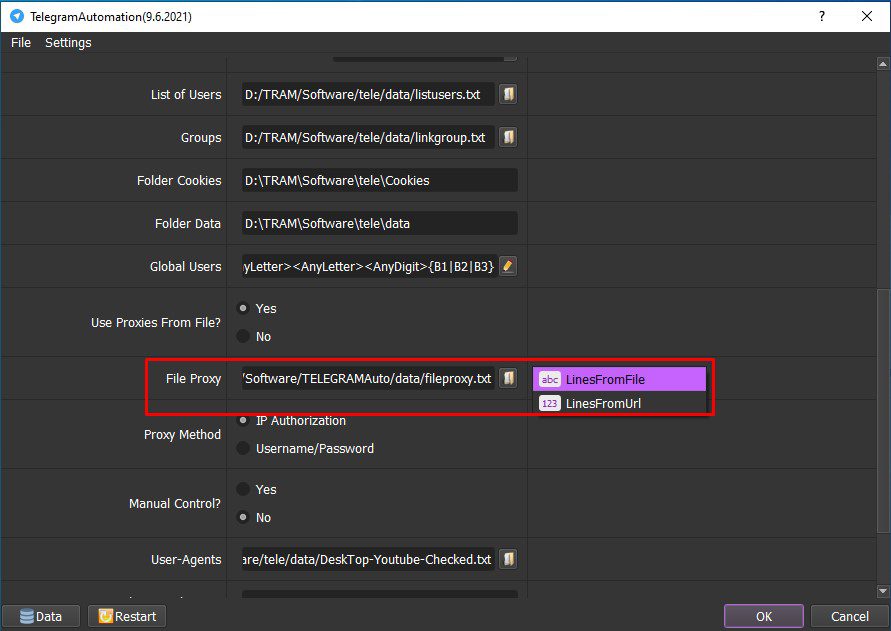
A10. Proxy Method
Choose the suitable Proxy method for the provider.
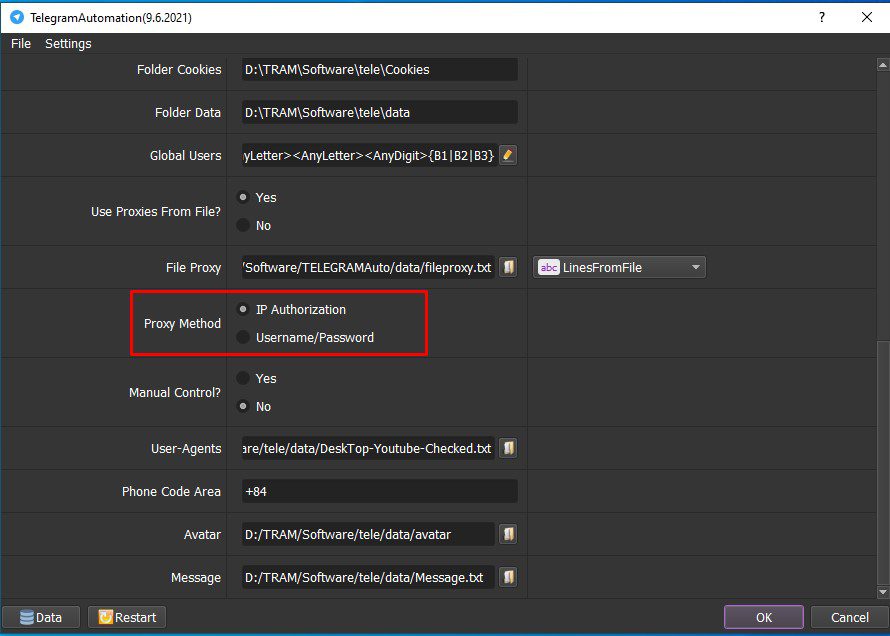
A11. User-Agent:
Click on  ==> select the useragent files that were downloaded as mentioned at the beginning of Section A.
==> select the useragent files that were downloaded as mentioned at the beginning of Section A.
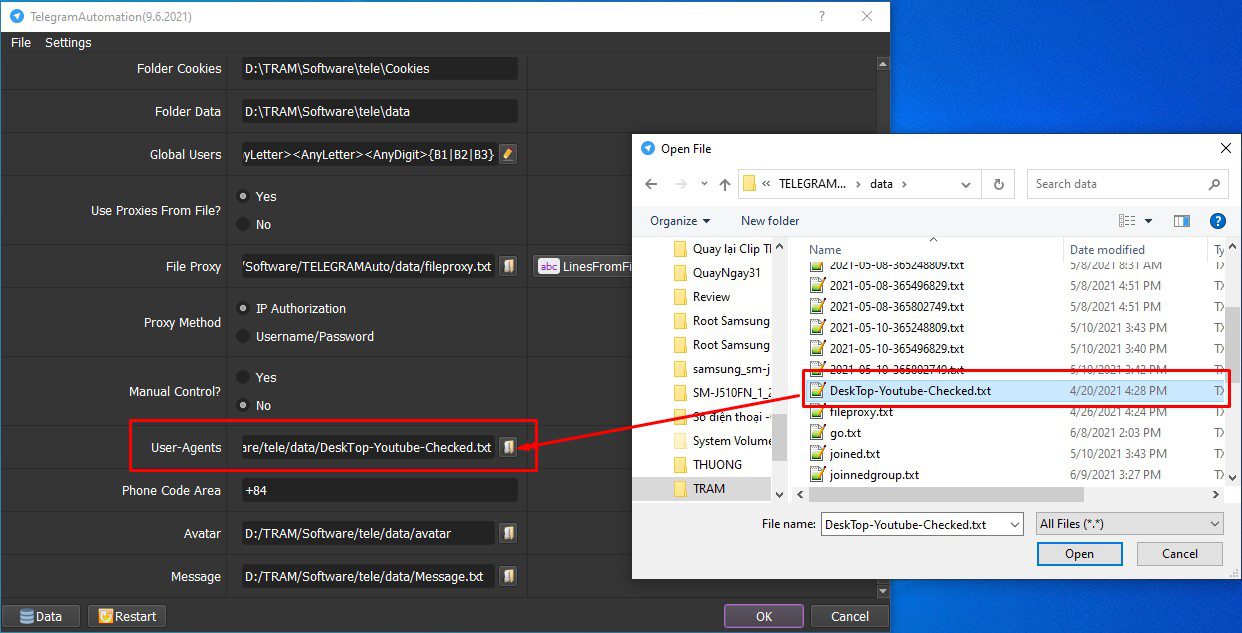
A12. Phone Code Area
Enter the phone number area code of Telegram accounts.
For example: If phone number of Telegram accounts is in Viet Nam, enter +84 in Phone Code Area section.

A13. Photo Folder
Create a folder which contains photos to upload avatar.
Create another folder which contains photo for sending message to users.

A14. Message:
Create a text file which contains the content that you want to message to online users in groups.
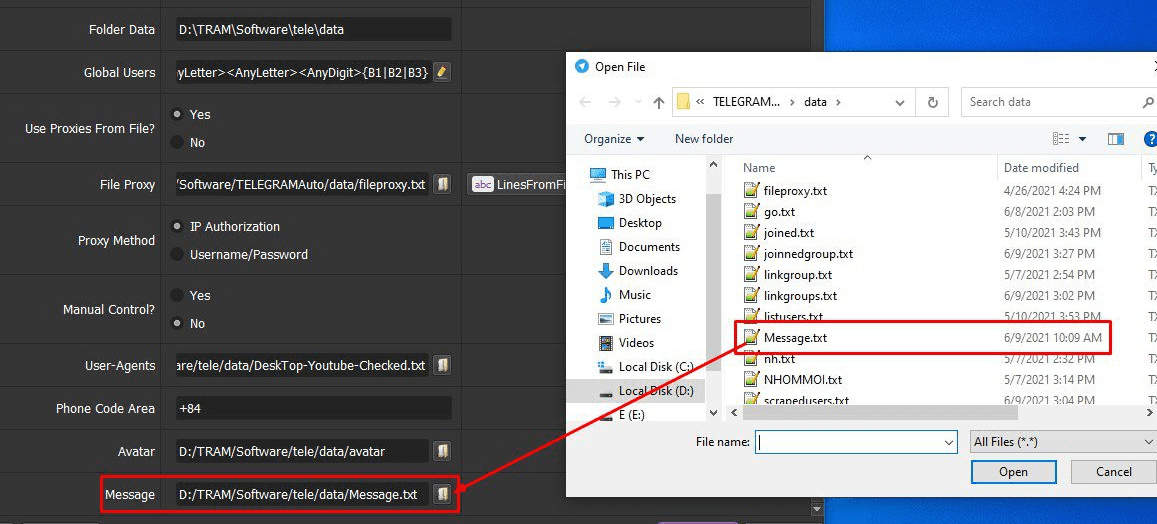
A15. Message per account
Supply the number of messages per account in these fields incase you run “Message to List Users” function,
For example: if you want each account to send 1 – 4 messages to online users, perform as picture below:
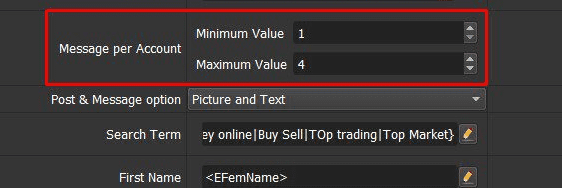
A16. Avatar
You create a folder called Avatar to save photos that you want to use to update avatar when you run Upload Avatar function.
At Avatar section, click on  icon => select the avatar folder created.
icon => select the avatar folder created.
![]()
A17. Post and Message option
You select one of two option: Only Text or Picture and Text
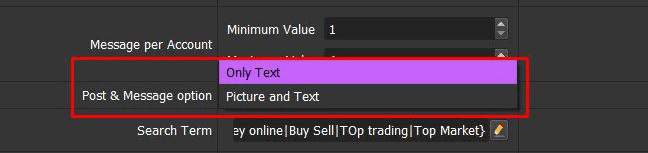
A18. Search Term
When the software farm Telegram accounts, it will search with keywords in Search Term section and join groups automatically, then message to these joined groups.
Click on  icon => enter the keywords that you want to search, you can use spintax format => click on @Test to see the keywords
icon => enter the keywords that you want to search, you can use spintax format => click on @Test to see the keywords
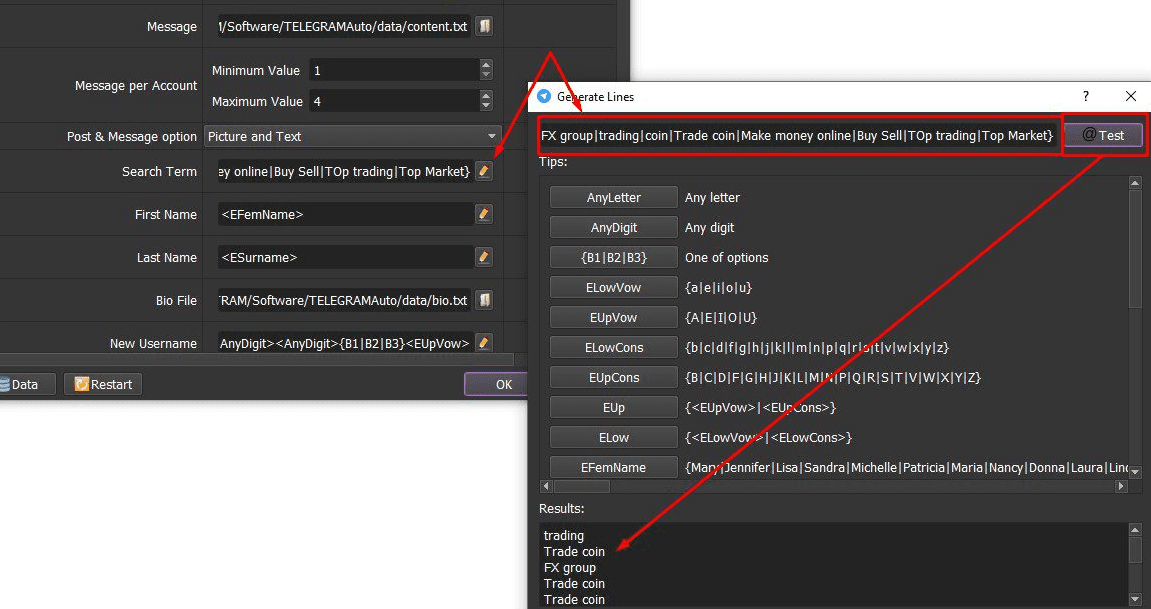
[thrive_leads id=’8342′]
B. Run the software’s functions
B1. Upload Avatar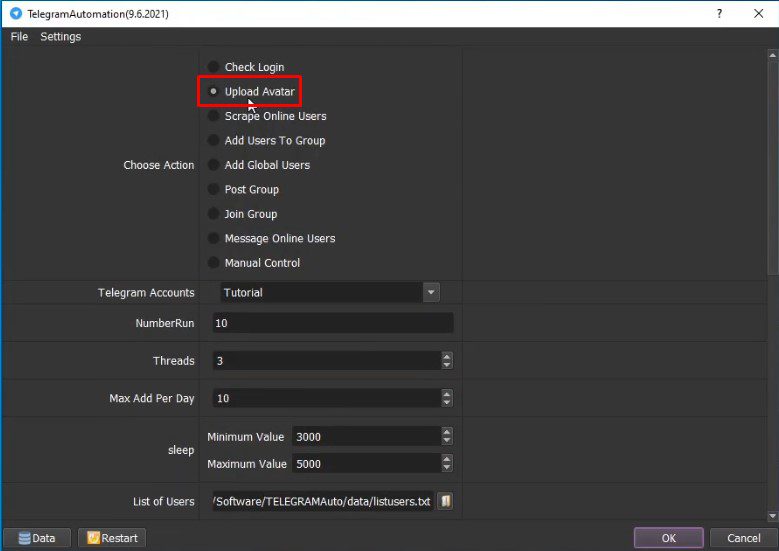
At Choose Action, select “Upload Avatar“. Check Avatar item (tutorial in A.12 section), click “OK“.
If Telegram accounts are not logged in, the software will automatically log into the accounts, the interface will appear as shown below, select “Captcha“.
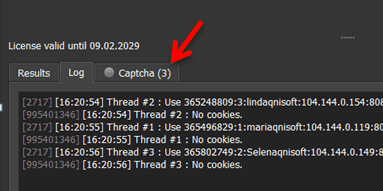
At the same time, you open the Telegram application and log into the accounts.
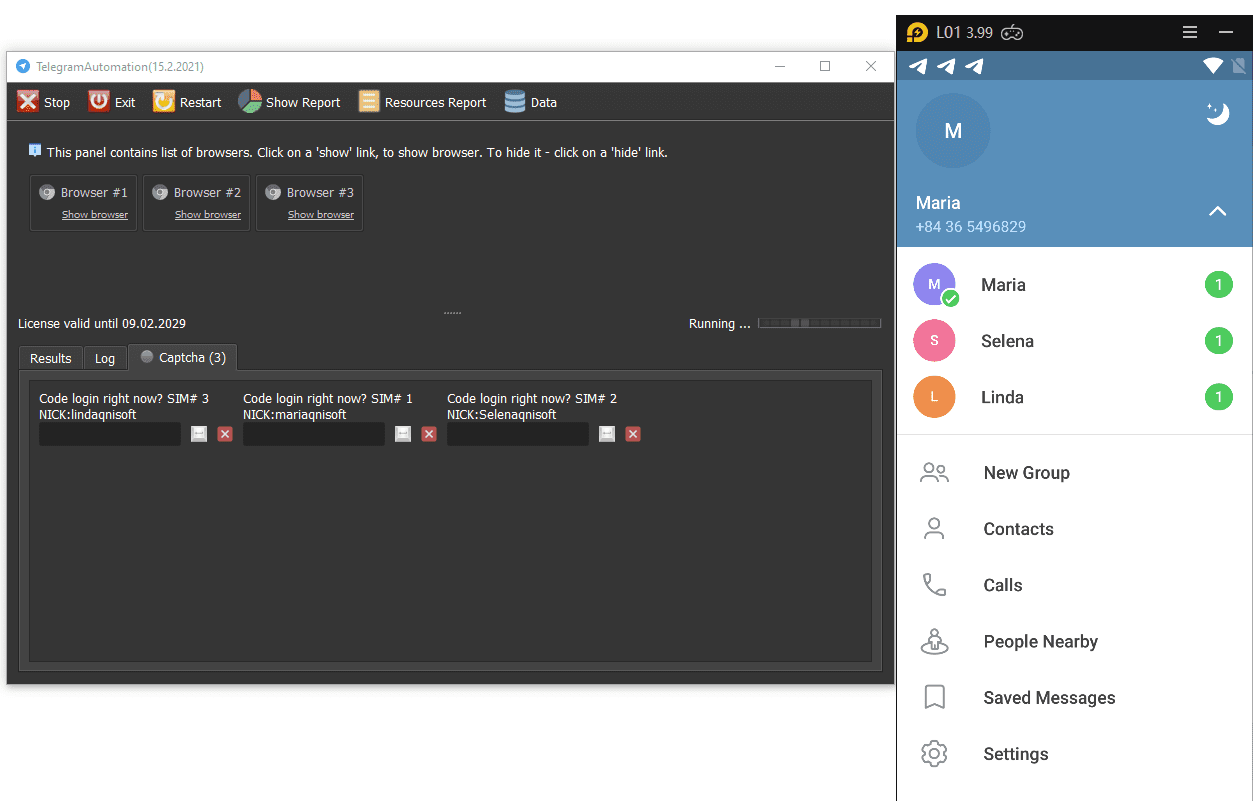
Each account will be sent a code. You need to get the corresponding code and press “Enter“. The software will automatically log in.
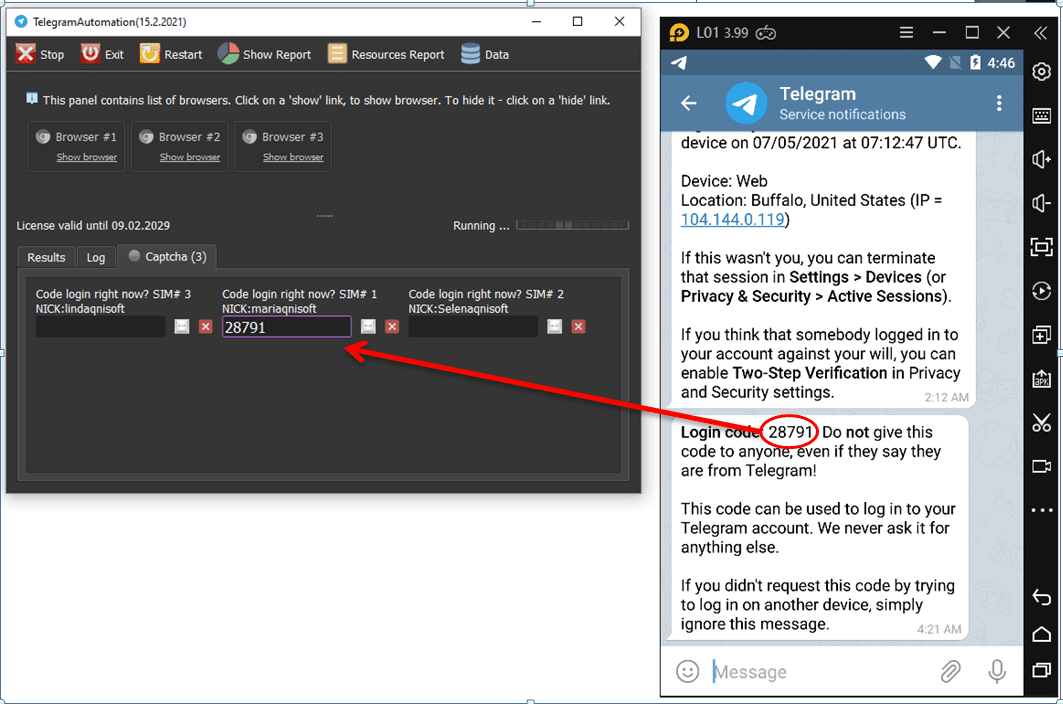
Click on the Browsers to see how the software runs.
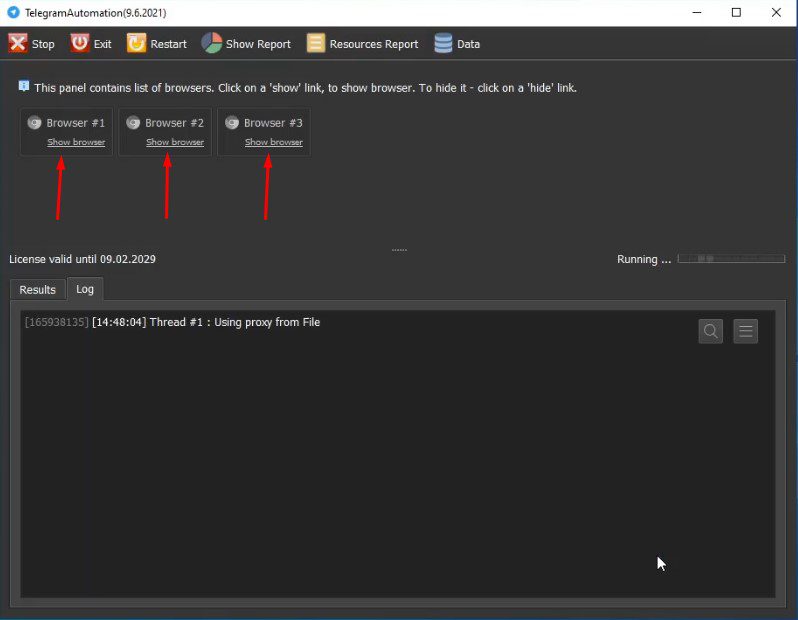
After logging in, the software will run the “Upload Avatar” function.
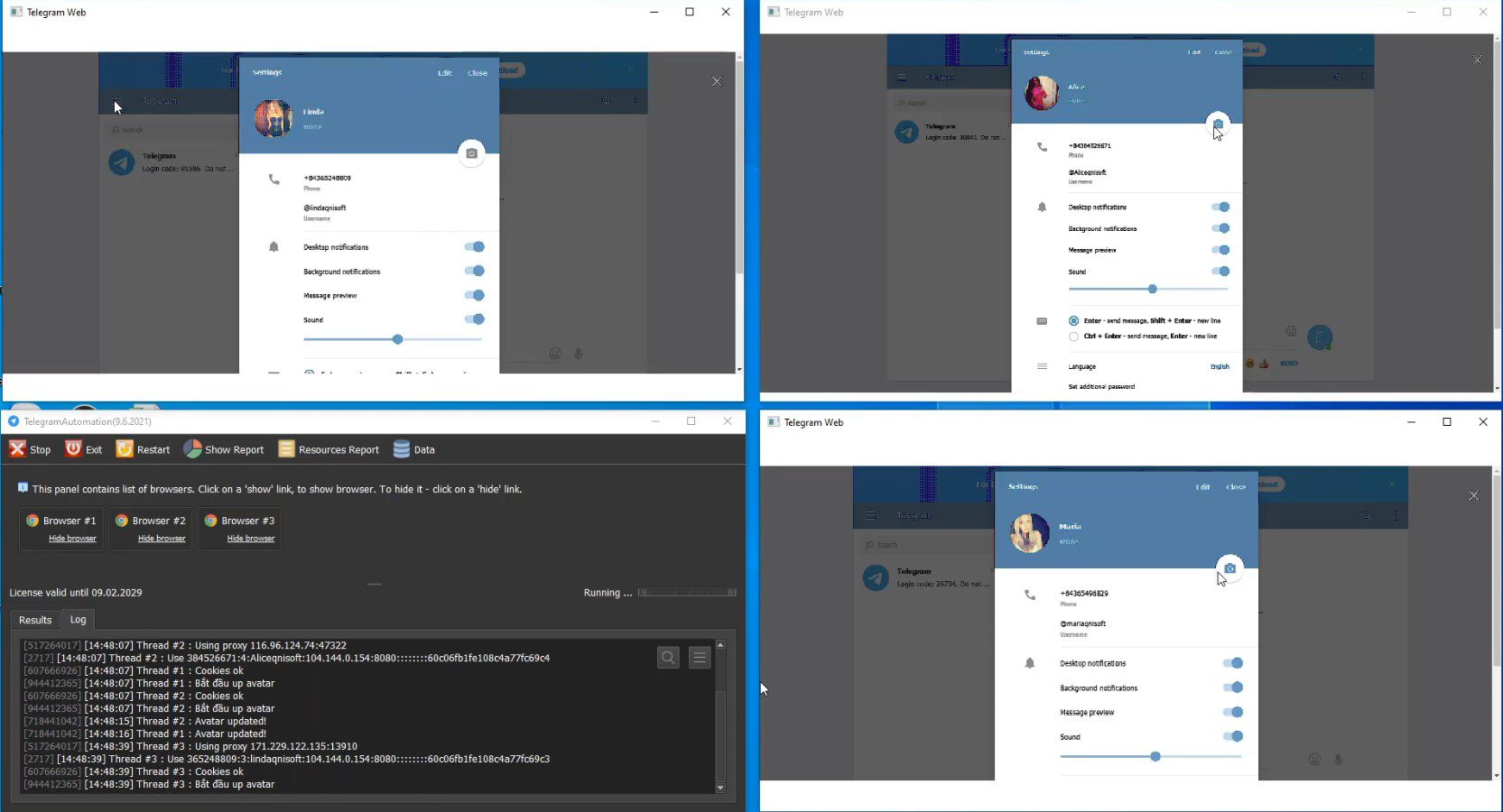
After updating Avatar, the software will have the results as picture below.
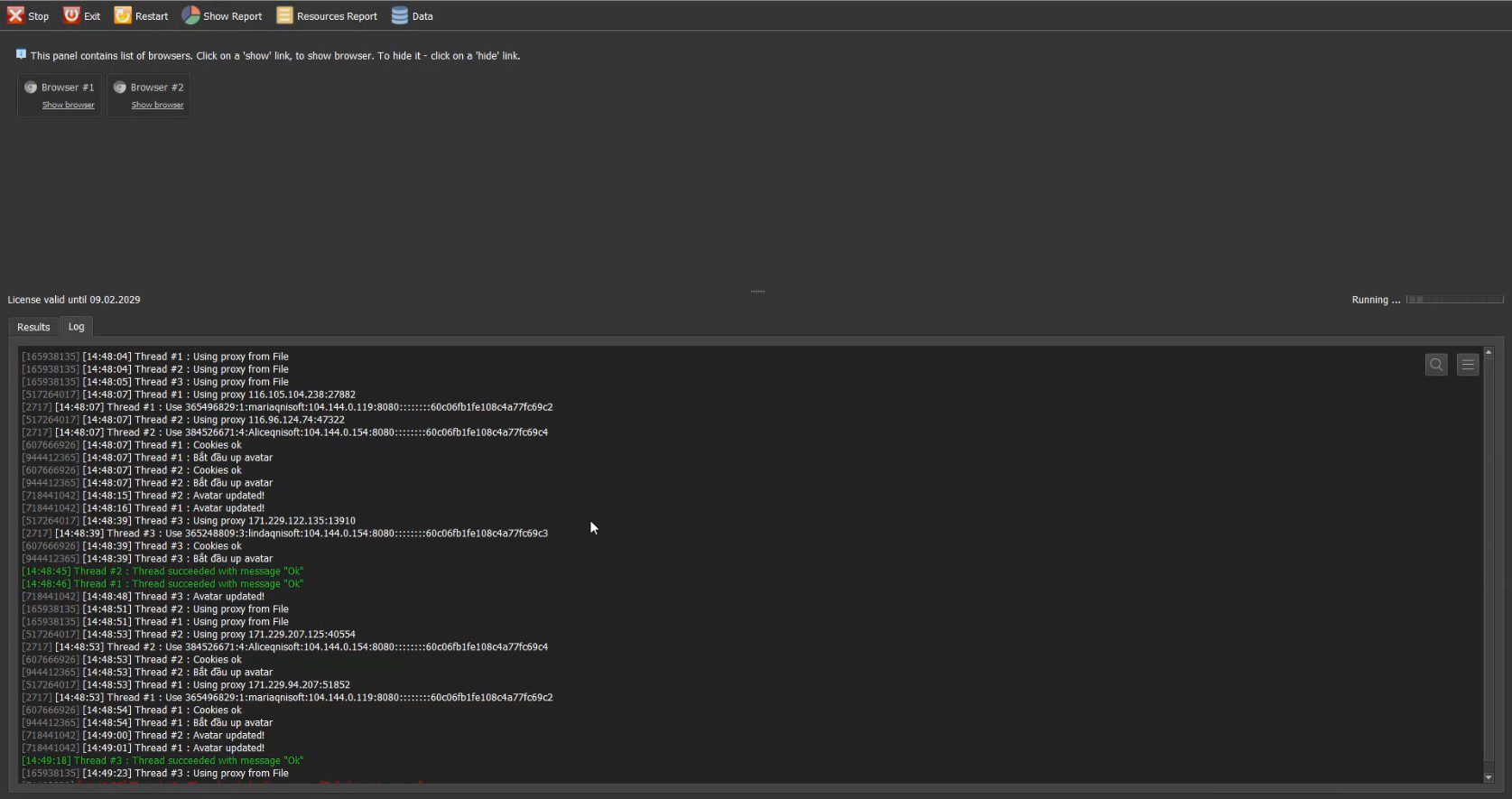
B2. Check Login
At Choose Action, select “Check Login” ==> Click “OK“.
Click Show Browser to see how the software runs.
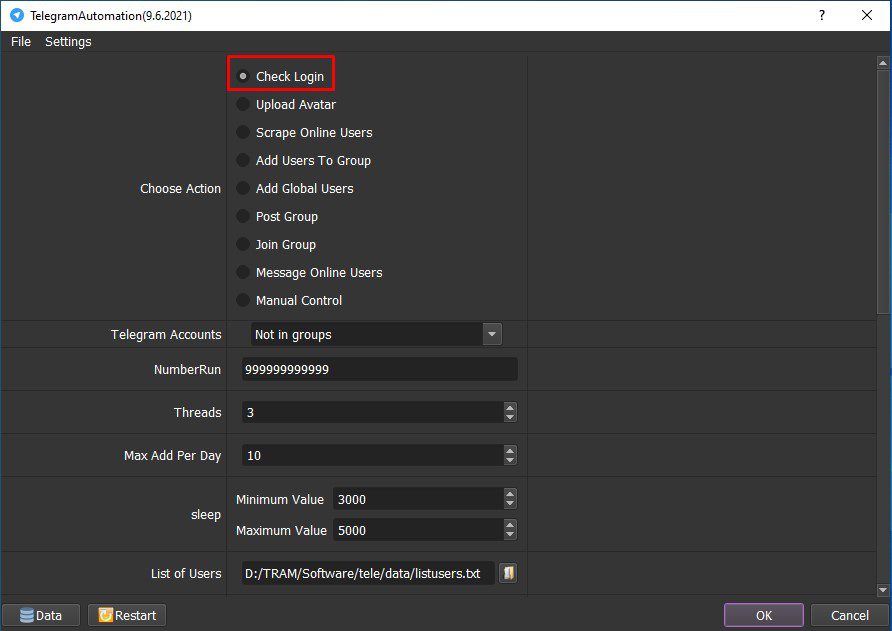
After “Check Login”, the software will have the following results:
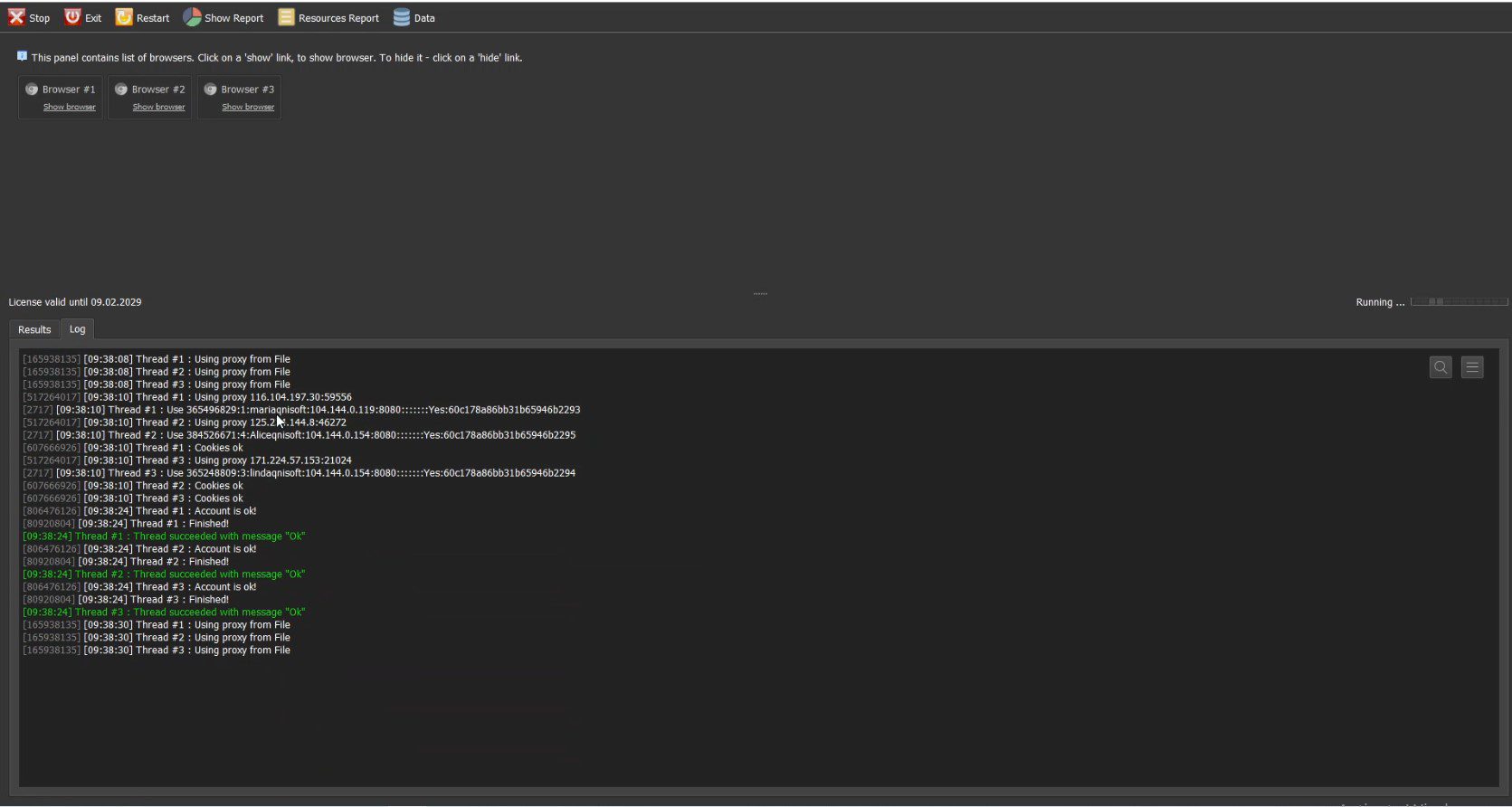 B3. Scrape Online Users
B3. Scrape Online Users
Select “Scrape Online Users” at Choose Action.
In the Groups section, enter the list of groups that you want to scrape. Press “OK“.
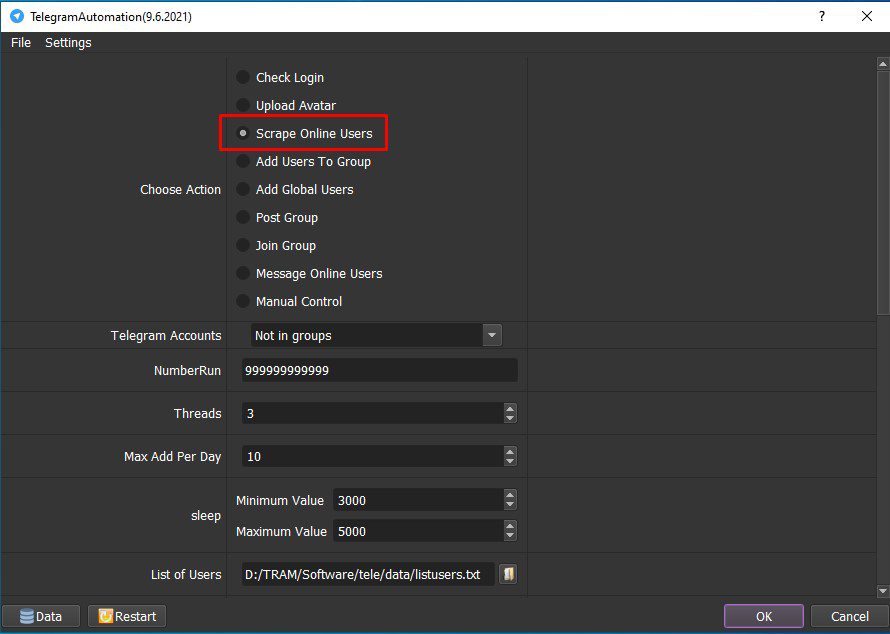
Click Show Browser to see how the software runs.
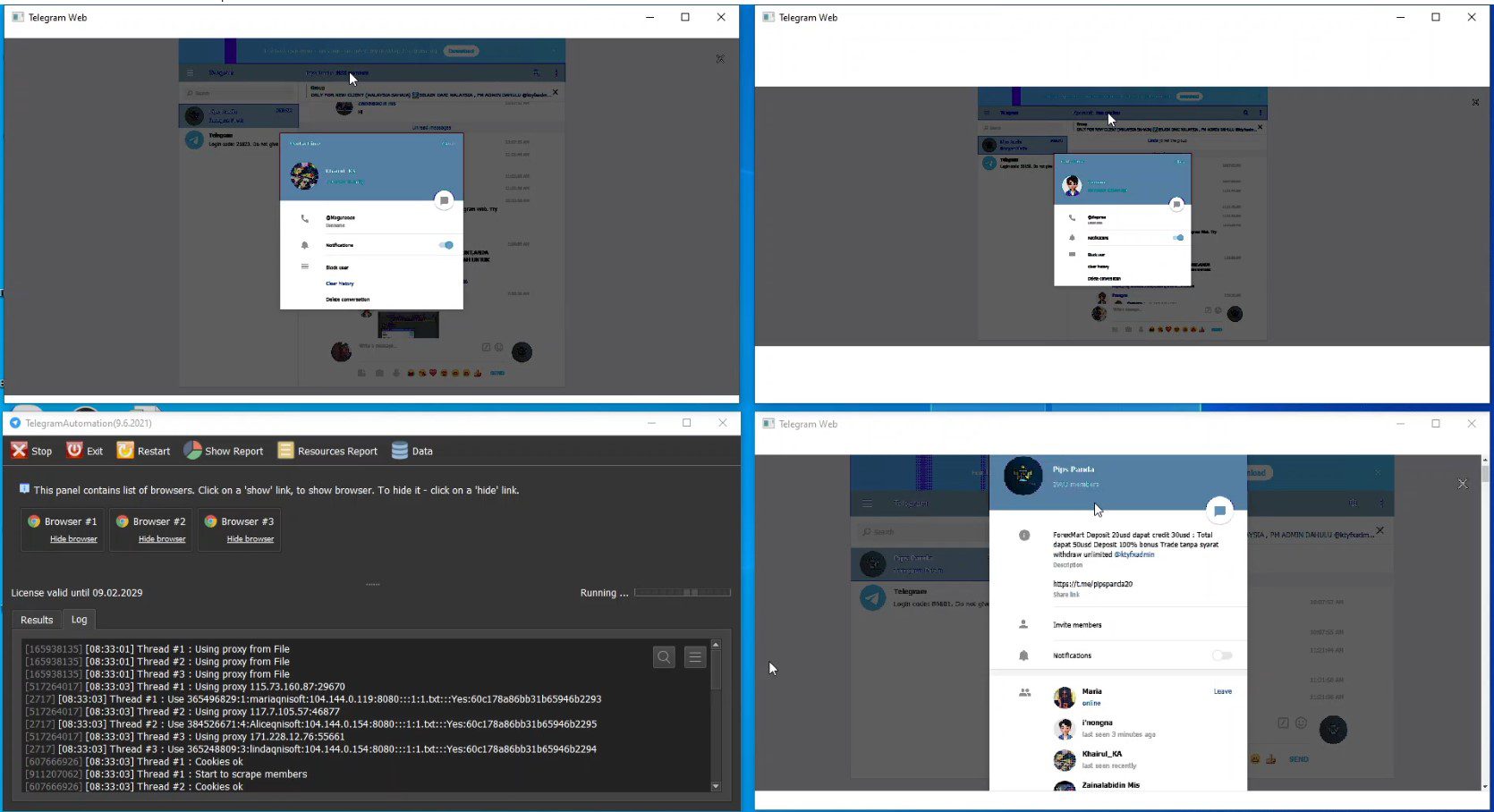
Click “Results” to get the results of the member list that the software Scraped.
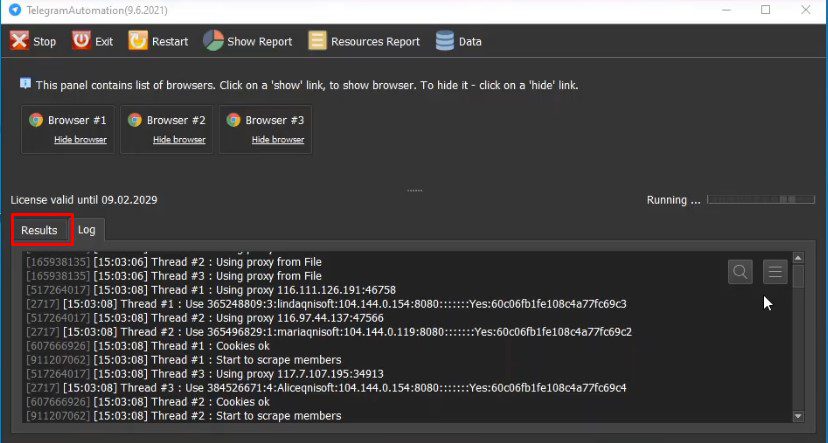
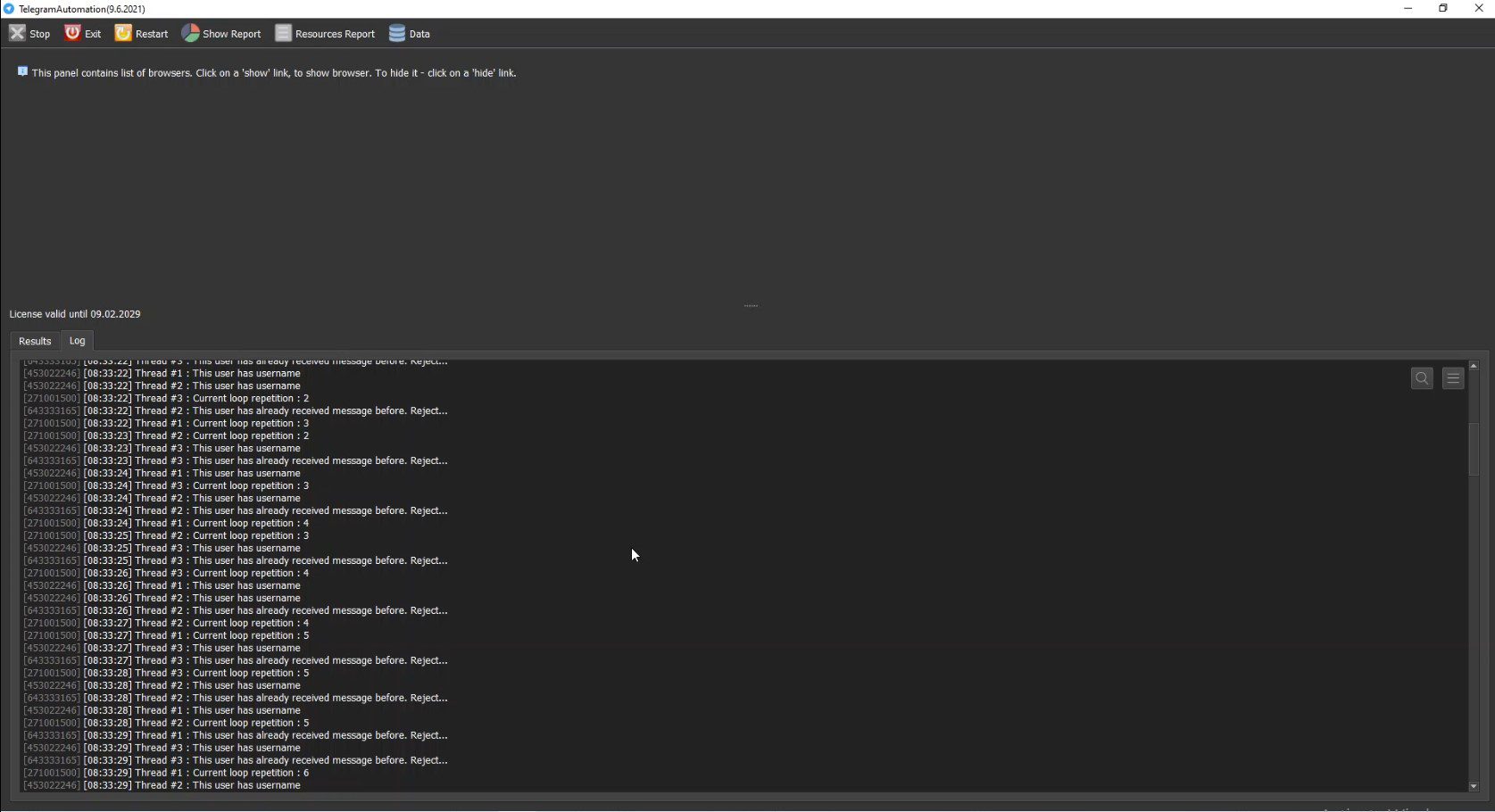
The list of users will be saved in the “Data” folder.
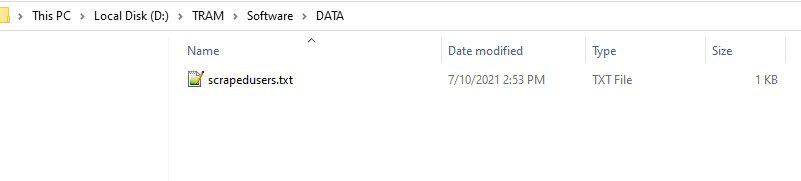
Video: “Tutorial how to scrape online users from Telegram Group – Telegram Scraper”
https://vimeo.com/887837358
B4. Join Group
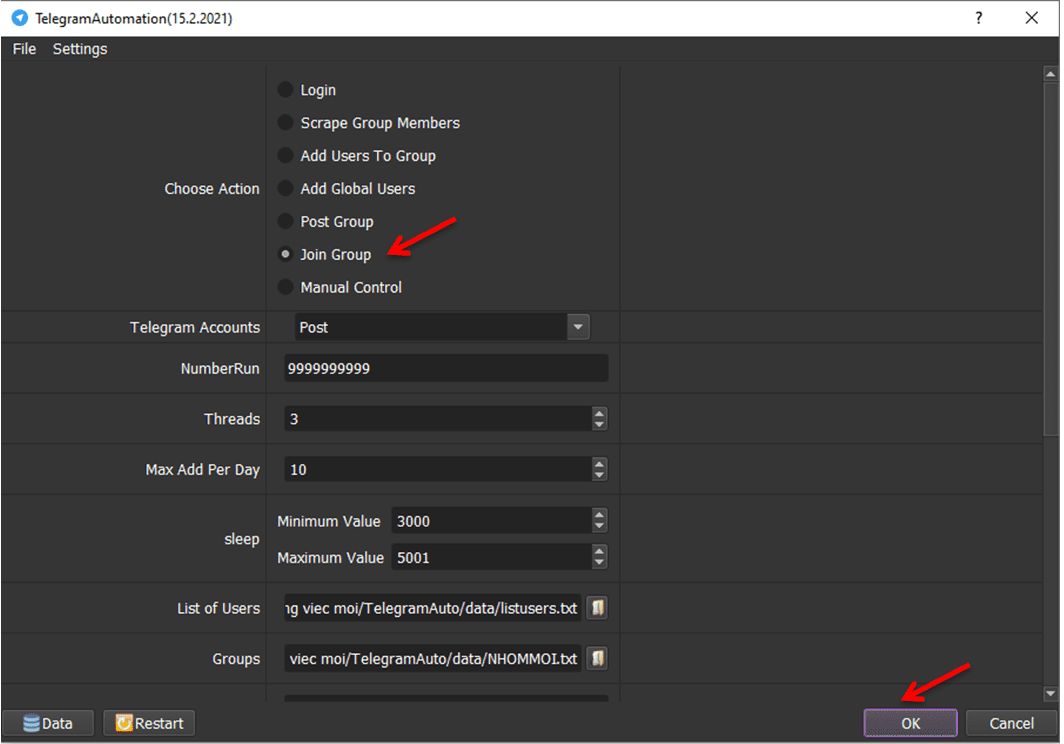
Select “Join Group” ==> Click “OK“.

B5. Add Users To Group
You must “Join Group” before running this function.
Select “Add Users To Group” ==> select List Of Users ==> Click “OK“.
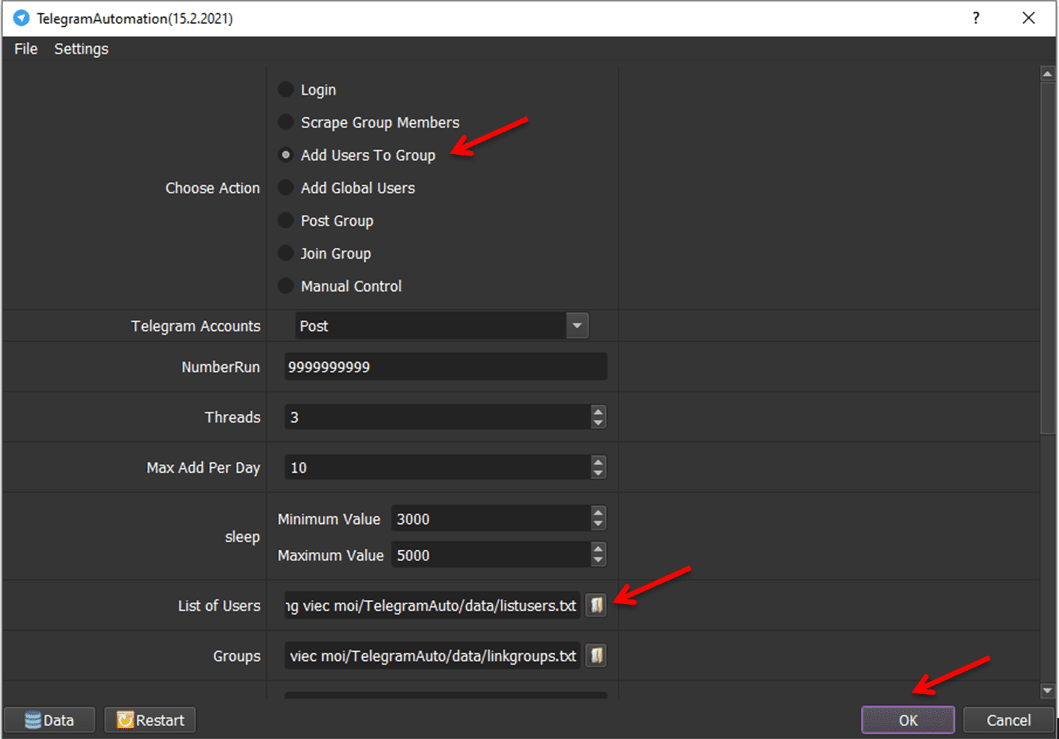
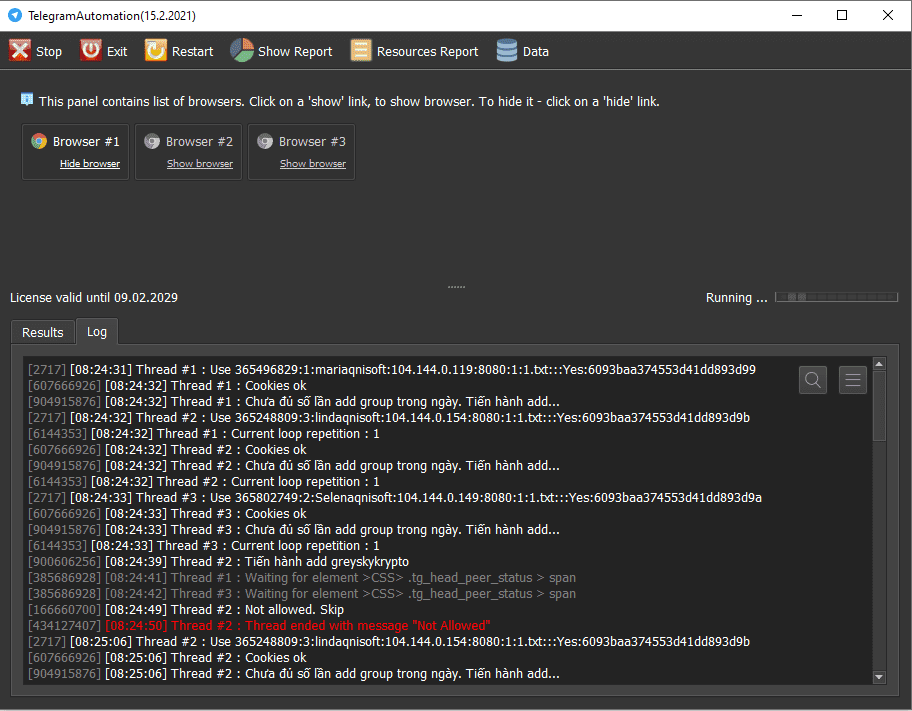
Members who did not accept to join the group will be displayed “Not Allowed” as shown above.
Note: In case you want to remove the notification of people who were added to the group, search “@Joinleft_bot” on the Telegram app, click “Start” then add this to the group that you want to remove the notification from.
B6. Post Group
At Choose Action, select “Post group”.
In the “DATA” folder, Create a text file containing the image and another text file containing content for post.
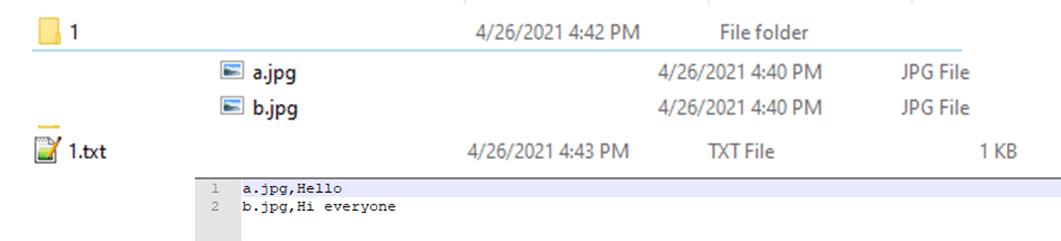
Note: message format is “name of picture .jpg, content of message”. In case you do not have photo folder or do not want to send photos to group, copy this format of photo then supply the message you want to send to group after comma.
Import files that contains images and contents.
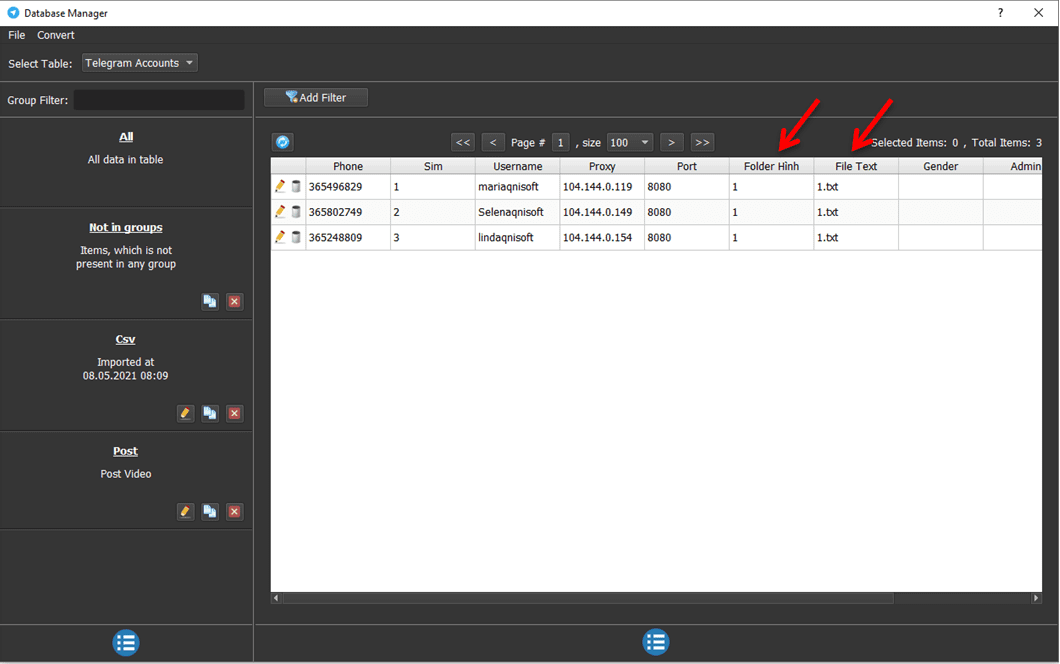
Select “Post Group” ==> Click “OK“.
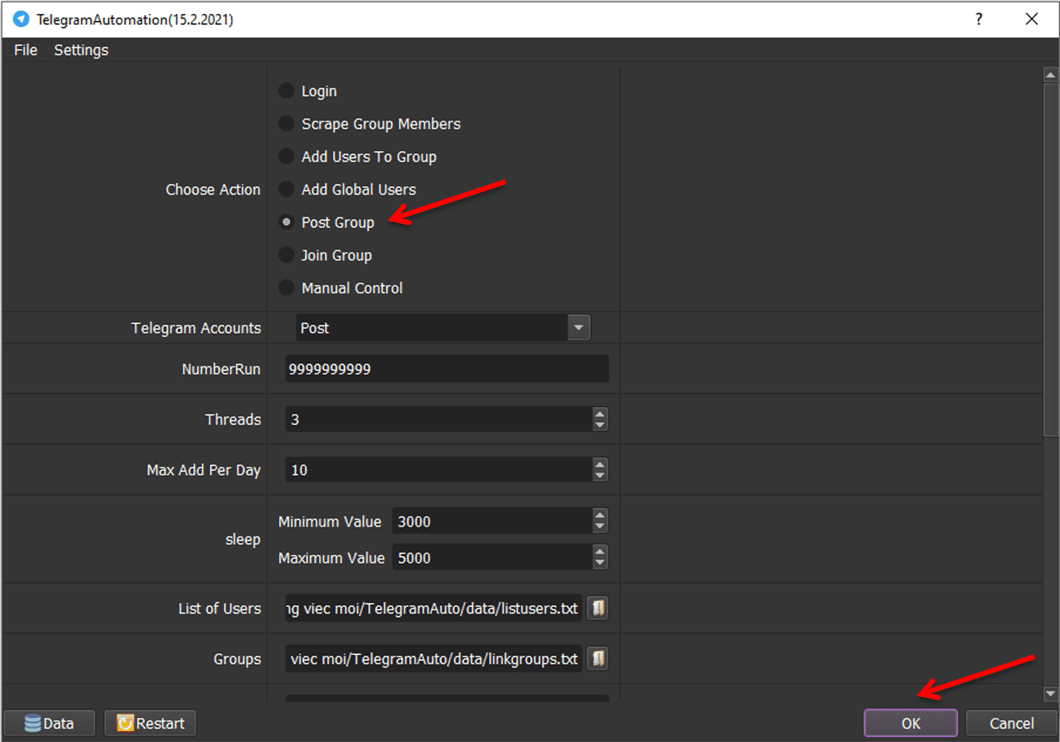
Click on Show Browser to see the software running.
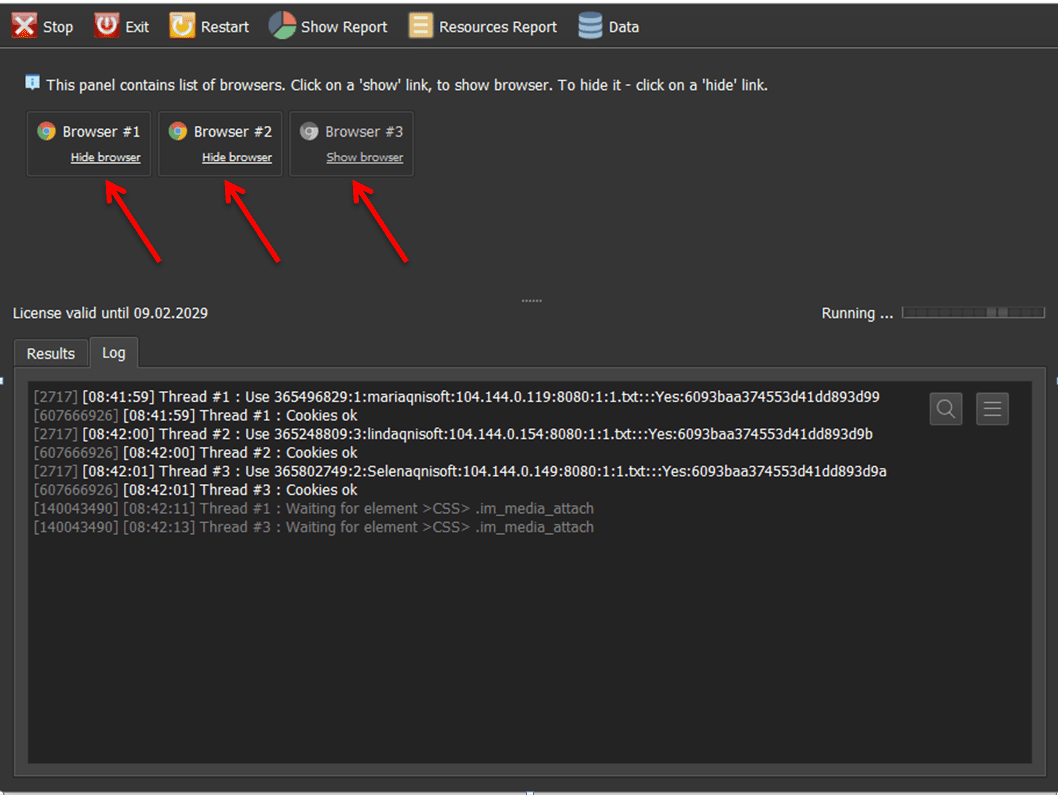
Here is the results after running the Post Group function:
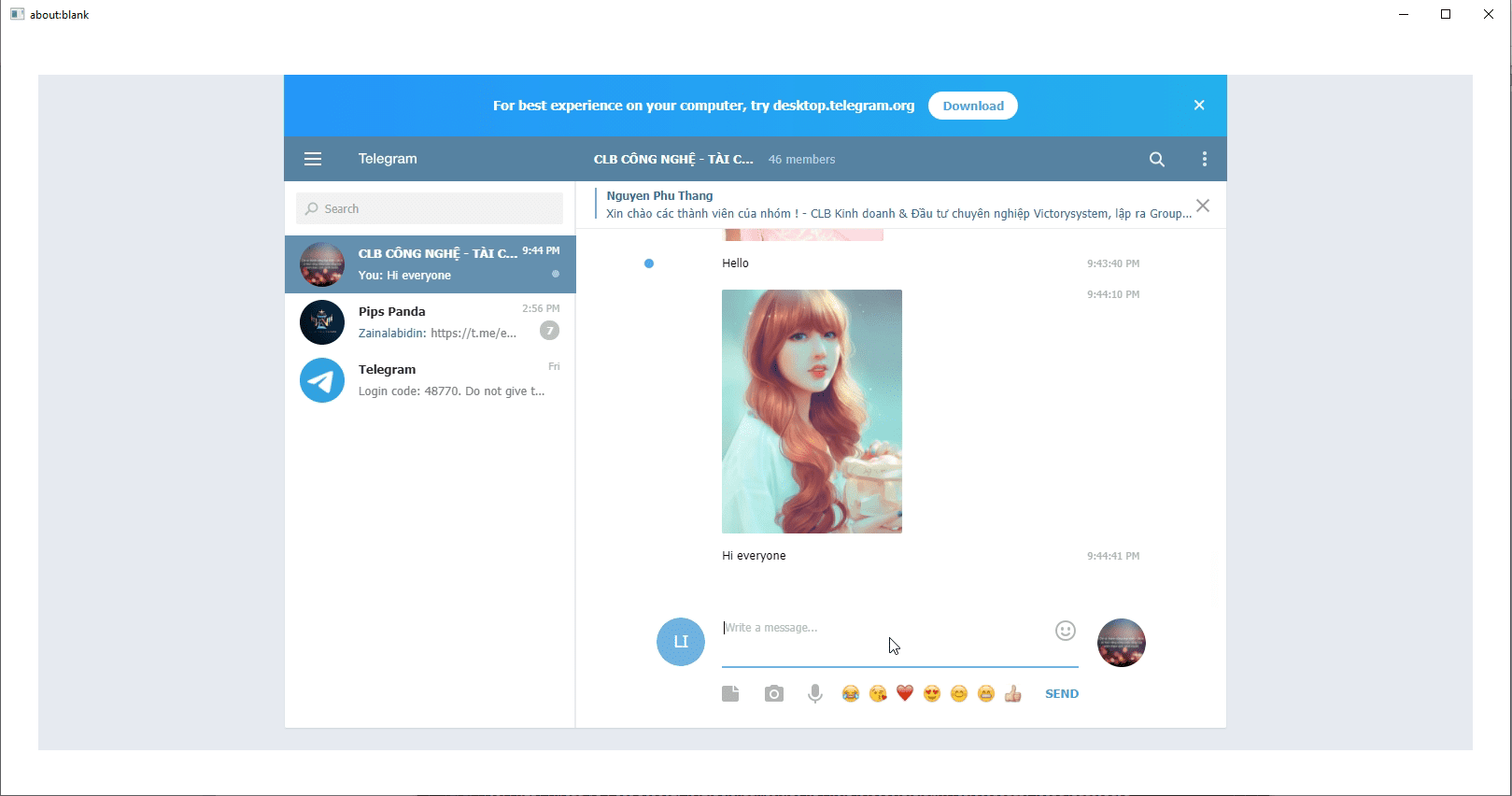
Tutorial Video:
https://vimeo.com/709332757
B7. Message Online Users
At Choose Action, select “Message Online Users“.
Create a text file to contain contents
In “Message“, click ![]() => select the content file.
=> select the content file.
Create a text file to contain links of groups.
In “Group“, click ![]() => select the group file that you want to send message.
=> select the group file that you want to send message.
Press “OK“.

Click Show Browser to see how the software runs.
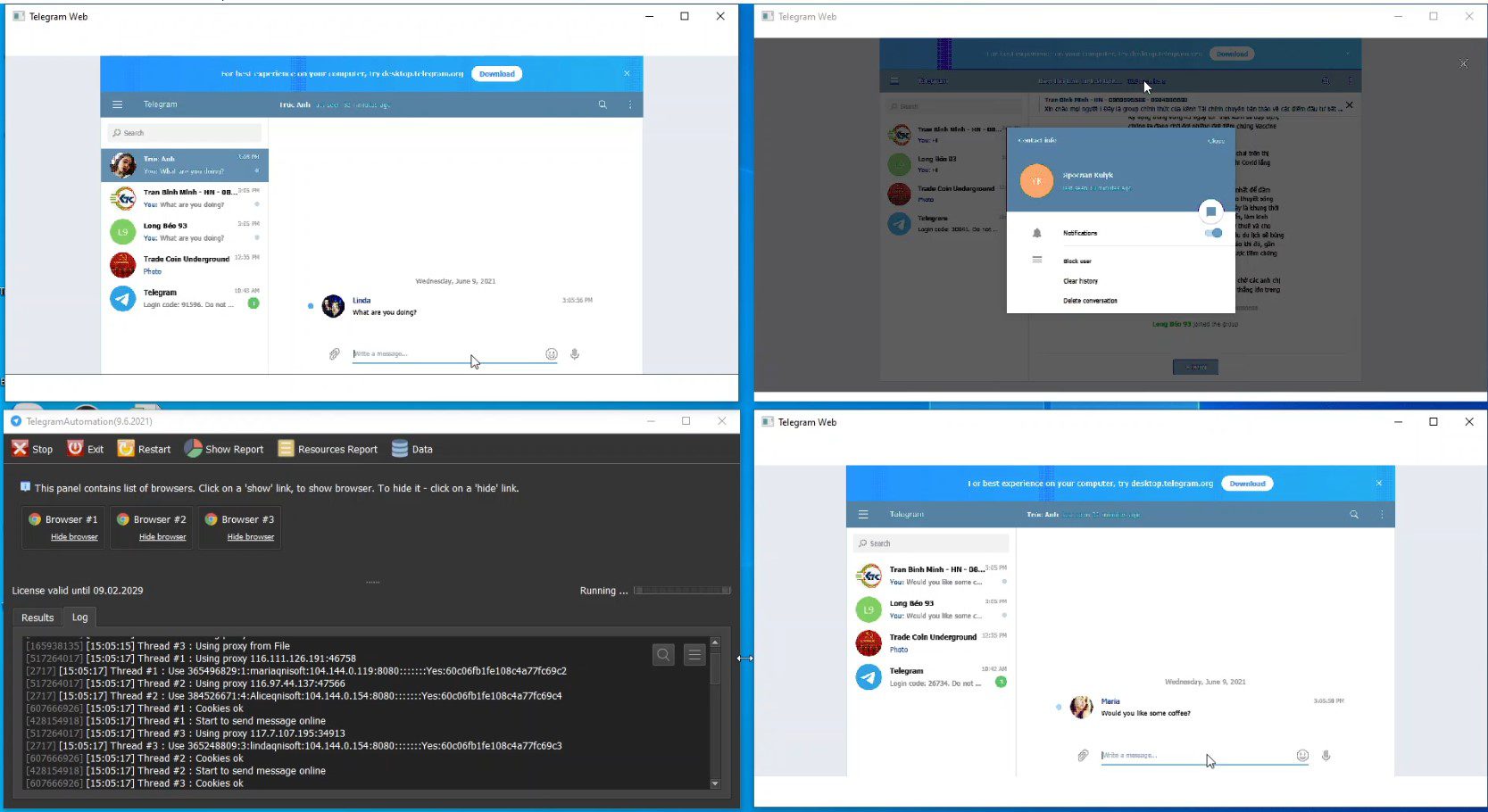
Result of running the “Message Online Users” function:
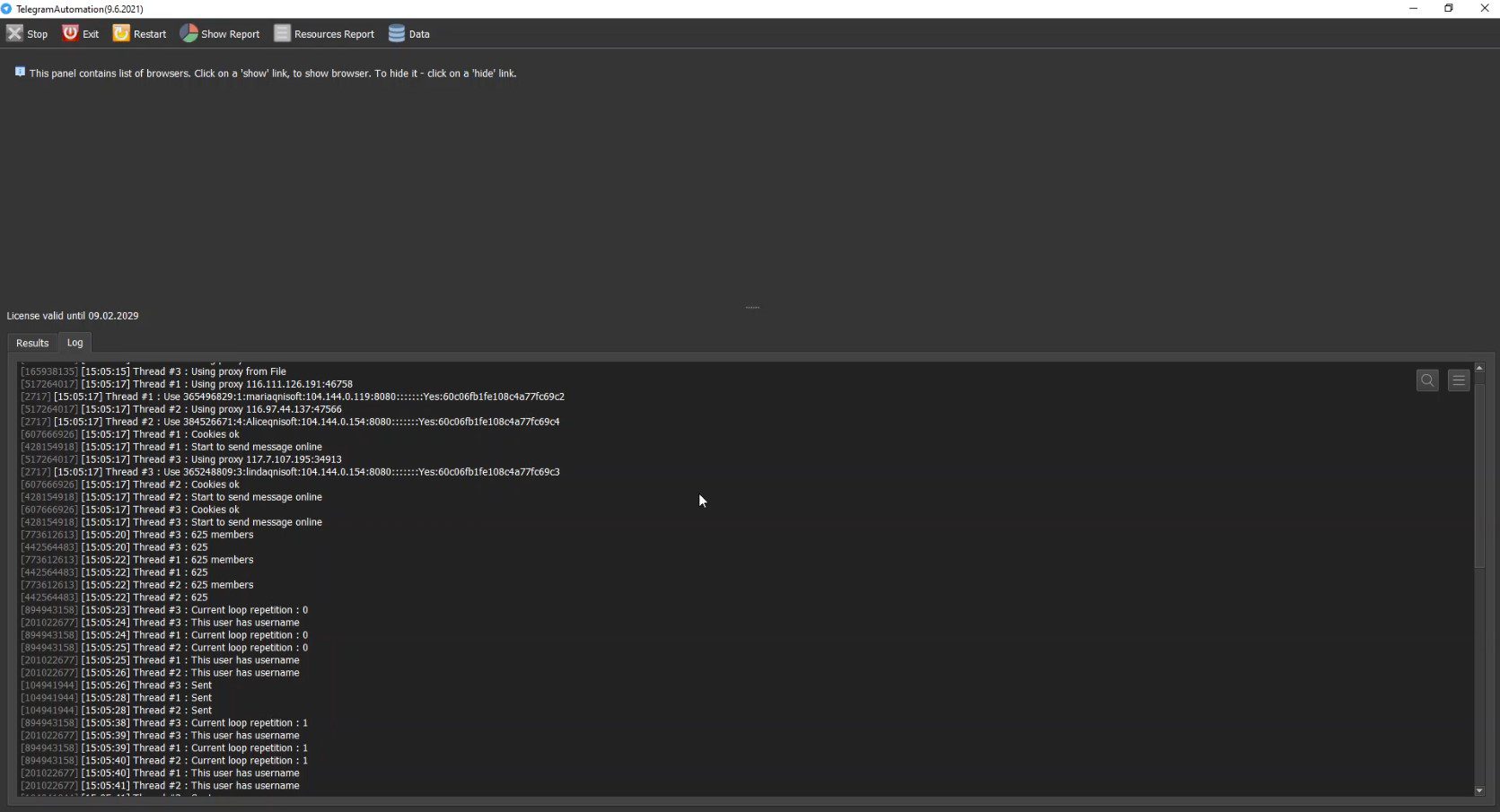
Turial video “How to change Telegram account username and name in bulk -Telegram Automation Software”:
https://vimeo.com/887832679
Price List – Telegram member adder
Contact info: