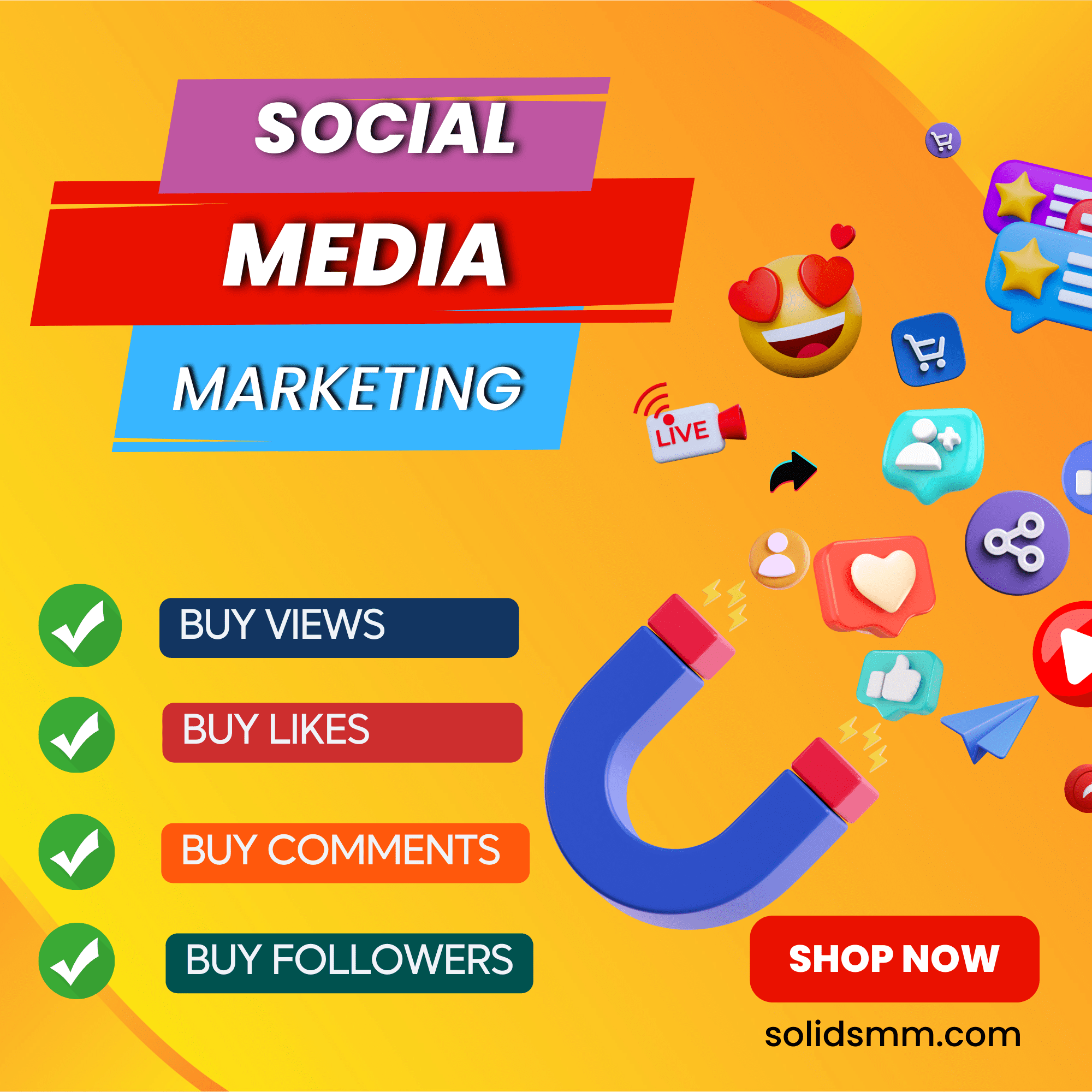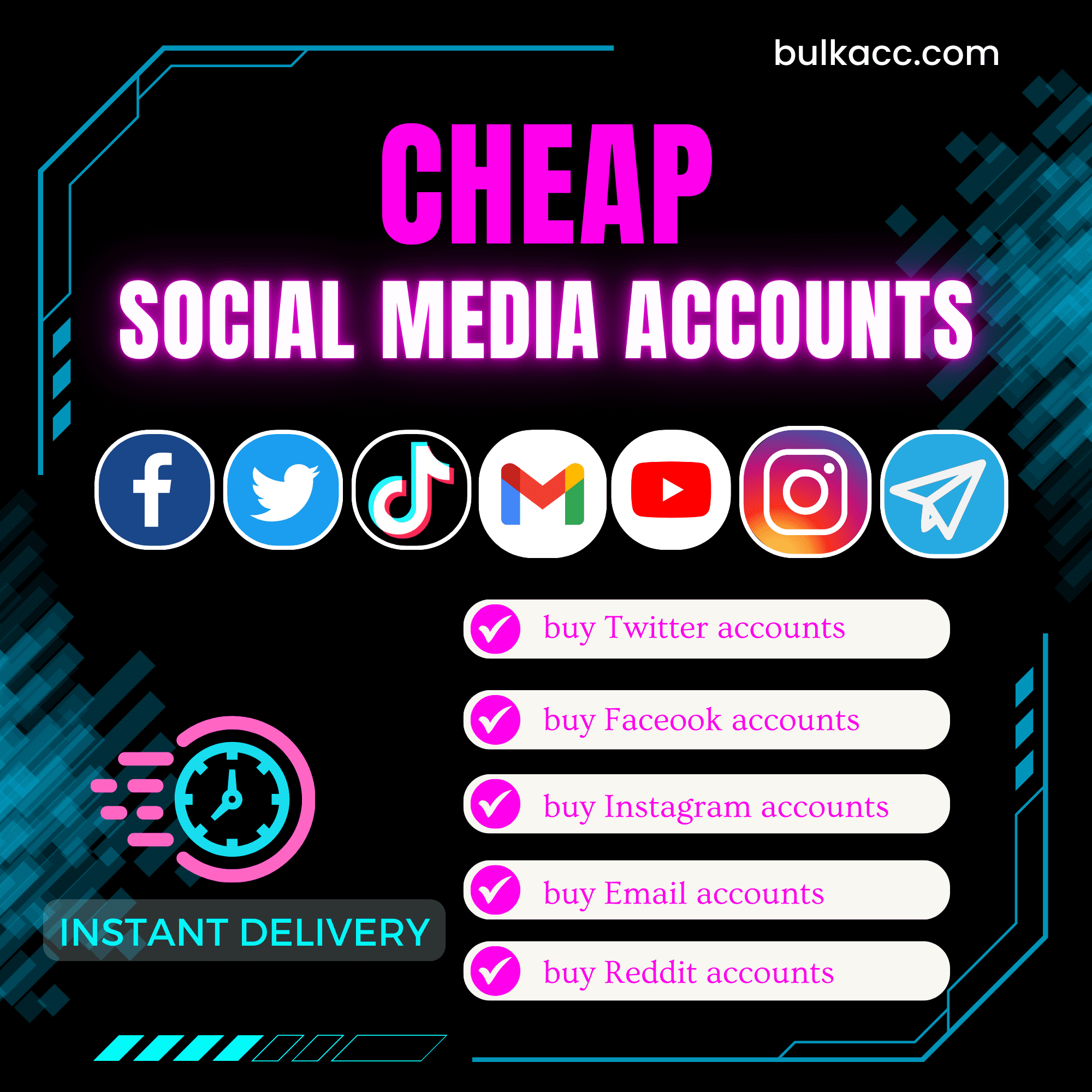SeoQniClick software is an effective SEO keywords tool which emulates different devices in various places to access your website in order to increase Google Search traffic. It interacts with the website like a real user by Searching for keywords on Google (the keywords you set up when installing) then finding your website to click on. As a result, your website will quickly increase its ranking on Google.
Main features of SEOQNICLICK BOT – Increase Google Search Traffic
- Auto Login Gmail account and generate cookies/profiles
- Search Google for your keywords and find your website to click
- Unlimited keywords and websites
- Support D-com and proxy
- Emulate thousands of different devices
- Multi-threads
- Simulation of Human activities
- Random delays
- Auto click internal pages after visiting your website from Google Search
How to use SEOQNICLICK BOT to increase Google search traffic?
A. Login
When you buy SEOQniClick software, we will provide you with 3 links: software link, desktop useragent file and mobile useragent file. Download all these files and unzip the SEOQniClick.rar then run the .exe file to open the software.
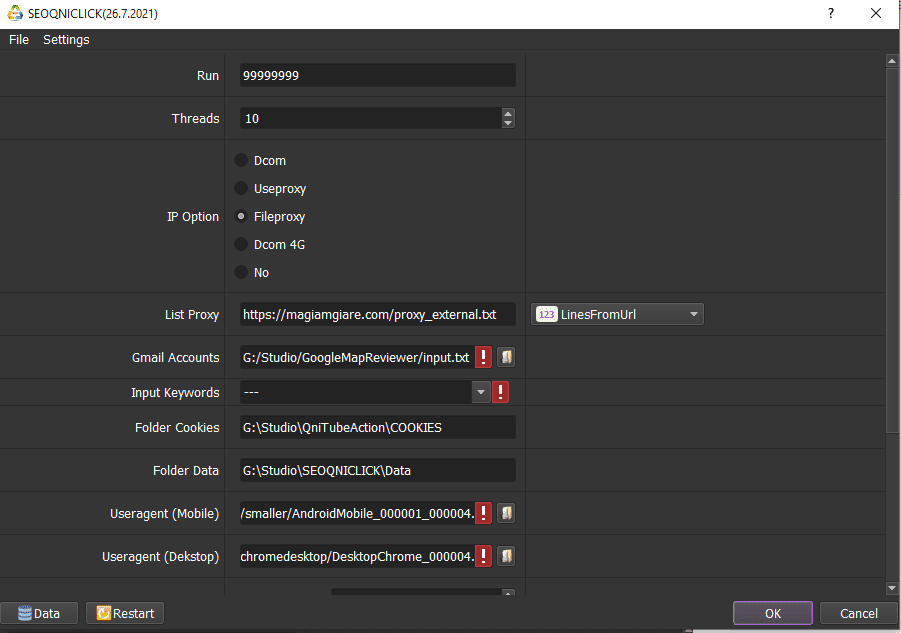
B. Detailed settings of SEOQNICLICK BOT – Increase Google Search Traffic
B1. Run
This is the number of times that you want the software to run. You can leave it as the default.

B2. Threads
The number of threads is the number of tabs, accounts, or windows that run at the same time to increase Google search traffic.
Each thread will open a separate browser which has different fingering and IP. Provide number of threads that complies with your computer configuration.

B3. Proxy/Dcom/Gmail List
To avoid being locked out of your Gmail accounts, you should use proxies.
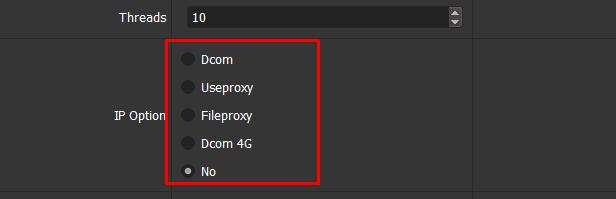
- Dcom:
If you choose Dcom, create a text file (.csv format) that contains gmail accounts. Account format is “Gmail,password,recovery email”.
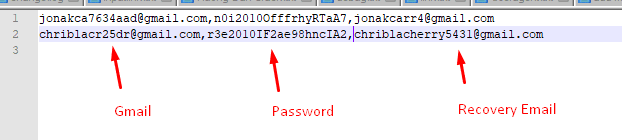
Select ![]() in Gmail Account => select the text file which contains accounts and proxies.
in Gmail Account => select the text file which contains accounts and proxies.

- Dcom 4G:
Do the same as Dcom.
- Useproxy:
If you choose proxy with your Email account, create a text file (.csv format) that contains Gmail accounts and proxies with format: “Gmail,password,recovery email,proxy:port”.
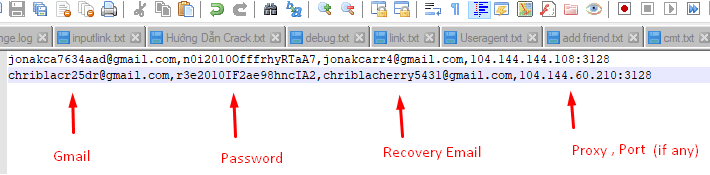
Select ![]() in Gmail Account => select the text file which contains accounts and proxies.
in Gmail Account => select the text file which contains accounts and proxies.
- Fileproxy: create a text file that contains proxies. Each proxy per line in format: IP:Port:Username:Password. Leave username and password empty if your proxy doesn’t have username and password (Some proxies work with IP authentication instead of using username and password).
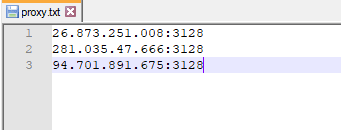
In List Proxy, choose LinesFromFile => Click ![]() => select the text file that contains proxies.
=> select the text file that contains proxies.

Or paste the proxy address link (for LinesFromUrl section).

- No: If you don’t have Proxy, choose No Proxy to run the software. Running so many accounts on the same IP can lead to your accounts locked.
B4. Input keywords
>>Take steps as shown in this link HOW TO IMPORT DATA – IMPORT DATA INTO SOFTWARE (autobotsoft.com)
Note: Data imported consists of Website/Text To Click, Search Keyword, Link 1, Link 2, Link 3.
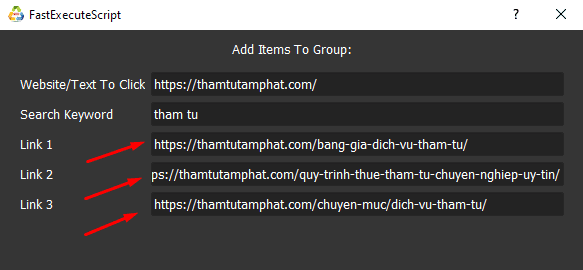
Step 3: Select the group that you want to SEO keywords at “Input Keywords“.

Note:
– If you want to view or edit something in the FastExecuteScript dialog box, click on the group that you want to edit. Select ![]() and the system will display the FastExecuteScript dialog again.
and the system will display the FastExecuteScript dialog again.
Correct the information and click OK.

– During installation, if you want to delete website information, click on that website and press ![]() .
.
The system will display a message asking if you want to delete it. If you want to delete, select OK, otherwise choose CANCEL to exit.
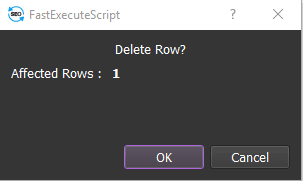
– If there are many unused groups, click on them and select Delete Selected.
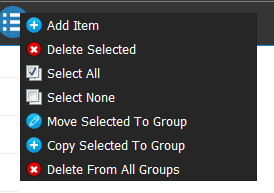
Delete group:
The method is similar to deleting Website.
You select ![]() in each group to delete.
in each group to delete.
Or click on the group you want to delete and select Delete Selected.
B5. Folder Cookies
Folder Cookies is a place where the software will store cookies and profiles of the accounts. Software will use cookies and profiles for the next runs without logging back into accounts. Create a new Cookies folder on any hardware disk that you want to save cookies and profile and get the path to put into the setting as shown:



B6. Folder Data
Do the same as Folder cookies.

B7. UserAgents (Mobile)
Click on  ==> select the useragent files (mobile) that were downloaded as mentioned in Section A.
==> select the useragent files (mobile) that were downloaded as mentioned in Section A.

B8. User-Agents (Dekstop)
Do the same as UserAgents (Mobile).

B9. Internal Click
Customize the time interval between each click and interact with the website like a real user (Unit is second).

B10. Key 2captcha.com
The software will automatically decode google recaptcha.

B11. Pause Between Internal Pages
The random delay between actions (unit is millisecond).
Take the same steps as those of Internal Click function.
The last 000 is the system default.
Example: If you want the rest time between 2 runs from 1 minute to 1 minute 30 seconds, do as picture:

B12. Dcom 4G Password
If you choose Dcom 4G in IP Option, enter Dcom’s password here:

C. Run the software
[thrive_leads id=’8342′]
Click OK to run the software.
Select Show browser to see the running of the software.
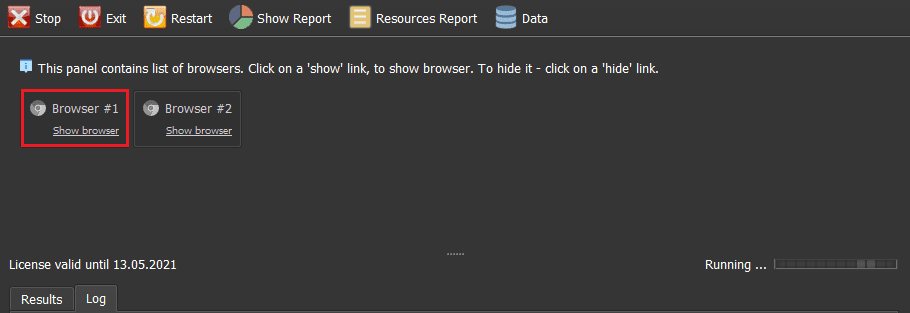
All software activities are listed in the Log section.
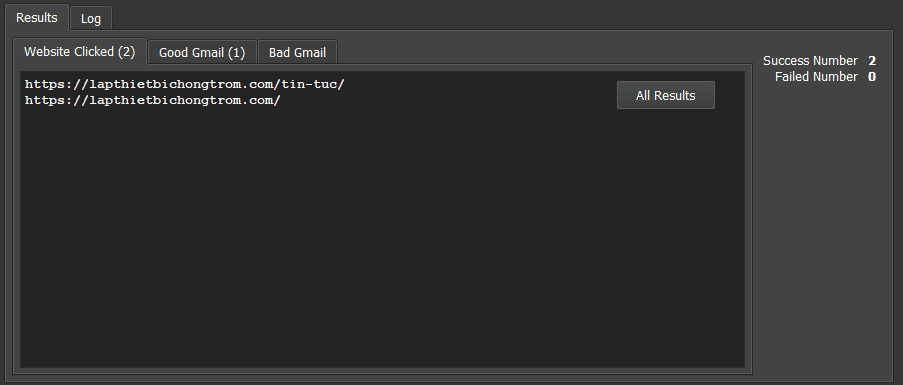
How much does it cost?
Thank you for following the article, hope it will be useful for you!
Contact info:
Click here => autobotsoft.com