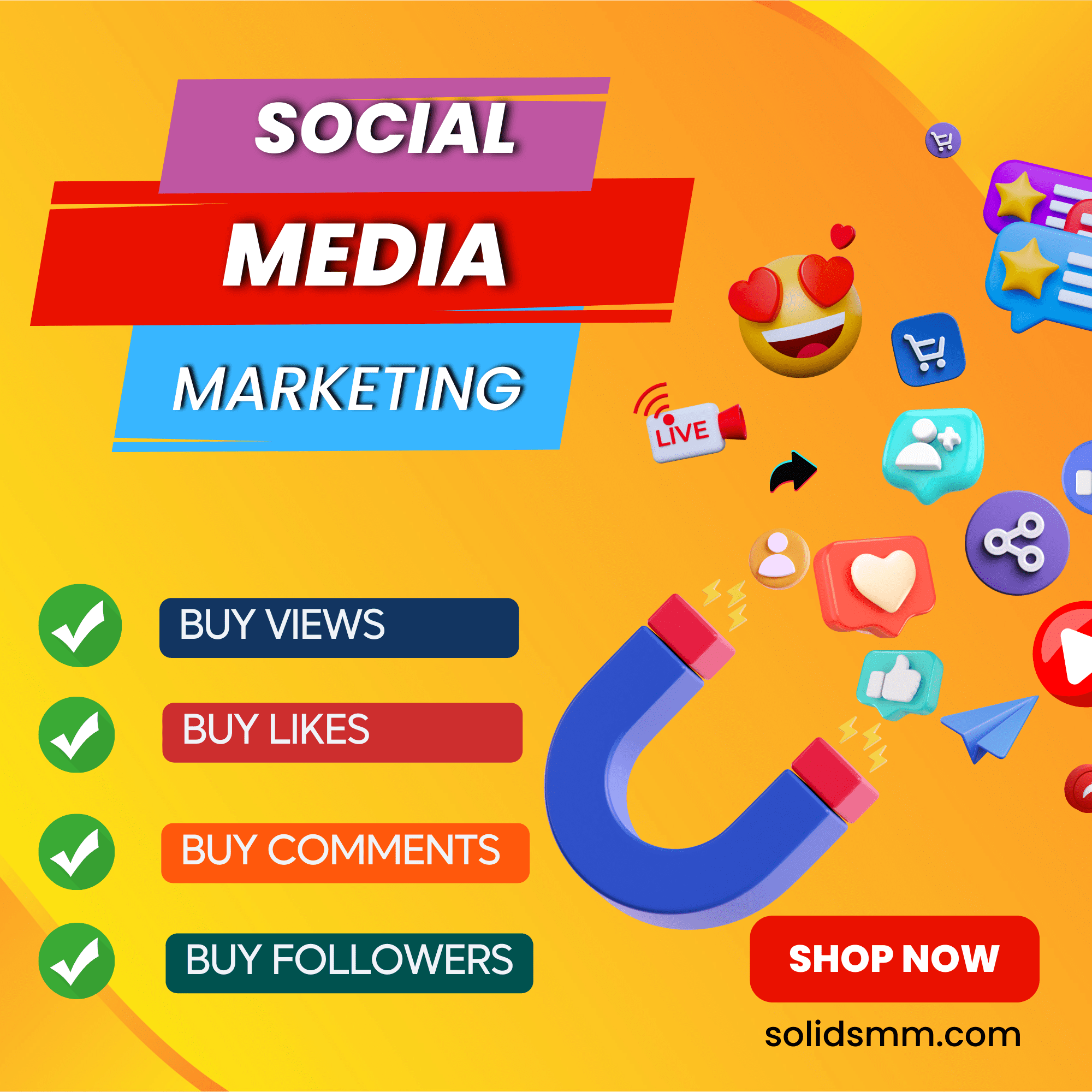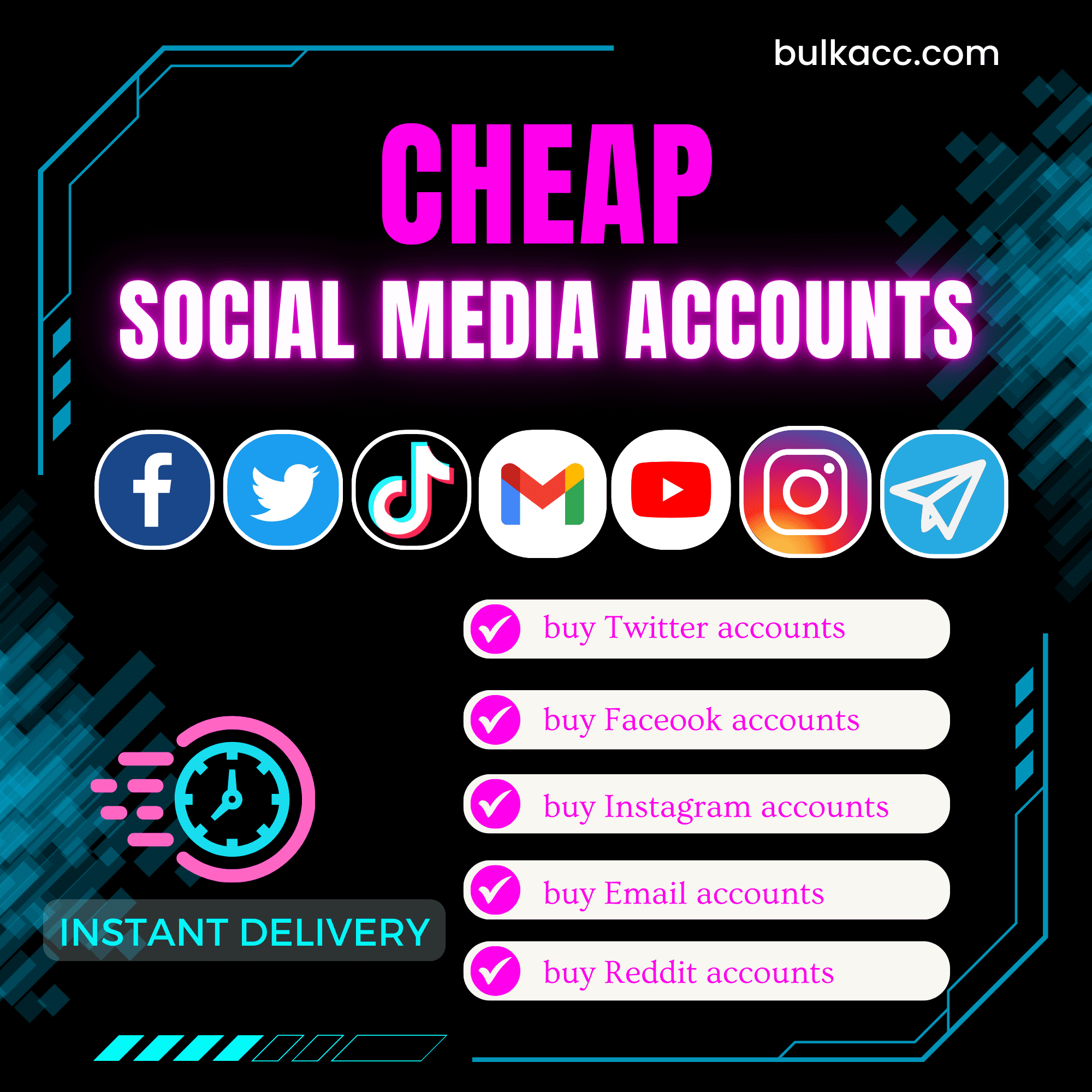Web traffic is an essential factor that contributes to a successful SEO strategy. A large number of visitors will help you increase your website ranking in search engine results. Our website traffic bot – TubeTrafficPro can bring traffic to your website automatically, therefore, it can help increase your web ranking quickly.
MAIN FEATURES OF WEBSITE TRAFFIC BOT – TUBETRAFFICPRO
- Increase bulk traffic automatically by visiting the websites in the description boxes of YouTube videos.
- Auto log into bulk accounts simultaneously
- Can manage unlimited links
- Can use rotated proxy to run
- The software is easy to use
- Frequent update
- Save time and cost
HOW TO USE WEBSITE TRAFFIC BOT
When you buy TubeTrafficPro tool, we will provide you with 3 links, consisting of software link and useragent file links. Download these files and unzip the TubeTrafficPro.rar, then double click the TubeTrafficPro.exe to install the software.
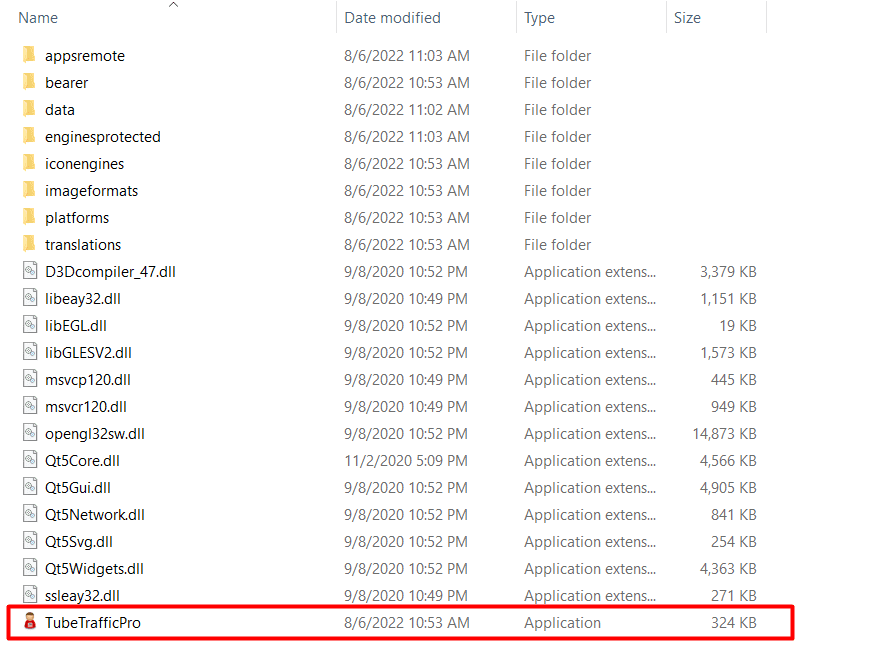
Next, enter the provided license username and password into Login and Password sections.
Click OK to login.
Then, you will see the interface of TubeTrafficPro software
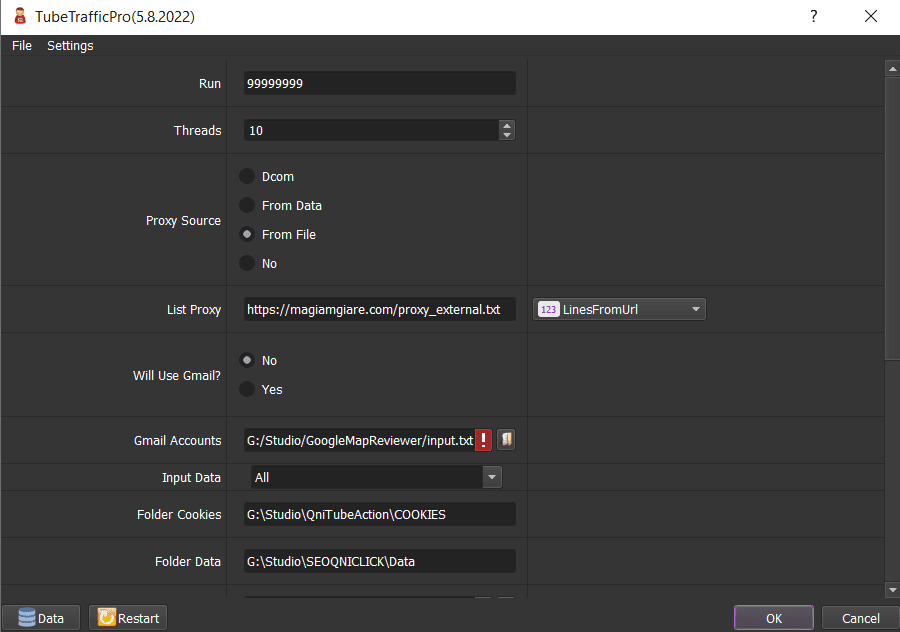
1. Run
This is the number of times that you want our website traffic software to run successfully. You can leave it as the default is “9999999”, the software will run continuously till you stop it manually.
![]()
2. Threads
The number of threads is the number of tabs or accounts that run simultaneously.
For example, in case you put 10 into Thread section, our website traffic bot will run 10 accounts with different browsers at the same time.
![]()
Note: You should set the number of threads that complies with your computer configuration. The higher configuration of your PC is, the more threads you can run at the same time.
3. Proxy Source
To avoid being locked out of your Gmail accounts when running TubeTrafficPro software, you should use proxy.
>> You can rent safe and cheap proxy from this website https://saferproxy.com/
3.1. Dcom
At Proxy Source, select Dcom
You need to attach the Dcom to your PC to run the software.

3.2. From Data
At Proxy Source, select From Data
The software will use proxies that were imported with Gmail accounts. Kindly refer to section 5. Gmail Accounts to learn how to import proxy with Gmail accounts into the software.
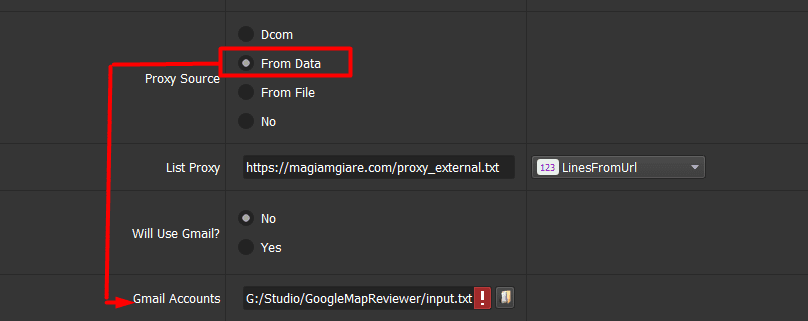
3.3. From File
At Proxy Source, select From File
Next, at List Proxy section:
- In case you select Lines From File, you create a text file to put the proxies one per line. Click on
 at List Proxy section => select the proxy file created.
at List Proxy section => select the proxy file created.
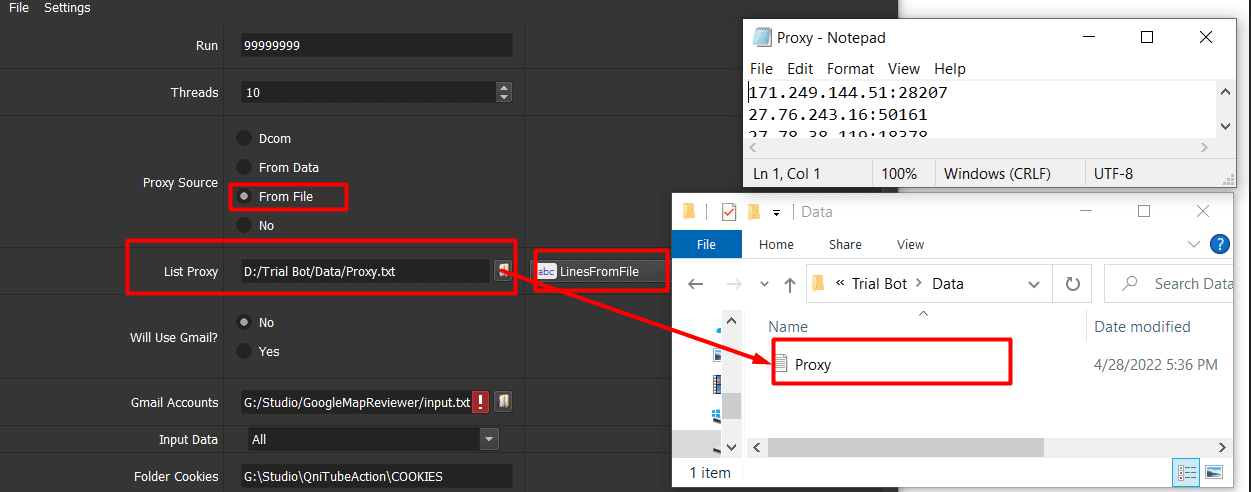
Note: Proxy format is IP:Port:Username:Password. Leave username and password empty if your proxy doesn’t have username and password (Some proxies work with IP authentication instead of using username and password).
- In case you select Lines From Url, you paste the proxy address link into List Proxy section as shown.
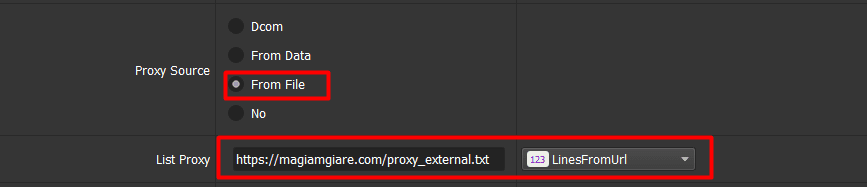
3.4. No proxy
At Proxy Source, select No
The software will use the IP of your PC to run.
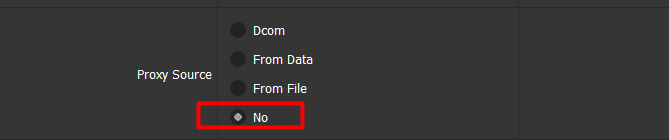
Note: If you run too many Gmail accounts with the same IP address, your Gmail accounts can be disabled by Google.
4. Will Use Gmail?
Select Yes at Will Use Gmail section in case you want to use Gmail to run the software. Then, you need to import Gmail accounts (refer to section 5. Gmail Accounts) or Gmail Cookies (refer to section 12. Will Rent Cookies & Rented Cookies File).

Otherwise, you select No.
Note: You should use Gmail accounts or Gmail cookies to increase the quality of traffic.
5. Gmail Accounts – Website Traffic Bot
First, you create a text file to save Gmail accounts.
Next, click on  at Gmail Accounts section => select the text file of Gmail accounts created.
at Gmail Accounts section => select the text file of Gmail accounts created.
Note: You need to import Gmail accounts per line in the format: Gmail,Passwords,Recoverymail,IP (if any):Port (if any):Proxy username (if any):Proxy password (if any).
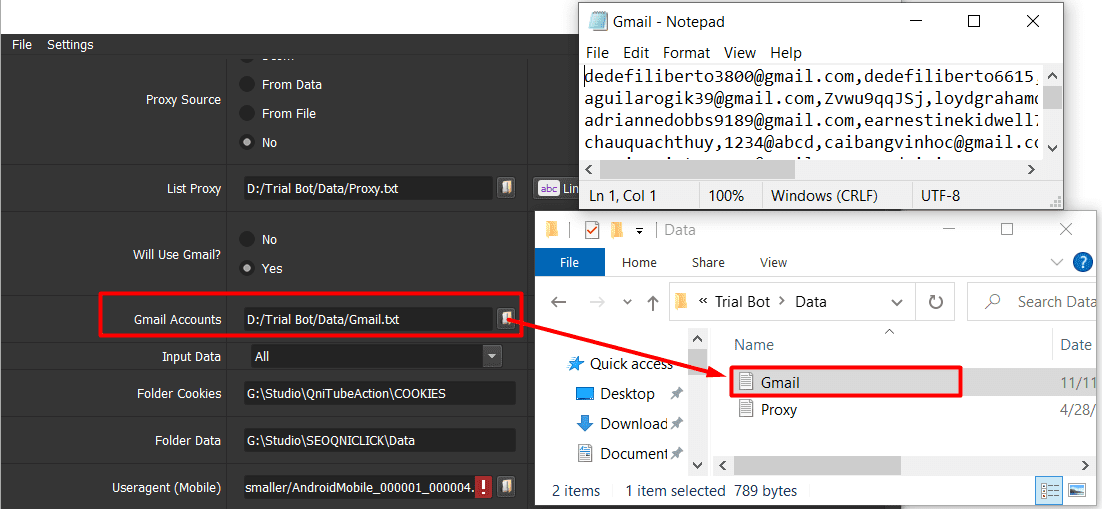
6. Input Data – Website Traffic Bot
Firstly, you click on Data at the bottom left corner as shown
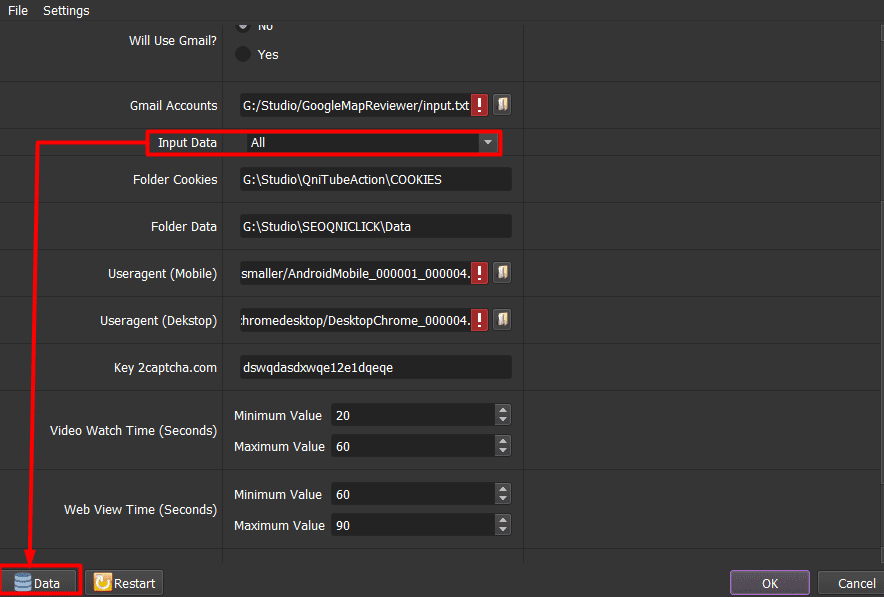
You will see the Database Management dialog box
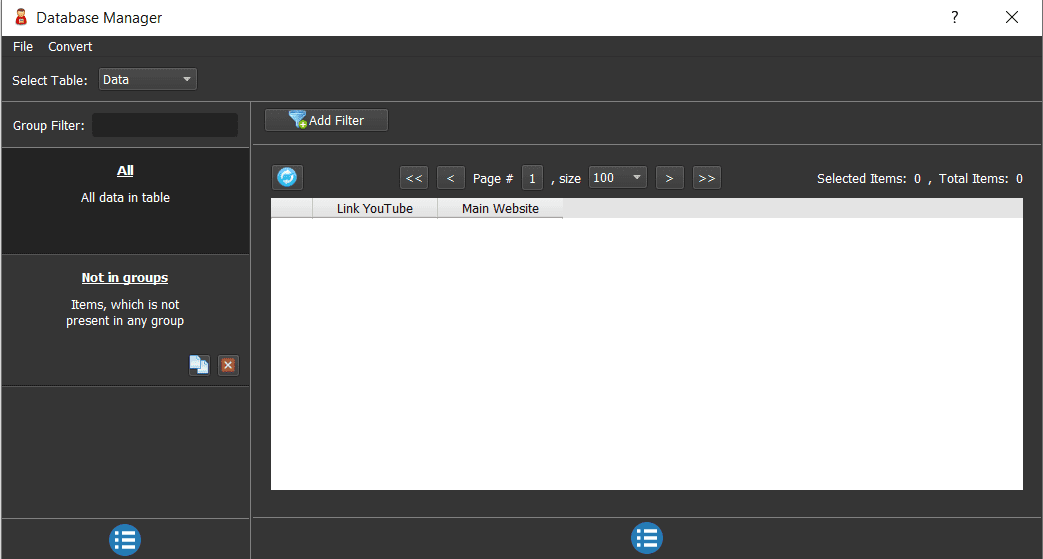
There are 2 ways to import data
6.1. Import data manually
Firstly, click on  icon on the left corner of the Database Management dialog box => Add Group => Set the group name.
icon on the left corner of the Database Management dialog box => Add Group => Set the group name.
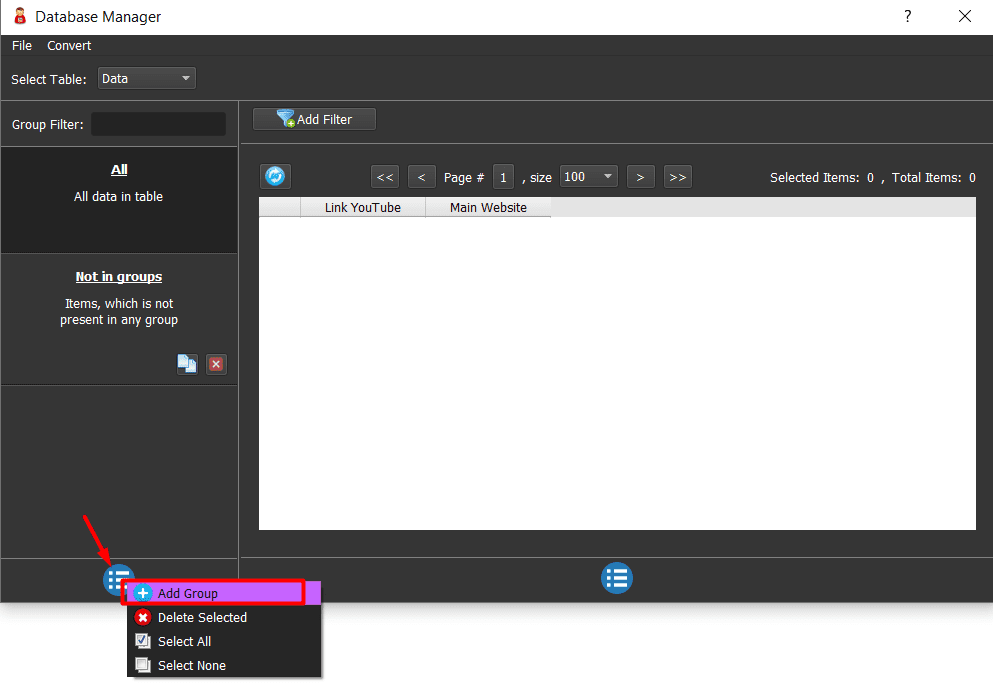
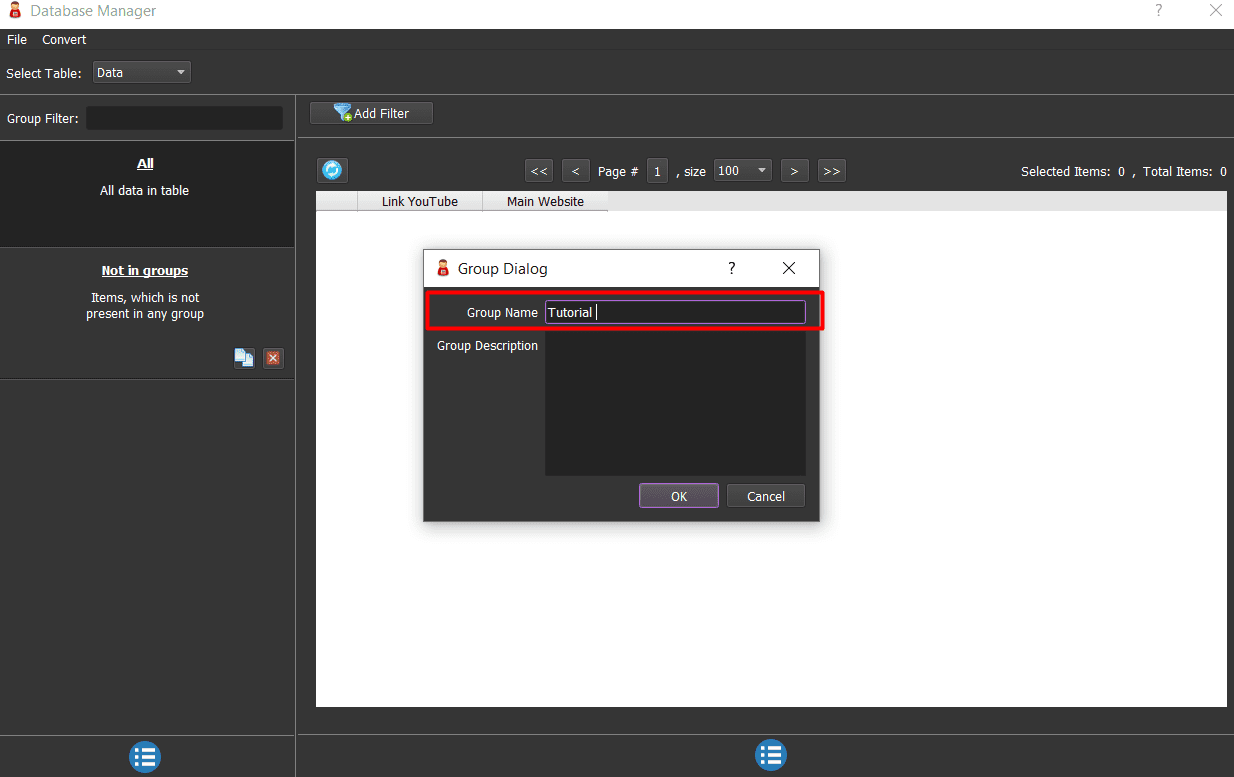
Next, click on the created group => click on ![]() icon on the right corner of the Database Management dialog box => select Add Item => import Link YouTube and Main Website into the FastExecuteScript dialog box
icon on the right corner of the Database Management dialog box => select Add Item => import Link YouTube and Main Website into the FastExecuteScript dialog box
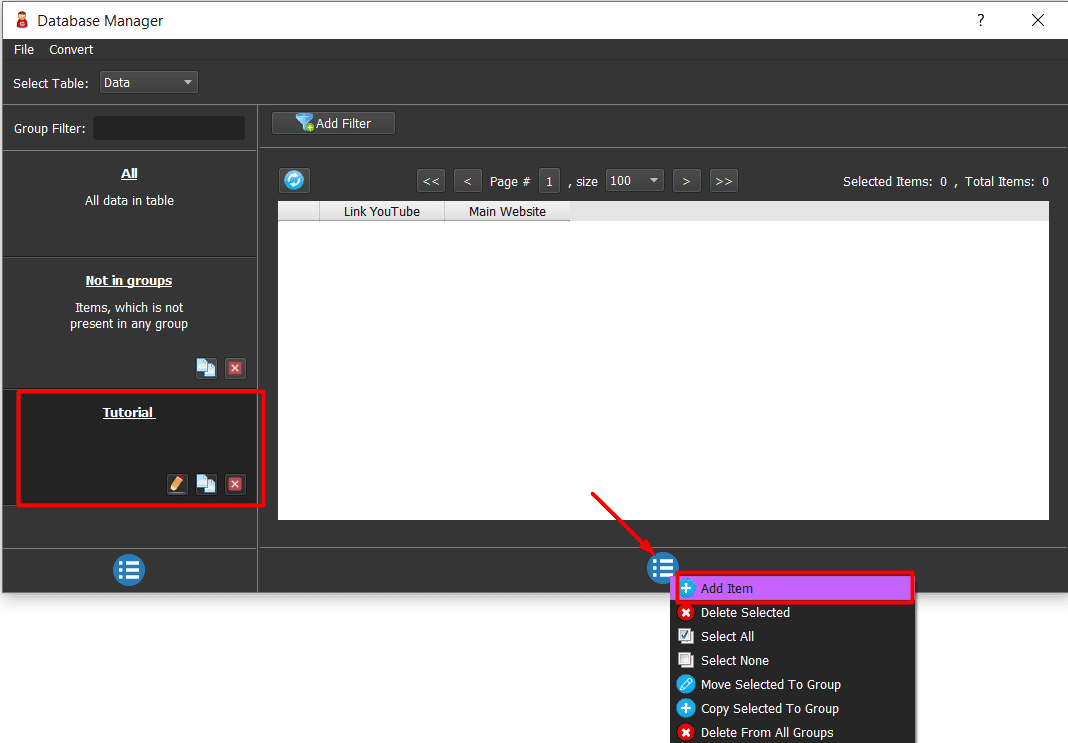
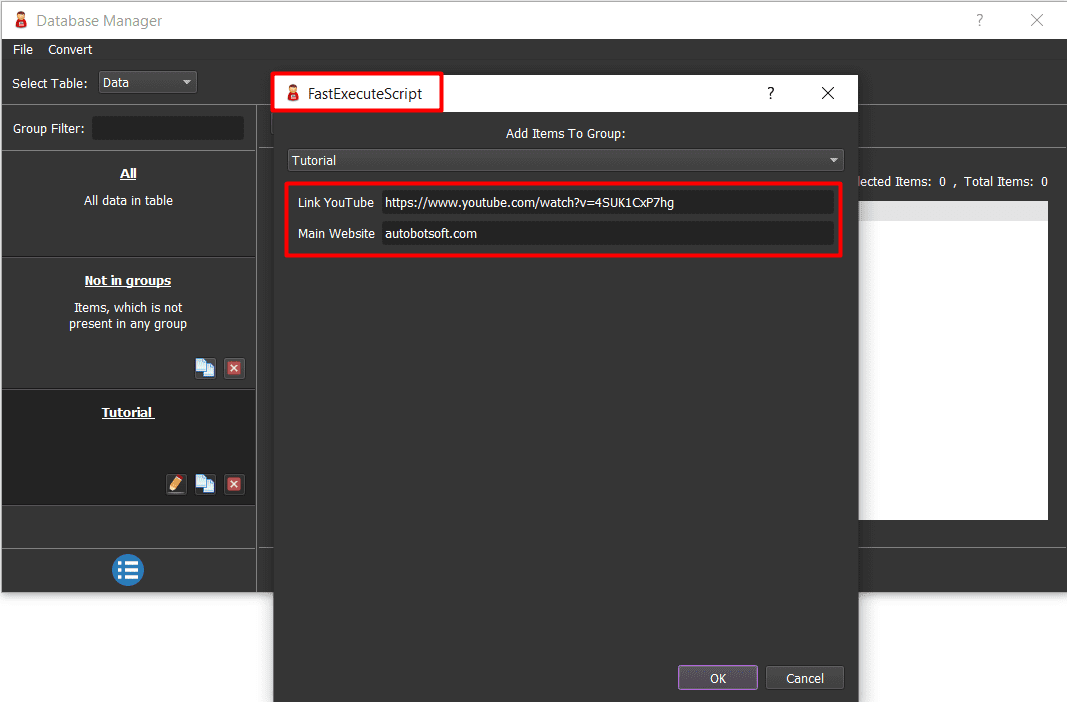
Note: Do not import “http://” at Main Website section.
Then, click OK.
Similarly, you can import lots of links as you want.
6.2. Import a file
Firstly, you create a text file to save data per line in format: “Link YouTube”,Main Website
Note: Remember to add ” (quotation marks) before and after the Link YouTube.
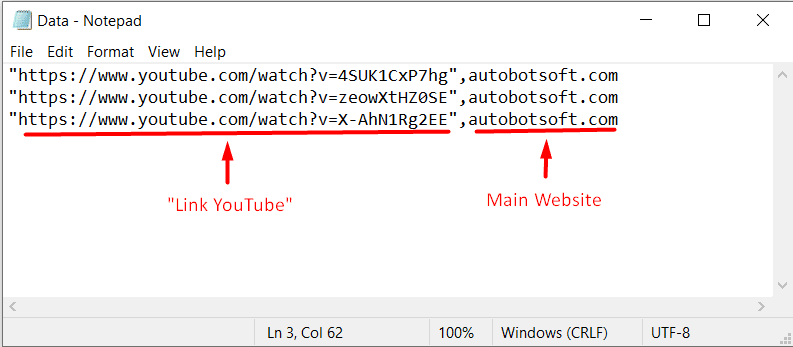
Or, you can import data as the Template => click on File => click on Download => select Comma Separated Value (CSV)
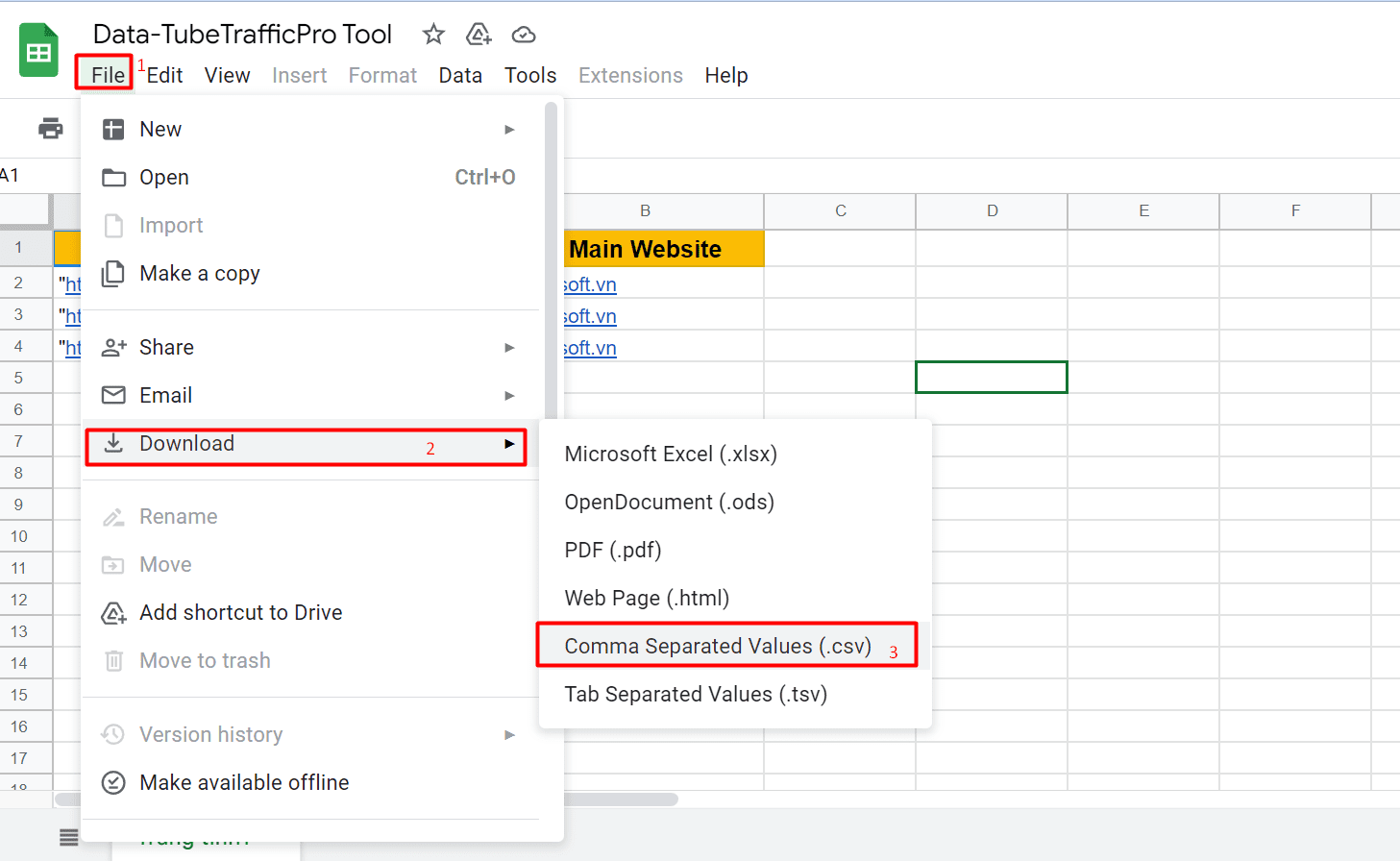
Next, in Database Management dialog box, select Convert => click Import Csv => Click on ![]() icon => Select the created text file of websites => Click OK.
icon => Select the created text file of websites => Click OK.
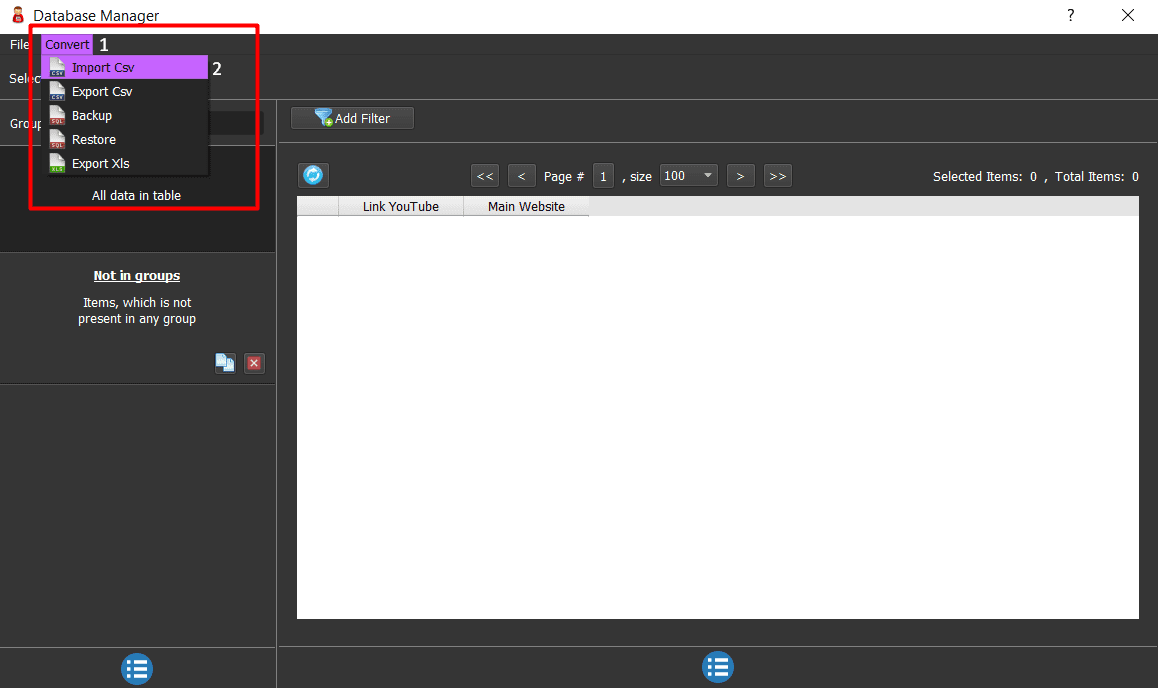
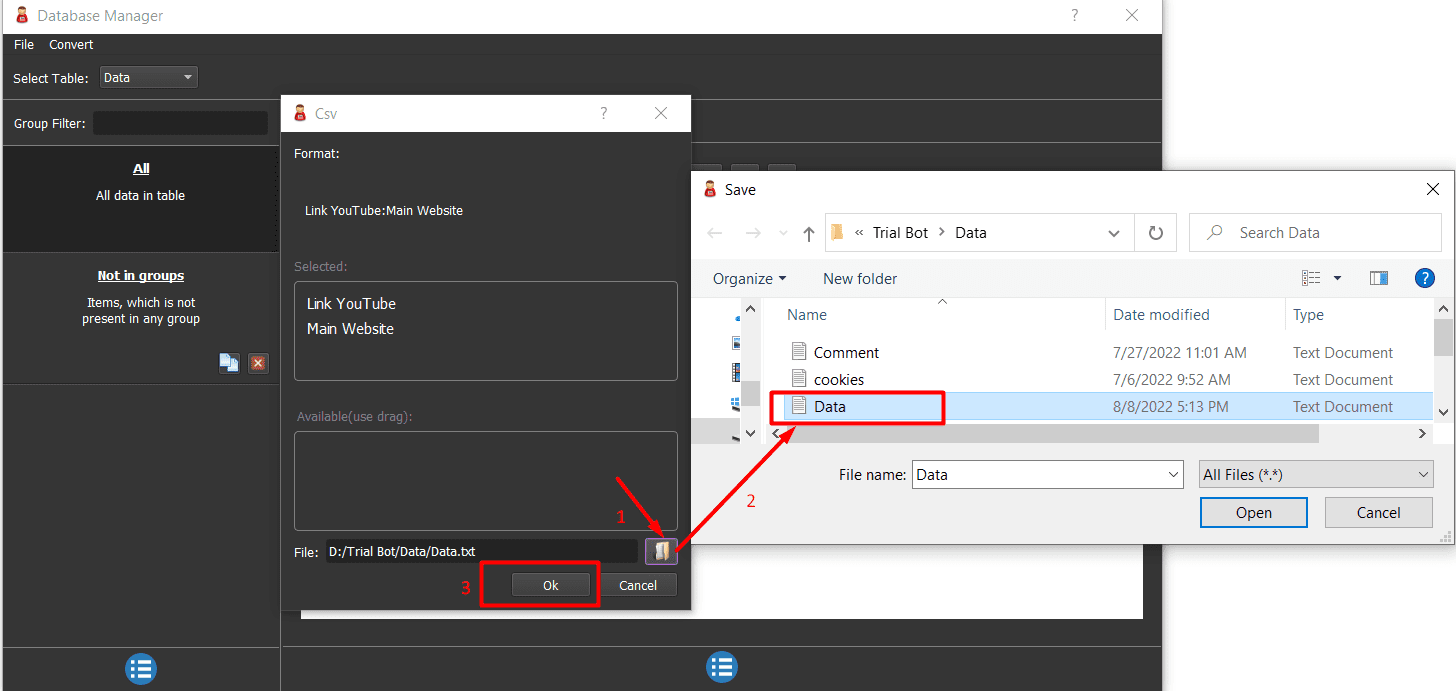
Then. these imported data will be saved in CSV group in Database Manager dialog box, you can click on  icon if you want to rename this group in order to remember it easily.
icon if you want to rename this group in order to remember it easily.
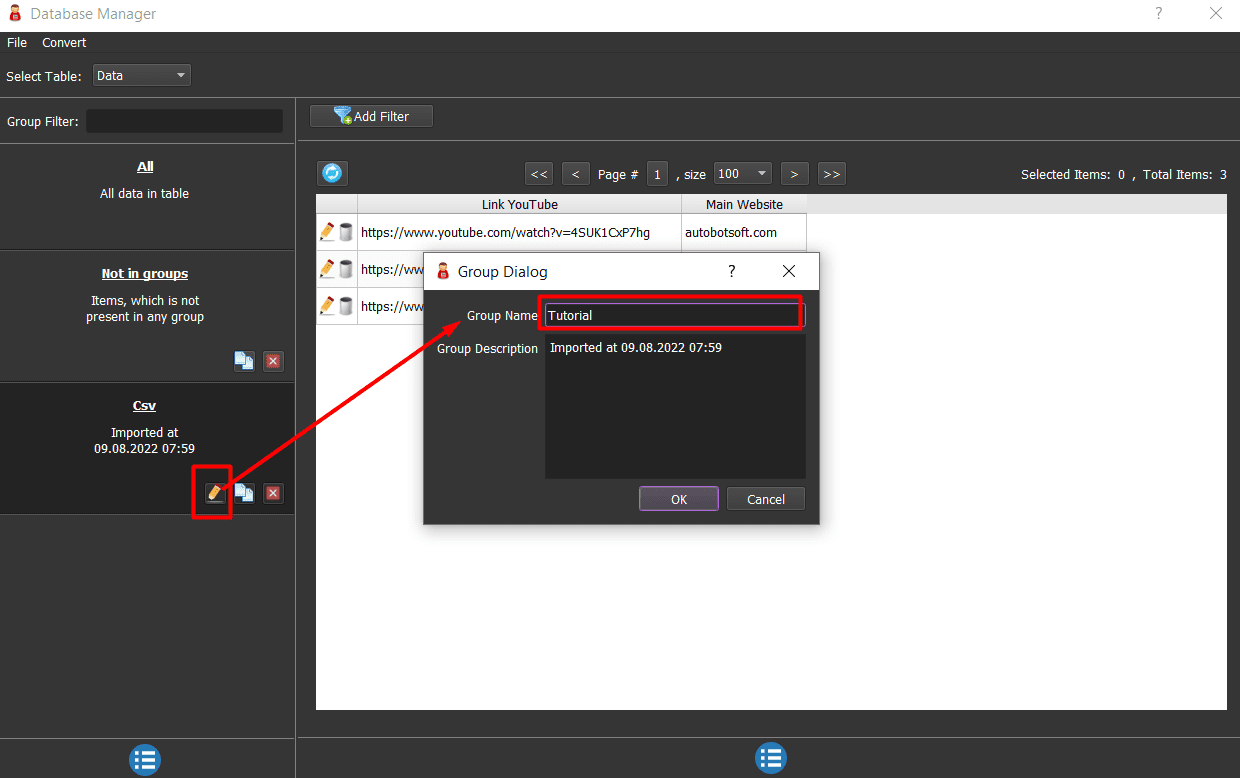
Next, close the Database Manager dialog box.
Then, at Input Data section, you select the group of data you want to use.

7. Folder Cookies and Folder Data
- Folder Cookies is a place where the software saves cookies and profiles of the accounts. The software will use cookies and profiles for the next runs without logging into accounts again. Create a new Cookies folder on any hardware disk that you want to save cookies and profile and get the path to put into the setting as shown.
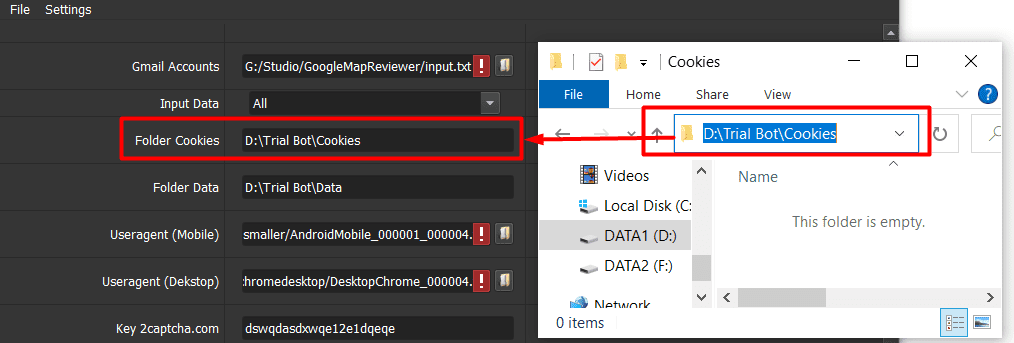
- Create a new folder named Data to contain data on any hardware disk that you want and get the path to put into the setting as shown.
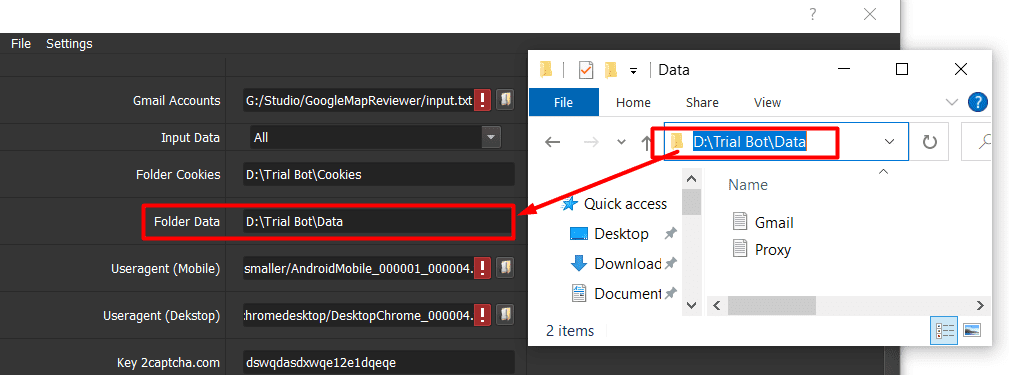
8. Useragent (Mobile) and Useragent (Desktop)
After you make payment for our Website Traffic Bot, we will send you 2 useragent links (Mobile and Desktop). You need to download the useragent files => click on  at Useragent (Mobile) & Useragent (Desktop) sections => select the corresponding useragent files that were provided.
at Useragent (Mobile) & Useragent (Desktop) sections => select the corresponding useragent files that were provided.
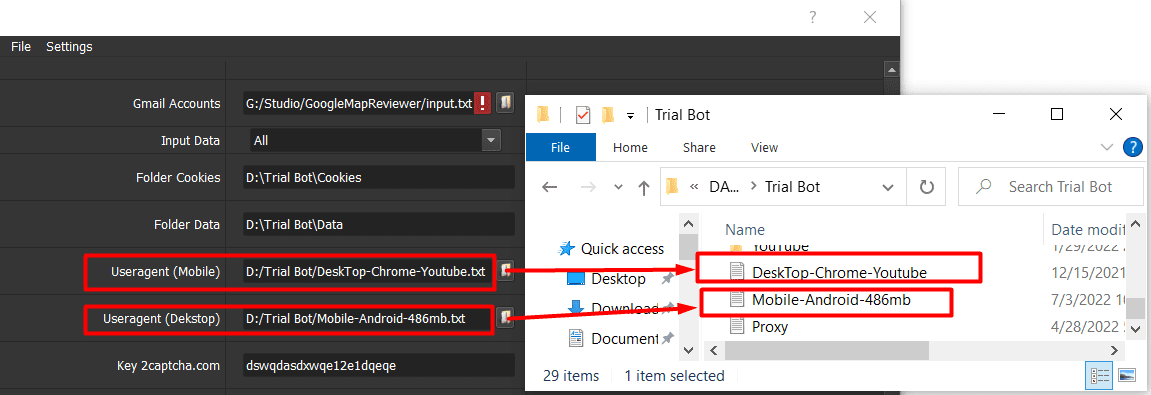
9. Key 2catpcha.com
You create an account on 2captcha.com, then you deposit your account to get license key and paste it into Key 2captcha.com section.
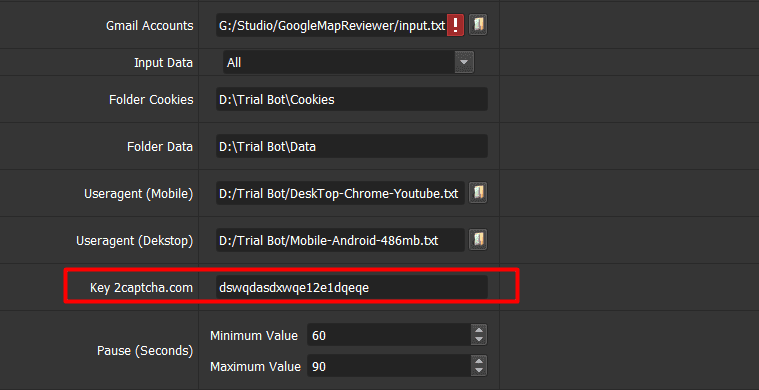
10. Video Watch Time (seconds)
The software will log in Gmail accounts that you imported at Gmail Accounts section, then visit the YouTube link to watch the YouTube video. This section saves the range of time that you want the software to watch YouTube videos before it looks for the main website in the description box.
For example, if you set the Video Watch Time at 20-60 as the following photo, our website traffic bot will watch the YouTube video in 20-60 seconds randomly, then it will look for the main website in the description box

11. Web View Time (seconds)
This section saves the range of time that you want website traffic software to view the main website.
For example, if you set the Web View Time at 60-90 as the following photo, the web traffic bot will view the main website in 60-90 seconds randomly.

12. Will Rent Cookies? & Rented Cookies File – Website Traffic Bot
If you rent Cookies from us to run the software, you need to download the Gmail Cookies file => select Yes at Will Rent Cookies section => click on  at Rented Cookies File section=> select the useragent file that was provided.
at Rented Cookies File section=> select the useragent file that was provided.
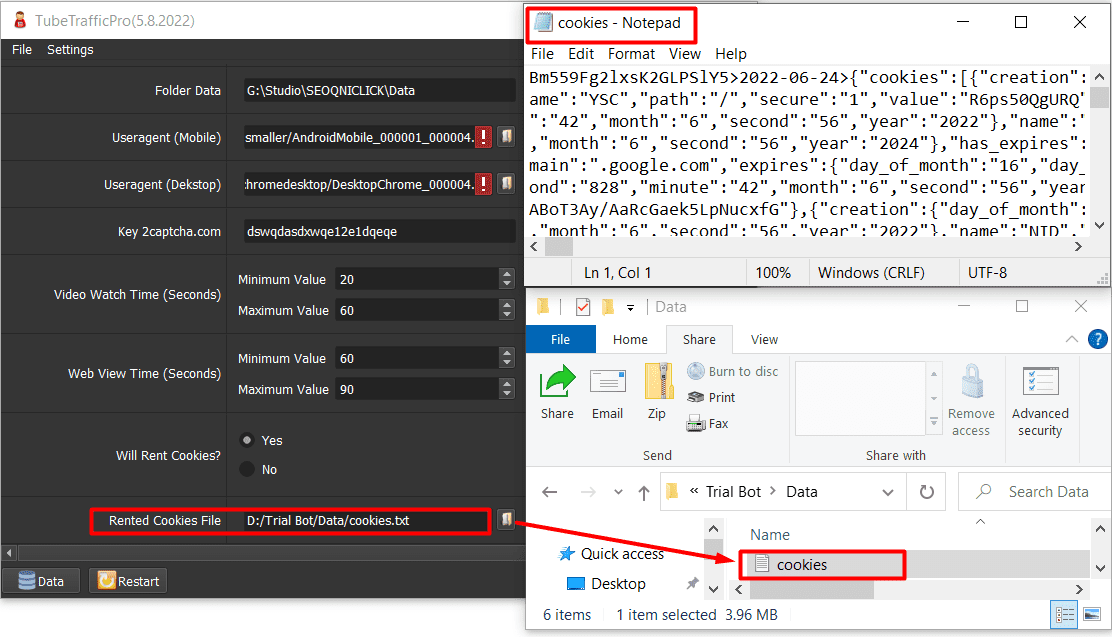
Otherwise, you select No at Will Rent Cookies section.
Finally, click OK.
[thrive_leads id=’8342′]
Then, you can click on Show Browser to see how the software increase website traffic automatically.

PRICE OF WEBSITE TRAFFIC BOT – TUBETRAFFICPRO
For more details, kindly contact us at Autobotsoft – Top Marketing Software